.svg)
How to add a GitLab repository to WordPress
.svg)
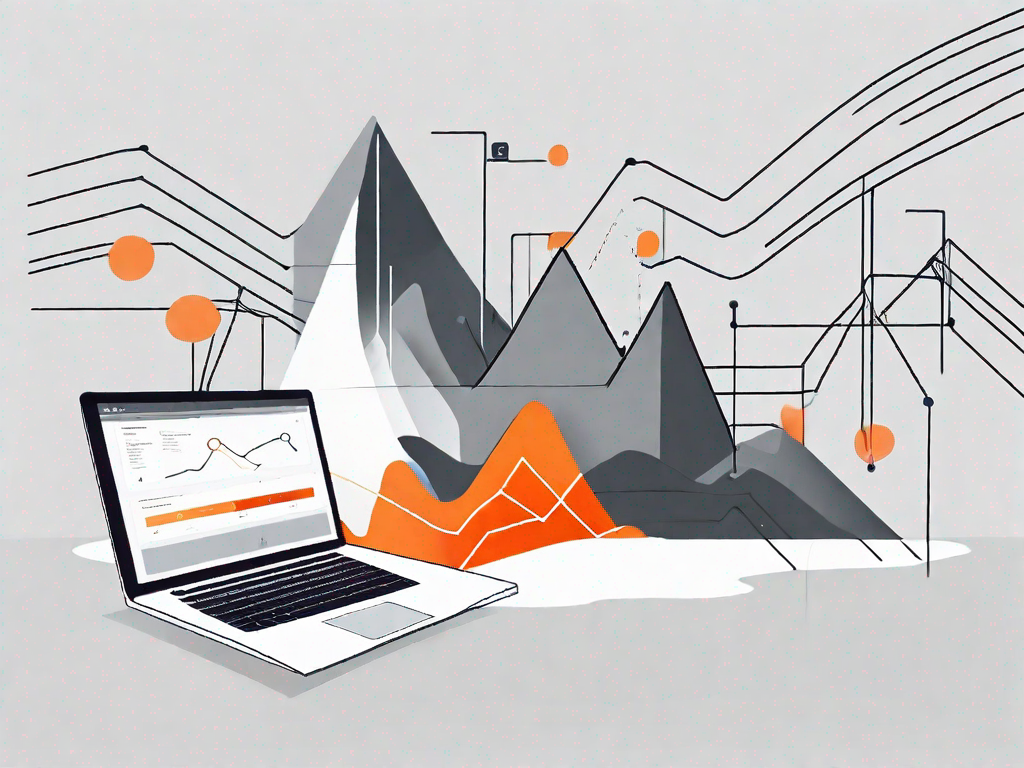
WordPress is a powerful platform for building and managing websites, while GitLab is a popular web-based Git repository manager. Integrating GitLab with WordPress can provide numerous benefits, such as version control, collaboration, and automated deployment. In this article, we will guide you through the process of adding a GitLab repository to your WordPress website, step by step.
Understanding GitLab and WordPress Integration
GitLab is a comprehensive repository manager that allows you to host, manage, and collaborate on your code. It provides a secure and organized environment where you can track changes, collaborate with team members, and ensure the reliability and stability of your WordPress site. On the other hand, WordPress is a content management system (CMS) that powers millions of websites worldwide. By integrating these two platforms, you can streamline your development workflow and enhance the functionality of your WordPress site.
When it comes to managing a WordPress site, having a GitLab repository becomes increasingly important. It acts as a central hub for storing and managing your website's code. With a GitLab repository, you can easily track changes, revert to previous versions, and collaborate with team members. It provides a secure and organized environment where you can ensure the reliability and stability of your WordPress site.
The Importance of GitLab Repository in WordPress
A GitLab repository in WordPress acts as a central hub for storing and managing your website's code. It provides a secure and organized environment where you can track changes, collaborate with team members, and ensure the reliability and stability of your WordPress site.
When you have a GitLab repository integrated with your WordPress site, you gain the ability to easily manage and track changes to your codebase. This is particularly useful when you have multiple developers working on the same project. With GitLab, you can create branches for different features or bug fixes, allowing each developer to work independently without interfering with others' work. You can then merge these branches back into the main codebase, ensuring that all changes are properly tested and integrated into the site.
Furthermore, GitLab provides a robust version control system that allows you to revert to previous versions of your code if needed. This can be a lifesaver when you accidentally introduce a bug or make a mistake that affects the functionality of your WordPress site. With GitLab, you can easily roll back to a previous working version and quickly fix the issue, minimizing downtime and ensuring a smooth user experience.
Pre-requisites for GitLab and WordPress Integration
Before diving into the integration process, make sure you have the following pre-requisites:
- An active GitLab account
- A WordPress website with administrator access
- Basic knowledge of Git and WordPress
In order to integrate GitLab with your WordPress site, you will need an active GitLab account. GitLab offers both free and paid plans, depending on your needs and requirements. Once you have an account, you can create a new repository specifically for your WordPress project.
Additionally, you will need a WordPress website with administrator access. This is necessary to install and configure the necessary plugins and settings for the integration. If you don't have a WordPress site yet, you can easily set one up by following the official WordPress installation guide.
Lastly, having a basic knowledge of Git and WordPress is essential for a successful integration. Git is a distributed version control system that allows you to track changes to your codebase, while WordPress is a powerful CMS that powers millions of websites. Understanding the fundamentals of both Git and WordPress will help you navigate the integration process more effectively and make the most out of the combined functionality.
Setting Up Your GitLab Account
To get started, you need to create a new GitLab repository and configure its settings according to your needs. Here's how you can do it:
Creating a New GitLab Repository
First, log in to your GitLab account and navigate to your dashboard. Click on the "New project" button to create a new repository. Give it a meaningful name and provide a short description (optional) to help you identify it later on. Once done, hit the "Create project" button.
Configuring Repository Settings
After creating the repository, you can configure its settings to suit your requirements. You can set the repository visibility to public or private, enable or disable features like issues and merge requests, and manage project members and access levels. Take some time to review and adjust these settings based on your preferences.
Preparing Your WordPress Site
Before you can link your GitLab repository to your WordPress site, you need to make some preparations. Follow these steps to ensure a smooth integration:
Installing Necessary Plugins
In order to sync your GitLab repository with your WordPress site, you need to install and activate the appropriate plugins. There are several plugins available that offer GitLab integration, such as "GitLab Integration for WordPress" and "WP GitLab Sync". Choose the one that best fits your needs and install it from the WordPress plugin repository.
Configuring WordPress for GitLab Integration
Once you have installed the required plugin, navigate to its settings page within your WordPress admin dashboard. You will need to provide your GitLab API key to establish a connection between WordPress and GitLab. This key allows the plugin to interact with your GitLab repository and perform various tasks, such as syncing code changes and managing branches. You can generate an API key in your GitLab account settings, under the "Access Tokens" section.
Linking GitLab Repository to WordPress
Now that you have set up your GitLab repository and prepared your WordPress site, it's time to link them together. Follow these steps to establish the connection:
Generating and Adding GitLab API Key
In your WordPress admin dashboard, navigate to the plugin settings page. Locate the option to enter your GitLab API key and paste the key you generated earlier. Save the changes to establish the connection between your WordPress site and GitLab repository.
Syncing GitLab Repository with WordPress
Once the connection is established, you can start syncing your GitLab repository with your WordPress site. The plugin provides options to select which branches to sync, how often to sync, and whether to perform an automatic deployment. Configure these settings according to your needs and preferences, and save the changes.
Managing Your GitLab Repository in WordPress
Now that your GitLab repository is successfully linked to your WordPress site, you can easily manage and update your code directly from your WordPress admin dashboard. Here are some key tasks you can perform:
Updating Your Repository from WordPress
Whenever you make changes to your WordPress site's code, such as modifying themes or plugins, you can initiate an update to your GitLab repository. This allows you to keep track of all changes and easily roll back to previous versions if needed. Simply navigate to the plugin settings page and trigger a manual sync or configure it to automatically sync on certain events, such as saving a plugin file.
Troubleshooting Common Issues
While integrating GitLab and WordPress is generally a smooth process, you may encounter some issues along the way. Common issues include authentication problems, sync failures, and conflicts between different branches. If you encounter any difficulties, refer to the plugin documentation or seek assistance from the plugin's support team.
By following the steps outlined in this article, you can seamlessly add a GitLab repository to your WordPress site. This integration will empower you to effectively manage your code, collaborate with team members, and ensure the stability and reliability of your WordPress site. Start leveraging the power of GitLab and WordPress integration today!
Let's
Let’s discuss how we can bring reinvigorated value and purpose to your brand.







.svg)