.svg)
How to add a custom product variant selector in Webflow
.svg)
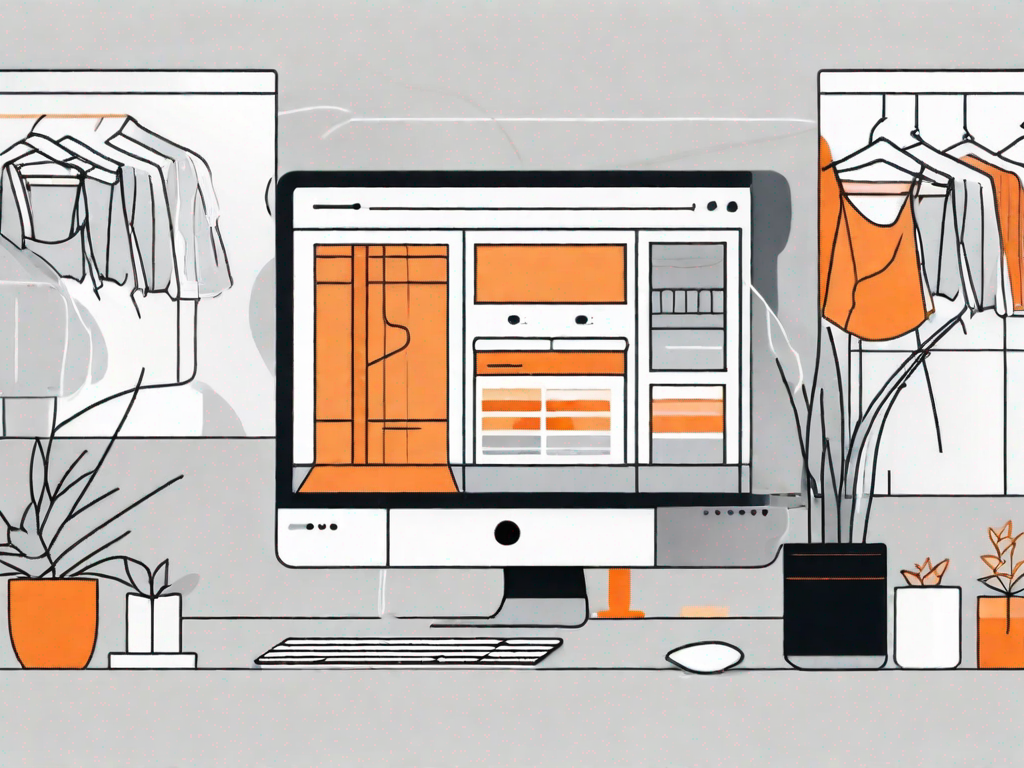
Webflow is a powerful web design tool that allows users to create stunning websites without the need for coding. With its intuitive interface and extensive features, Webflow has become a popular choice among designers and developers. One of the key elements in an ecommerce website is a product variant selector, which allows customers to choose different options for a product, such as size, color, or material. In this article, we will walk you through the process of adding a custom product variant selector to your Webflow site, providing you with a step-by-step guide and troubleshooting tips along the way.
Understanding the Basics of Webflow
Before we dive into the specifics of adding a custom product variant selector, let's take a moment to familiarize ourselves with the basics of Webflow. Webflow is a visual web design tool that allows you to create websites using a drag-and-drop interface. It provides you with the flexibility to design and customize every aspect of your website, from layout and typography to interactions and animations.
Webflow is a powerful platform that empowers designers and developers to bring their creative visions to life. With its intuitive interface, you can easily create stunning websites without having to write a single line of code. Whether you're a seasoned professional or just starting out in the world of web design, Webflow offers a range of features and tools that will help you create beautiful and functional websites.
One of the key advantages of using Webflow is its responsive design capabilities. With a few simple clicks, you can ensure that your website looks great on any device, whether it's a desktop computer, a tablet, or a mobile phone. This is crucial in today's digital landscape, where more and more people are accessing the internet on their smartphones.
What is Webflow?
Webflow is a cloud-based web design platform that combines the simplicity of visual design with the power of HTML, CSS, and JavaScript. It allows you to design, build, and launch responsive websites without the need to write code. With Webflow, you have complete control over your design and can easily create dynamic websites that look great on any device.
With Webflow, you can create websites that are not only visually stunning but also highly functional. Whether you're building a simple portfolio site or a complex ecommerce platform, Webflow provides you with the tools and features you need to bring your ideas to life. From customizable templates to advanced interactions, Webflow has everything you need to create a website that stands out from the crowd.
One of the key features of Webflow is its ability to generate clean and efficient code. Unlike other visual web design tools, Webflow produces HTML, CSS, and JavaScript code that is optimized for performance. This means that your website will load quickly and run smoothly, providing a seamless user experience for your visitors.
The Importance of Custom Product Variant Selectors
A custom product variant selector is a crucial element for any ecommerce website. It allows customers to customize their product selection by choosing from different options, such as size, color, or style. By providing a seamless and intuitive selection process, you can enhance the user experience and increase conversions. Custom product variant selectors also allow you to showcase the various options available for a product, giving customers a clear understanding of what they are purchasing.
When it comes to selling products online, providing a personalized shopping experience is key. By offering custom product variant selectors, you give your customers the freedom to choose the exact specifications they desire. This not only increases customer satisfaction but also reduces the likelihood of returns or exchanges, as customers are more likely to be happy with their purchase when they have had a say in its customization.
Furthermore, custom product variant selectors can also help you upsell and cross-sell products. By showcasing different options and variations, you can entice customers to explore additional products or upgrade to a higher-priced option. This can significantly increase your average order value and boost your overall revenue.
Implementing a custom product variant selector in Webflow is relatively straightforward. With its drag-and-drop interface and powerful design tools, you can easily create a visually appealing and user-friendly selector that seamlessly integrates with your ecommerce platform. Whether you're using Webflow's built-in ecommerce functionality or integrating with a third-party solution, Webflow provides you with the flexibility to create a custom product variant selector that meets your specific needs.
Preparing to Add a Custom Product Variant Selector
Before we start adding a custom product variant selector to your Webflow site, there are a few things you need to consider and prepare.
Necessary Tools and Resources
To add a custom product variant selector in Webflow, you will need access to a Webflow account and a basic understanding of how to use the Webflow Designer. You will also need the product images and information for the variants you want to offer. Make sure you have these resources ready before you proceed.
Setting Up Your Webflow Account
If you don't already have a Webflow account, you'll need to sign up for one. Creating an account is easy and will give you access to all the features and functionalities of Webflow. Simply visit the Webflow website and click on the "Sign Up" button. Follow the prompts to create your account and set up your website.
Step-by-Step Guide to Adding a Custom Product Variant Selector
Now that you have all the necessary tools and resources in place, let's dive into the step-by-step process of adding a custom product variant selector in Webflow.
Accessing the Webflow Designer
Once you have signed in to your Webflow account, you will be taken to the Webflow Dashboard. From here, click on the "Designer" button to access the Webflow Designer, where you can design and customize your website.
Navigating to the Ecommerce Section
Next, navigate to the Ecommerce section of the Webflow Designer. This is where you will find all the tools and settings related to your ecommerce functionality. Click on the "Ecommerce" tab in the top menu to access the Ecommerce settings.
Adding and Customising the Product Variant Selector
Within the Ecommerce settings, locate the "Product Variant Selector" option and click on it to add it to your page. Once added, you can customize the appearance and behavior of the variant selector by selecting it and using the settings panel on the right. You can choose the type of input (dropdown, buttons, or swatches) and customize the styling to match your website's design.
Troubleshooting Common Issues
While adding a custom product variant selector to your Webflow site is relatively straightforward, you may encounter some common issues along the way. Below are a few troubleshooting tips to help you overcome these challenges.
Dealing with Selector Display Problems
If your product variant selector is not displaying correctly on your website, there may be a few potential causes. Firstly, check that you have properly configured the selector settings in the Webflow Designer. Ensure that you have selected the correct options and applied the necessary styling. If the issue persists, try clearing your browser cache or testing the site on a different browser to rule out any compatibility issues.
Resolving Configuration Errors
If you're experiencing configuration errors with your product variant selector, double-check that you have correctly set up the variant options in your Webflow Ecommerce settings. Ensure that the options correspond to the actual variants you want to offer and that the settings are applied to the correct product or collection. If you're still encountering errors, reach out to the Webflow support team for further assistance.
Optimising Your Custom Product Variant Selector
Once you have successfully added a custom product variant selector to your Webflow site, you can further optimize it to enhance the user experience and improve its visibility.
Enhancing User Experience
Consider incorporating interactive elements, such as animations or tooltips, into your product variant selector to make it more engaging for users. You can also provide clear and concise product descriptions to help users make informed decisions.
Improving Selector Visibility
Make sure your custom product variant selector is highly visible to users. Choose contrasting colors or use visual cues, such as borders or shadows, to highlight the selector and make it stand out on your website. Additionally, test your selector on different devices to ensure it is fully responsive and accessible to all users.
By following this step-by-step guide, you can easily add a custom product variant selector to your Webflow site. With a seamless selection process and a visually appealing interface, you can enhance the ecommerce experience for your customers. Remember to troubleshoot any potential issues and optimize your selector for the best results. Happy designing!
Let's
Let’s discuss how we can bring reinvigorated value and purpose to your brand.







.svg)