.svg)
How to add a custom post navigation to WordPress
.svg)
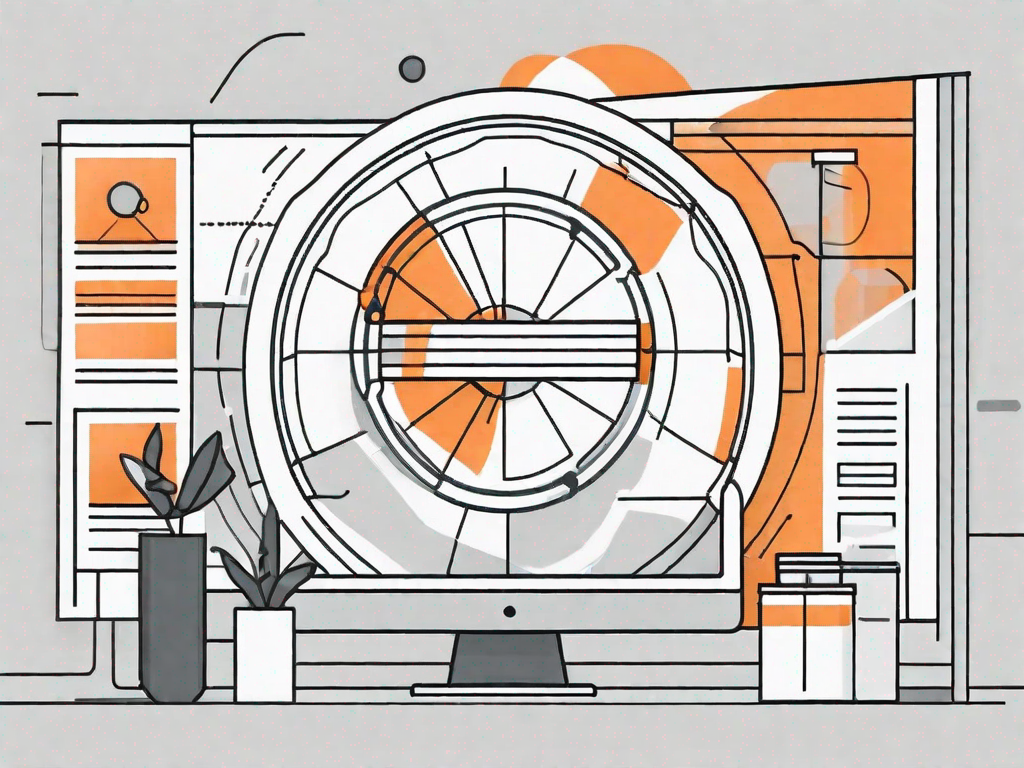
WordPress is one of the most popular content management systems in the world, powering millions of websites. One of its key features is the ability to create and customize menus for navigation. While WordPress provides default navigation options, adding a custom post navigation can enhance the user experience and make your website more intuitive to navigate. In this guide, we will explore the basics of WordPress navigation and provide a step-by-step tutorial on how to add custom post navigation to your WordPress site.
Understanding the Basics of WordPress Navigation
Before we dive into the process of adding custom post navigation, let's first understand what exactly WordPress navigation is. In simple terms, navigation refers to the links or menus that help users navigate through different sections of a website. It acts as a roadmap, allowing visitors to easily move from one page to another. WordPress navigation menus are typically displayed in the header or footer of a website.
Navigation is an essential component of any website, as it plays a crucial role in guiding visitors and ensuring they find the information they are looking for quickly and effortlessly. Without proper navigation, users may feel lost and frustrated, leading to a negative user experience.
By default, WordPress provides several navigation options, such as a primary menu, secondary menu, and a sidebar menu. These menus can be easily customized and rearranged using the WordPress dashboard. This flexibility allows website owners to create a navigation structure that best suits their content and target audience.
What is WordPress Navigation?
WordPress navigation refers to the menus or links that allow users to navigate through various sections of a website. It serves as a guide, helping visitors explore different pages and access the information they need. A well-designed navigation system enhances the user experience by providing clear and intuitive pathways.
In addition to the primary navigation menus, WordPress also offers the option to create custom navigation menus. These menus can be tailored to specific sections or categories of a website, making it easier for users to find relevant content. For example, a travel blog might have a custom navigation menu dedicated to different travel destinations, allowing users to navigate directly to their desired location.
Importance of Custom Post Navigation
While the default navigation options in WordPress are sufficient for most websites, custom post navigation can offer additional benefits. By customizing your post navigation, you can provide a distinct user experience that aligns with your website's branding and content structure.
Custom post navigation allows you to group related posts together and guide users through a series of articles. This can be particularly useful for blogs, news websites, or any website where content is organized by categories or topics. For instance, a recipe blog can implement custom post navigation to guide users through different recipe categories, such as appetizers, main courses, and desserts.
Furthermore, custom post navigation can also improve the overall SEO (Search Engine Optimization) of your website. By linking related posts together, you create a network of interconnected content that search engines can easily crawl and index. This can potentially boost your website's visibility in search engine results and attract more organic traffic.
In conclusion, understanding the basics of WordPress navigation is crucial for creating a user-friendly website. By utilizing the default navigation options and exploring custom post navigation, you can enhance the user experience and improve the overall organization and accessibility of your content.
Preparing for Custom Post Navigation
Before we proceed with adding custom post navigation, there are a few things you need to do to prepare.
Custom post navigation is a great way to enhance the user experience on your WordPress site. By providing easy navigation between posts, your readers can explore your content more efficiently. However, before diving into the customization process, it's important to take some necessary steps to ensure a smooth implementation.
Necessary Tools for Customization
Adding custom post navigation requires some basic tools. Firstly, make sure you have access to your WordPress dashboard. This is where you'll be making the necessary changes to your site's navigation structure. If you're not familiar with the WordPress dashboard, take some time to explore its features and get comfortable with its layout.
Secondly, you will need a WordPress theme that supports custom menu functionality. Most WordPress themes provide this feature, but it's always a good idea to double-check. Custom menu functionality allows you to create and customize menus according to your specific needs. It's essential for implementing custom post navigation as it allows you to control the navigation structure and appearance.
Once you have confirmed that your WordPress theme supports custom menu functionality, you're ready to proceed with the customization process.
Backing Up Your WordPress Site
Whenever making any changes to your website, it's crucial to back up your WordPress site. This ensures that you can restore your website to its previous state in case anything goes wrong during the customization process.
There are several backup plugins available for WordPress that make the backup process seamless and effortless. These plugins allow you to create a full backup of your site, including all its files and databases. Some popular backup plugins include UpdraftPlus, BackupBuddy, and Duplicator. Choose a backup plugin that suits your needs and install it on your WordPress site.
Once you have installed a backup plugin, take the time to configure its settings according to your preferences. Set up automatic backup schedules to ensure that your site is regularly backed up. It's also a good idea to store your backups in a secure location, such as a cloud storage service or an external hard drive.
By backing up your WordPress site before making any changes, you can have peace of mind knowing that you can easily revert to a previous version if needed.
Step-by-Step Guide to Adding Custom Post Navigation
Now that you have everything in place, let's go through the process of adding custom post navigation to your WordPress website.
Accessing Your WordPress Dashboard
To begin, log in to your WordPress dashboard. This is the backend of your website where you can make changes and manage your content.
Navigating to the Menus Section
Once logged in, locate the "Appearance" option in the sidebar. Hover over it, and a submenu will appear. Click on "Menus."
Creating a New Menu
In the "Menus" section, you will see a tab called "Edit Menus." Click on it, and you'll be taken to the menu editor screen. Here, you can create a new menu by clicking on the "Create a new menu" link. Give your menu a name and click on the "Create Menu" button.
Adding Posts to Your Custom Menu
Now that you have created your custom menu, it's time to add posts to it. On the left-hand side, you will find a box labeled "Pages." Here, you can select the posts you want to add to your menu by ticking the checkboxes beside their titles. Once you have selected your desired posts, click on the "Add to Menu" button.
Setting Your Custom Menu as Primary Navigation
After adding posts to your custom menu, it's important to set it as the primary navigation menu. On the same menu editor screen, you will see a box labeled "Menu Settings." Within this box, you will find an option to assign the location of your menu. Select the "Primary Menu" option and click on the "Save Menu" button.
Customizing Your Post Navigation Appearance
Now that you have successfully added a custom post navigation menu, you can take it a step further by customizing its appearance.
Choosing a Theme for Your Navigation Menu
WordPress offers a wide range of themes that control the overall design and layout of your website, including the navigation menu. To customize the appearance of your custom post navigation, navigate to the "Appearance" section in the WordPress dashboard and click on "Themes." Here, you can browse through various themes and activate the one that best suits your website's aesthetics.
Adjusting Menu Settings for Optimal Display
In addition to selecting a theme, you can further tweak the menu settings to ensure optimal display. Depending on your theme, you may have options to enable or disable features like dropdown menus, mega menus, or sticky menus. Experiment with these settings to find the right combination that enhances the user experience.
With these steps, you have successfully added a custom post navigation menu and customized its appearance to match your website's branding and design. By providing a seamless user experience, your website visitors will be able to explore your content effortlessly and find the information they need. Custom post navigation is a valuable addition to any WordPress website that aims to improve usability and enhance the overall user experience.
Let's
Let’s discuss how we can bring reinvigorated value and purpose to your brand.







.svg)