.svg)
How to add a custom background animation in Webflow
.svg)
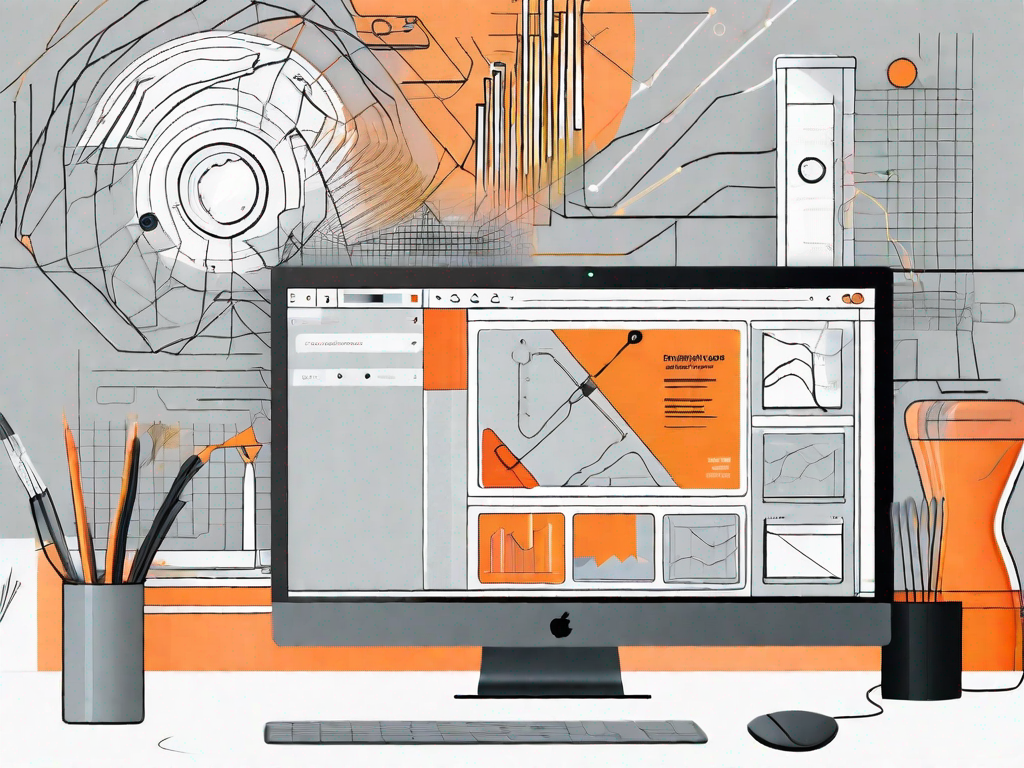
Webflow is a powerful web design and development platform that allows users to create beautiful and interactive websites without the need for coding knowledge. With its intuitive interface and robust set of features, Webflow has become a popular choice among designers and developers worldwide.
Understanding the Basics of Webflow
In order to fully grasp the concept of adding a custom background animation in Webflow, it's essential to have a solid understanding of the platform itself. Webflow is a visual web design tool that enables users to build responsive websites using a system of visual controls, rather than writing code manually. This means that designers can focus on the creative aspects of their projects, without the need to worry about the technical details.
Webflow is not just another web design tool, it is a cloud-based platform that offers a range of tools and features to help designers and developers create stunning websites. It provides a visual interface that allows users to design websites and build animations, while also offering the flexibility to add custom code when needed.
What is Webflow?
Webflow is a powerful web design and development platform that empowers users to create beautiful and functional websites without the need for coding expertise. It provides a user-friendly interface that allows designers to bring their creative visions to life.
With Webflow, you don't have to be a coding wizard to build a professional website. The platform offers a wide range of pre-designed templates and elements that can be customized to suit your needs. Whether you're a beginner or an experienced designer, Webflow provides the tools and resources you need to create a stunning website.
Key Features of Webflow
Some of the key features of Webflow include:
- Responsive design: Webflow allows users to design responsive websites that automatically adapt to different screen sizes. This means that your website will look great on desktops, tablets, and mobile devices.
- Visual layout editor: With Webflow's visual layout editor, users can easily drag and drop elements to create their desired designs. This intuitive interface makes it easy to arrange and style elements, giving you full control over the look and feel of your website.
- Custom code: Webflow provides the ability to add custom code to enhance website functionality or to integrate third-party services. This means that you can extend the capabilities of your website by adding custom scripts or integrating with popular services like Google Analytics or Mailchimp.
- Animations and interactions: Webflow offers a powerful animation and interaction toolset that enables users to create dynamic and engaging websites. With just a few clicks, you can add animations, transitions, and interactions to make your website come alive.
- SEO-friendly: Webflow is designed with search engine optimization (SEO) in mind. The platform generates clean and semantic code, making it easier for search engines to crawl and index your website. Additionally, Webflow provides tools and settings to optimize your website's SEO, such as meta tags and XML sitemaps.
- Hosting and CMS: Webflow provides hosting for your website, so you don't have to worry about finding a separate hosting provider. Additionally, Webflow offers a built-in content management system (CMS) that allows you to easily manage and update your website's content.
With these features and more, Webflow empowers designers and developers to create websites that are not only visually stunning but also functional and user-friendly. Whether you're building a portfolio, an e-commerce site, or a corporate website, Webflow has the tools and resources to bring your vision to life.
Preparing for Custom Background Animation
Before diving into the process of adding a custom background animation in Webflow, it's important to understand the significance of such animations and gather the necessary tools and resources.
Importance of Custom Background Animation
A custom background animation can add an extra layer of visual interest and interactivity to a website. It helps in creating a memorable user experience and can make a website stand out from the competition.
Necessary Tools and Resources
Here are some of the tools and resources you'll need to add a custom background animation in Webflow:
- Webflow account: Sign up for a Webflow account to access the platform and its features.
- Graphic design software: Use a tool like Adobe Photoshop or Illustrator to create custom graphics for your animation.
- Animation software: Utilize animation software like Adobe After Effects or Animate CC to create high-quality animations for your background.
Step-by-Step Guide to Adding a Custom Background Animation
Now that you've prepared the necessary groundwork, let's dive into the step-by-step process of adding a custom background animation in Webflow.
Setting up Your Webflow Project
The first step is to create a new project in Webflow. You can start from scratch or choose from one of Webflow's pre-designed templates. Once your project is set up, you'll have access to the design interface, where you'll be able to create and customize your website.
Designing Your Custom Animation
Before implementing your animation in Webflow, you'll need to design it using animation software like Adobe After Effects or Animate CC. This will give you full control over the visual effects, timing, and overall aesthetics of your animation.
When designing your animation, keep in mind the overall theme of your website and how the animation will complement your content. Experiment with different effects and transitions to find the perfect balance between style and user experience.
Implementing Your Custom Animation in Webflow
Once you have your custom animation file ready, it's time to bring it into Webflow. Follow these steps:
- Upload your animation file to a hosting platform or use a content delivery network (CDN) to store your files.
- In Webflow, navigate to the desired section where you want to add the custom background animation.
- Add a new element and select the background type as "Video" or "GIF".
- Provide the URL of your animation file in the designated field.
- Tweak the settings to customize the animation playback options, such as loop and autoplay.
- Preview your website to ensure that the animation is working as intended.
Troubleshooting Common Issues
While adding a custom background animation in Webflow is a straightforward process, you may encounter some common issues along the way. Here are a few tips to troubleshoot these problems:
Dealing with Animation Errors
If your animation is not playing or has glitches, double-check the file format and compression settings. Make sure the animation file is optimized for web use and is compatible with the chosen video/GIF background type. Also, ensure that the file is hosted properly and accessible via the provided URL.
Ensuring Smooth Animation Playback
To ensure smooth animation playback, consider the file size of your animation. Large files can result in slow loading times and choppy playback. Optimize your animation by compressing it without compromising on quality. Additionally, test your website on different devices and screen sizes to ensure smooth animation across various platforms.
Optimizing Your Custom Background Animation
Now that your custom background animation is successfully integrated into Webflow, it's time to optimize its performance.
Enhancing Animation Performance
One way to enhance animation performance is to limit the number of animations used on a single page. Excessive animations can increase the page load time and hinder user experience. Focus on using animations strategically to draw attention to key elements and create a seamless visual flow.
Making Your Animation Mobile-Friendly
Since a growing number of users access websites via mobile devices, it's crucial to ensure that your background animation is mobile-friendly. Test your animation on different devices and screen sizes to ensure it scales appropriately. Be mindful of performance considerations, as mobile devices may have limited resources.
By following this comprehensive guide, you'll be able to add a custom background animation in Webflow and create visually stunning websites that stand out from the crowd. Explore the endless possibilities of animation and unleash your creativity to captivate your audience. Happy animating!
Let's
Let’s discuss how we can bring reinvigorated value and purpose to your brand.







.svg)