.svg)
How to add a full-width section to WordPress
.svg)

In WordPress, adding a full-width section to your website can help enhance the design and functionality of your pages. Understanding how to incorporate these sections effectively is crucial for creating a visually appealing and user-friendly website. This article will guide you through the process of adding a full-width section to WordPress, from understanding its significance to troubleshooting common issues.
Understanding Full-Width Sections in WordPress
Full-width sections play a vital role in web design, allowing you to utilize the entire width of a web page. Unlike standard sections, which are typically confined to a specific width or boxed layout, full-width sections provide a seamless and expansive space for content. This enhances the visual impact and creates a modern, professional look for your website.
The Importance of Full-Width Sections
Full-width sections offer numerous benefits for your WordPress site. Firstly, they give you the freedom to showcase large images, videos, or other media without any cropping or restrictions. This can significantly enhance the visual appeal of your site and make it stand out from competitors.
Secondly, full-width sections allow you to display more content horizontally, increasing the visibility of important information and reducing the need for excessive scrolling. This improves the user experience and helps visitors quickly find what they are looking for.
Lastly, full-width sections offer greater flexibility in terms of layout design. By utilizing the entire width of the page, you can experiment with different content placement, such as splitting the section into multiple columns or featuring unique elements. This enables you to create diverse and engaging page designs that cater to your audience's preferences.
Full-Width Sections Vs Standard Sections
While both full-width sections and standard sections have their merits, it's essential to understand the differences between them to make an informed decision for your website.
Standard sections are traditionally used for organizing content within a defined width, often following a grid-like structure. While they provide a clean and organized design, they may limit your ability to include extensive or visually impactful elements. Full-width sections, on the other hand, break free from these constraints and ensure a more immersive and visually striking experience.
Consider the nature and purpose of your website when deciding between full-width and standard sections. If you want to create a more dynamic and visually arresting website, full-width sections are the way to go. However, if a structured and organized layout is a priority, standard sections may be more suitable.
Preparing Your WordPress Site for Full-Width Sections
Before you can start adding full-width sections to your WordPress site, there are a few essential steps to follow to ensure a smooth process.
Necessary Tools for Adding Full-Width Sections
To incorporate full-width sections effectively, you may need to install specific WordPress plugins or themes that offer this functionality. These tools provide you with the necessary features and customization options to create stunning full-width designs on your website.
Popular WordPress plugins like Elementor and Beaver Builder offer drag-and-drop page builders that allow you to easily add and customize full-width sections. Similarly, themes such as Astra and Avada provide built-in support for full-width sections, making the integration process seamless.
Research the available plugins and themes that suit your requirements and identify the ones that offer full-width section capabilities. Ensure that the tools you choose are compatible with your existing website setup.
Checking Theme Compatibility
Before proceeding with adding full-width sections, it's crucial to ensure that your current WordPress theme is compatible. Some themes may not support full-width sections out of the box or may require additional configuration.
To check theme compatibility, navigate to the theme's documentation or consult the theme developer's website. Look for specific instructions or features related to full-width sections. If no information is available, consider reaching out to the theme developer for clarification or assistance.
If your current theme doesn't support full-width sections or lacks the desired customization options, consider switching to a compatible theme or exploring alternative solutions, such as page builder plugins.
Step-by-Step Guide to Adding a Full-Width Section
Now that you've prepared your WordPress site, it's time to dive into the process of adding a full-width section. Follow these step-by-step instructions to seamlessly incorporate this visually striking element into your website.
Accessing Your WordPress Dashboard
To begin, log in to your WordPress website. Enter your credentials and navigate to the admin area, also known as the WordPress dashboard. This is where you can access the various settings, plugins, and features of your website.
Once logged in, take a moment to familiarize yourself with the dashboard layout if you haven't done so already. You'll find the main navigation menu on the left-hand side, which provides access to different areas of your WordPress site.
Navigating to the Page Editor
Once in the WordPress dashboard, locate and select the "Pages" option in the navigation menu. This will display a list of all the pages on your website.
Choose the page where you want to add the full-width section and click on its corresponding title. This will take you to the page editor, where you can make changes and additions to the selected page.
Adding and Customising a Full-Width Section
Within the page editor, scroll down until you find the section of the page where you want to add the full-width section. Click on the "Add Block" button, typically represented by a plus (+) icon. A menu with various block options will appear.
Look for the block category or option that allows you to add a full-width section. Depending on the page builder plugin or theme you're using, this option may vary. Once you locate the appropriate block, click on it to insert it into the page.
After adding the full-width section block, you can begin customizing it to suit your needs. Depending on the block or page builder you're using, you may have a range of customization options, such as adjusting the background color, uploading images or videos, and adding text or other elements.
Experiment with different customization settings to create a visually appealing and engaging full-width section. Keep in mind the overall design of your website and ensure that the full-width section complements the rest of the page.
Troubleshooting Common Issues
While adding a full-width section to your WordPress site is relatively straightforward, you may encounter some issues along the way. Understanding and addressing these common problems will help ensure a smooth integration process.
Resolving Theme-Related Problems
If your chosen theme doesn't fully support full-width sections or if you encounter layout issues after adding a full-width section, consider reaching out to the theme developer for support. They may provide insights or additional instructions on how to resolve theme-related problems.
If no immediate solution is available, you might need to explore alternative themes or consult with an experienced WordPress developer to make necessary modifications to your current theme.
Addressing Formatting Issues
Formatting inconsistencies, such as misaligned content or overlapping elements, can occur when adding full-width sections. To address these formatting issues, double-check the customization options available for the full-width section block.
Adjust the settings to ensure proper alignment and spacing, paying particular attention to margins, padding, and responsive design settings. Preview the page on different devices and screen sizes to ensure optimal display and functionality.
Maintaining Your Full-Width Sections
Once you've successfully added full-width sections to your WordPress site, it's crucial to maintain them regularly to ensure continued compatibility and a seamless user experience.
Regularly Updating Your WordPress Site
WordPress regularly releases updates to improve security, fix bugs, and add new features. It's essential to keep your WordPress site updated, including the plugins and themes you use.
Regularly check for updates in the WordPress dashboard and install them promptly. Updates can help address compatibility issues and ensure that your full-width sections function optimally.
Ensuring Continued Compatibility with Themes and Plugins
As WordPress evolves, themes and plugins may also undergo updates to maintain compatibility. When updating your plugins or themes, ensure that they continue to support full-width sections without any issues.
If you encounter compatibility problems after updating, investigate and troubleshoot the issue promptly. Contact the plugin or theme developer for assistance or search the WordPress support forums for helpful advice and solutions.
By following these guidelines, you can successfully add full-width sections to your WordPress site. Incorporating full-width sections not only enhances the visual appeal of your website but also improves user experience and engagement. Experiment with different designs and elements to create captivating full-width section layouts that captivate your audience.
Let's
Let’s discuss how we can bring reinvigorated value and purpose to your brand.

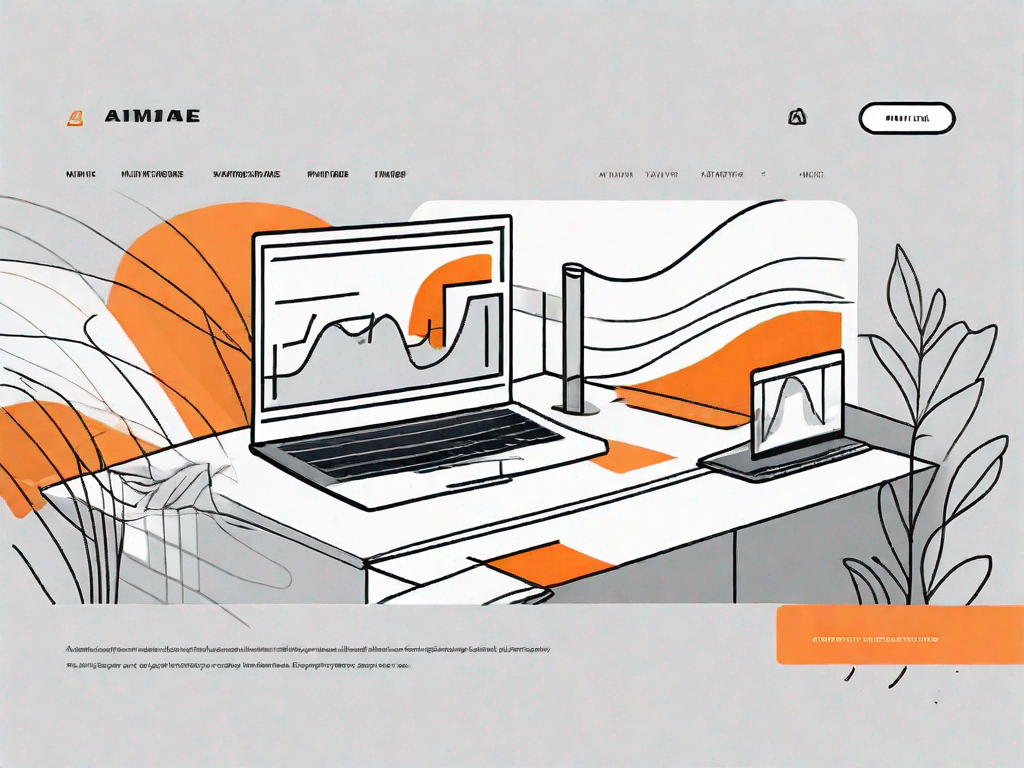
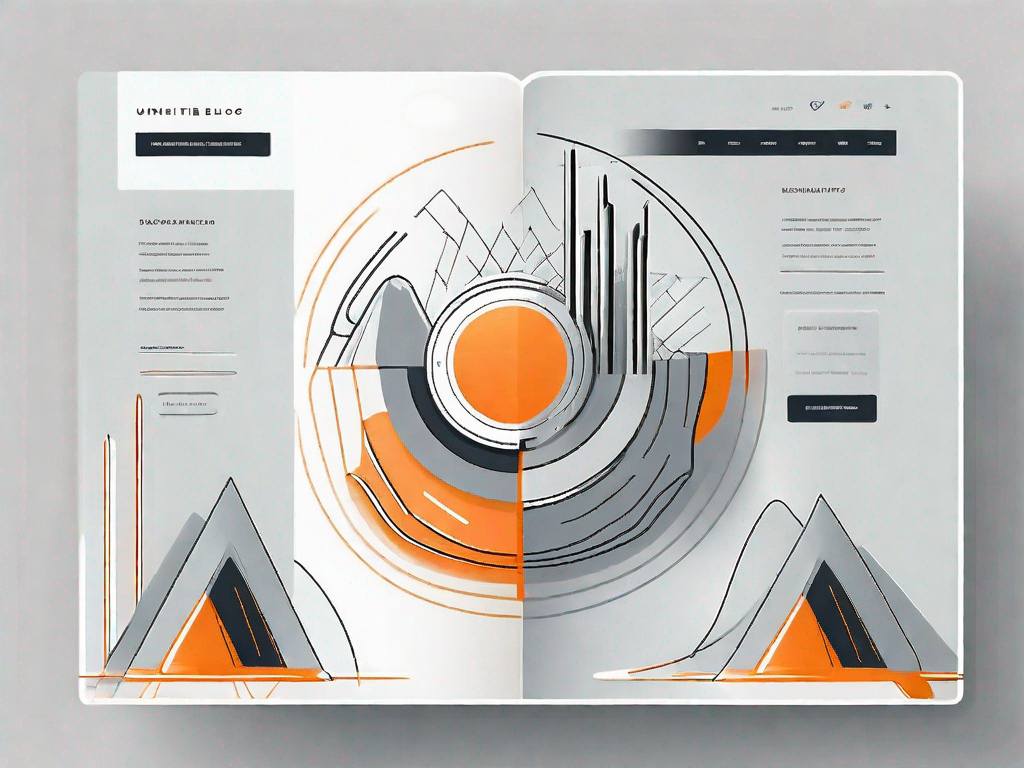


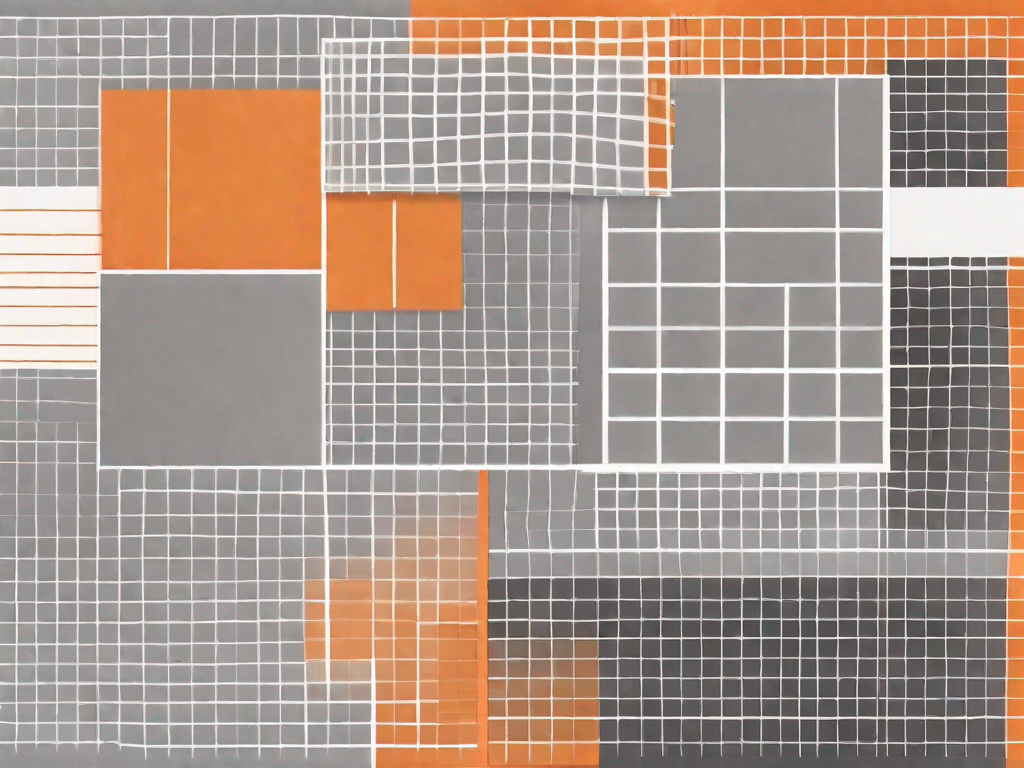
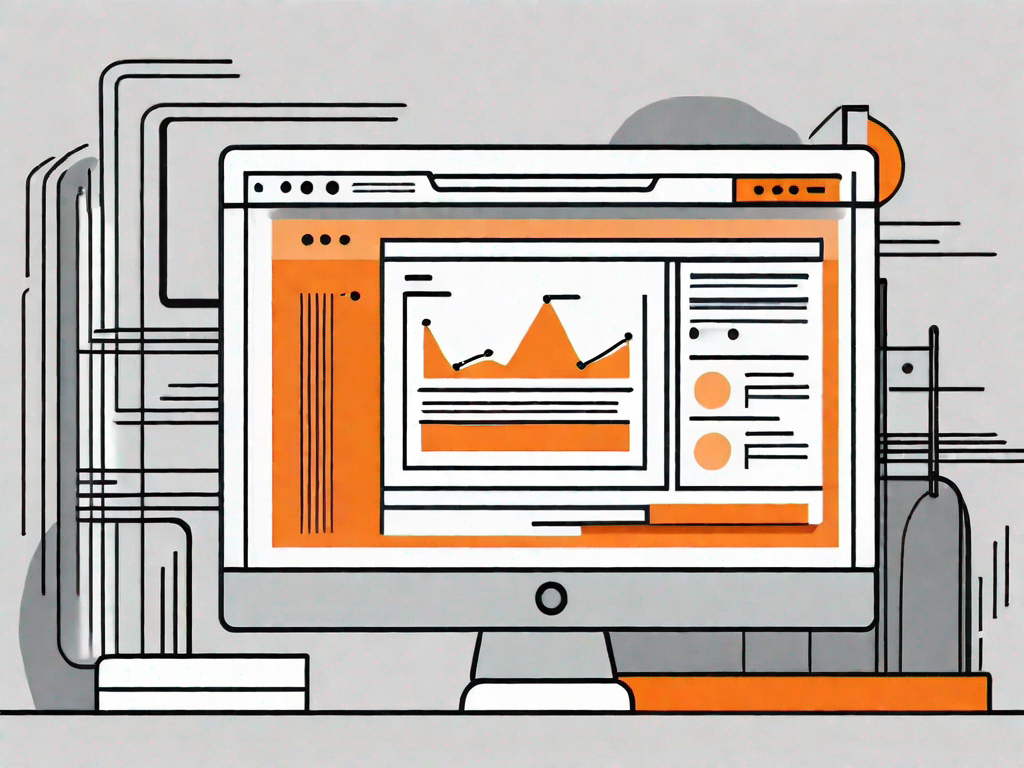
.svg)