.svg)
How to create a child theme for a specific theme in WordPress
.svg)
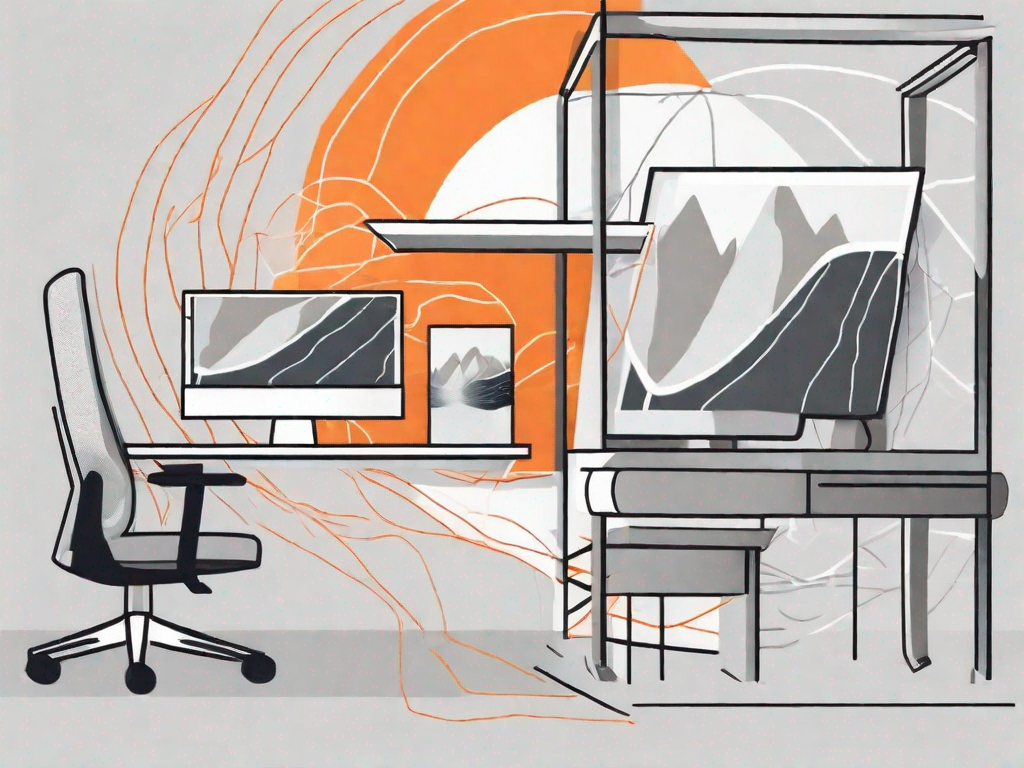
WordPress is a popular content management system that offers a wide variety of themes for users to choose from. However, sometimes you may want to make customizations to a theme without losing your changes when the theme is updated. This is where child themes come in handy. In this article, we will guide you through the process of creating a child theme for a specific theme in WordPress.
Understanding WordPress Themes
Before we dive into the details of creating a child theme, let's first ensure we have a clear understanding of what exactly a WordPress theme is. A theme is a collection of files that determine the layout, design, and functionality of a WordPress website. It controls how your site looks and how it behaves.
WordPress themes are like the clothes you choose to wear. They give your website its unique style and personality. Just as you wouldn't wear the same outfit every day, you wouldn't want your website to look the same as every other site out there. Themes allow you to express your creativity and make your website stand out from the crowd.
A well-designed theme can make a huge difference in how visitors perceive your website. It can create a positive first impression and make navigation a breeze. On the other hand, a poorly designed theme can confuse and frustrate users, leading them to quickly abandon your site in search of a better experience.
What is a WordPress Theme?
A WordPress theme consists of template files, style sheets, and optional functions. The template files control the structure and layout of different sections of your site, such as the header, footer, and sidebar. They determine where your logo and menu are placed, how your content is organized, and how your pages are displayed.
Think of the template files as the blueprint for your website. They provide the framework on which your site is built. Without them, your website would be like a house without walls or a car without an engine.
The style sheets define the visual appearance of your site, including colors, fonts, and spacing. They determine how your text is styled, how your images are displayed, and how your buttons and links look. The style sheets are like the paint and decorations that give your website its unique look and feel.
Optional functions can be added to extend the functionality of your theme. These functions can be used to add custom features, modify existing features, or integrate with third-party plugins. For example, you can use functions to create a custom post type, add a social media sharing button, or implement a contact form.
The Difference Between Parent and Child Themes
In WordPress, a parent theme is a complete theme that can be used right out of the box. It provides all the necessary files and functionality to create a website. Parent themes are designed to be versatile and customizable, allowing you to create a wide range of websites without starting from scratch.
On the other hand, a child theme is a theme that inherits its functionality from a parent theme. It allows you to make modifications to the parent theme without directly editing its files. This is important because if you make changes directly to the parent theme and then update it, your changes will be lost. By using a child theme, you can keep your modifications separate and safe from updates.
Child themes are like the apprentices of the parent themes. They learn from the parent theme and inherit its traits, but they also have the freedom to develop their own unique characteristics. With a child theme, you can customize the appearance and behavior of your website to suit your specific needs, without affecting the core functionality of the parent theme.
Creating a child theme is a great way to customize your website without starting from scratch. It allows you to take advantage of the hard work that has already been done in creating the parent theme, while still giving you the flexibility to make it your own. Whether you want to change the colors, rearrange the layout, or add new features, a child theme is the way to go.
The Importance of Child Themes in WordPress
Now that we understand the basics of WordPress themes, let's explore why child themes are important and how they can benefit you.
Why Use a Child Theme?
One of the main reasons to use a child theme is to preserve your customizations when the parent theme is updated. If you make changes directly to the parent theme, all your modifications will be lost during the update process. By using a child theme, you can safely update the parent theme without worrying about losing your changes.
Benefits of Using a Child Theme
Aside from preserving customizations, child themes offer several other benefits. They provide a clean and organized way to modify the appearance and functionality of a theme. Additionally, they allow you to experiment with new features and styles without affecting the stability of your site. Lastly, child themes make it easier to maintain and troubleshoot your site, as you can easily isolate and identify any issues related to your customizations.
Preparing to Create a Child Theme
Before we start creating the child theme, there are a few things we need to consider and prepare.
Necessary Tools and Skills
To create a child theme, you will need a code editor to modify theme files. We recommend using a text editor with syntax highlighting and code completion features, such as Sublime Text or Visual Studio Code. Additionally, some basic knowledge of HTML, CSS, and PHP will be helpful, although not mandatory.
Choosing the Parent Theme
Before creating a child theme, you need to select a suitable parent theme. The parent theme should have the features and design elements that you want to retain in your child theme. You can choose from the vast selection of free and premium themes available in the WordPress Theme Directory or other marketplaces. Once you have selected a parent theme, make sure to install and activate it on your WordPress site.
Step-by-Step Guide to Creating a Child Theme
Now that we have everything set up, let's dive into the step-by-step process of creating a child theme for your specific theme in WordPress.
Creating the Child Theme Directory
The first step is to create a new folder for your child theme. Navigate to the "wp-content/themes" directory of your WordPress installation and create a new folder with an appropriate name for your child theme. For example, if your parent theme is named "Twenty Twenty-One," you can name your child theme folder "Twenty Twenty-One Child."
Creating the Stylesheet for the Child Theme
Inside the child theme folder, create a new file called "style.css" and open it in your code editor. In the file, you need to add the required information to identify your child theme. Start by adding the following code snippet:
/*Theme Name: Your Child Theme NameTemplate: parent-theme-folder-nameVersion: 1.0.0*/@import url("../parent-theme-folder-name/style.css");
Replace "Your Child Theme Name" with the desired name of your child theme, and "parent-theme-folder-name" with the folder name of your parent theme. Save the file once you have made the necessary changes.
Enqueuing Styles and Scripts
In addition to importing the parent theme's stylesheet, you can also enqueue additional styles and scripts specific to your child theme. To do this, create a new file called "functions.php" inside your child theme folder and open it in your code editor. In this file, you can add custom functions and define additional styles and scripts to be loaded on your site. Save the file once you have made the necessary changes.
Activating the Child Theme in WordPress
Now that you have created the child theme files, it's time to activate the child theme in WordPress. Login to your WordPress admin area and navigate to "Appearance" > "Themes." You should see your newly created child theme listed among the available themes. Simply click the "Activate" button to activate your child theme.
Customizing Your Child Theme
With the child theme activated, you can start customizing it to meet your specific requirements.
Overriding Parent Theme Files
If you want to modify specific template files or style rules from the parent theme, you can do so by creating corresponding files in your child theme folder. For example, if you want to modify the header.php file, create a new file named "header.php" in your child theme folder. Any modifications you make in these files will take precedence over the parent theme.
Adding New Functionality
Another advantage of using a child theme is the ability to add new functionality to your site. You can achieve this by creating custom functions in the "functions.php" file of your child theme. These functions can be used to extend the functionality of your parent theme or add entirely new features to your site.
By following these steps, you can create a child theme for a specific theme in WordPress and make customizations without the fear of losing them during updates. Whether you want to tweak the design or add new functionalities, child themes provide a flexible and efficient way to modify and enhance your WordPress site.
Let's
Let’s discuss how we can bring reinvigorated value and purpose to your brand.


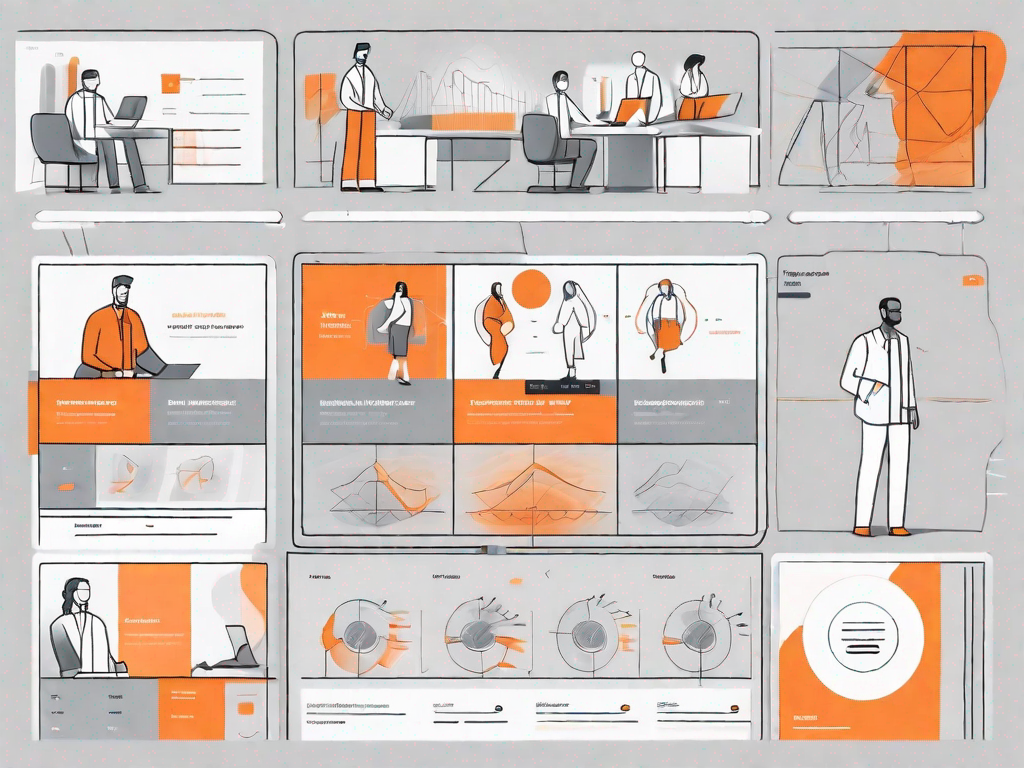
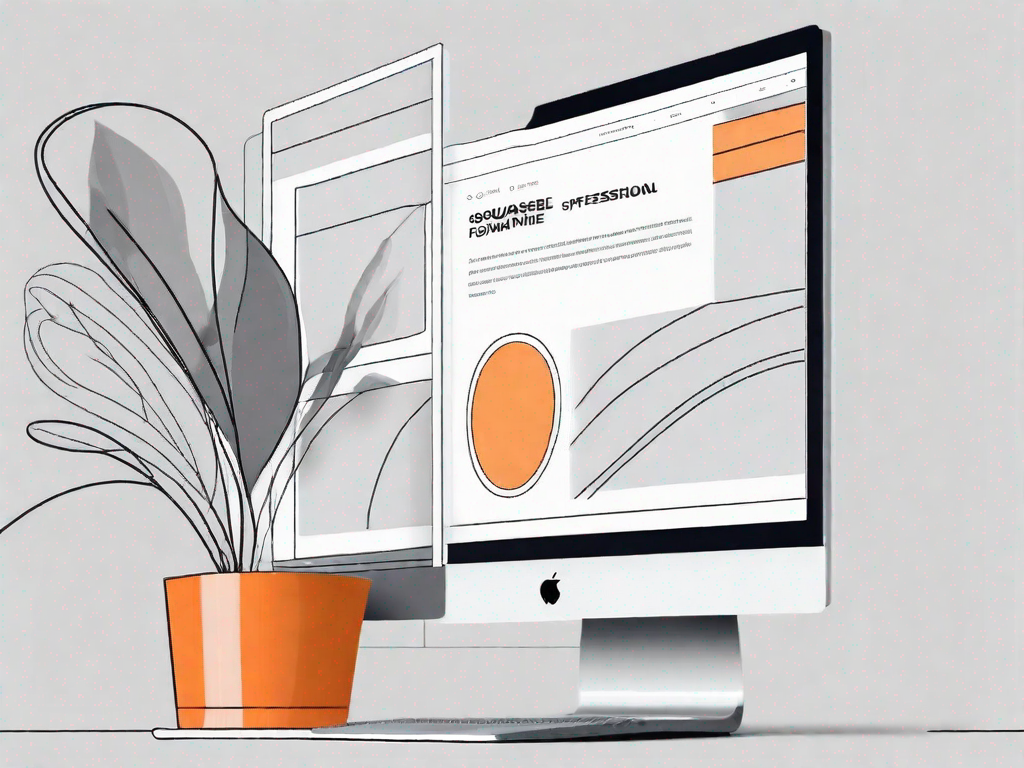

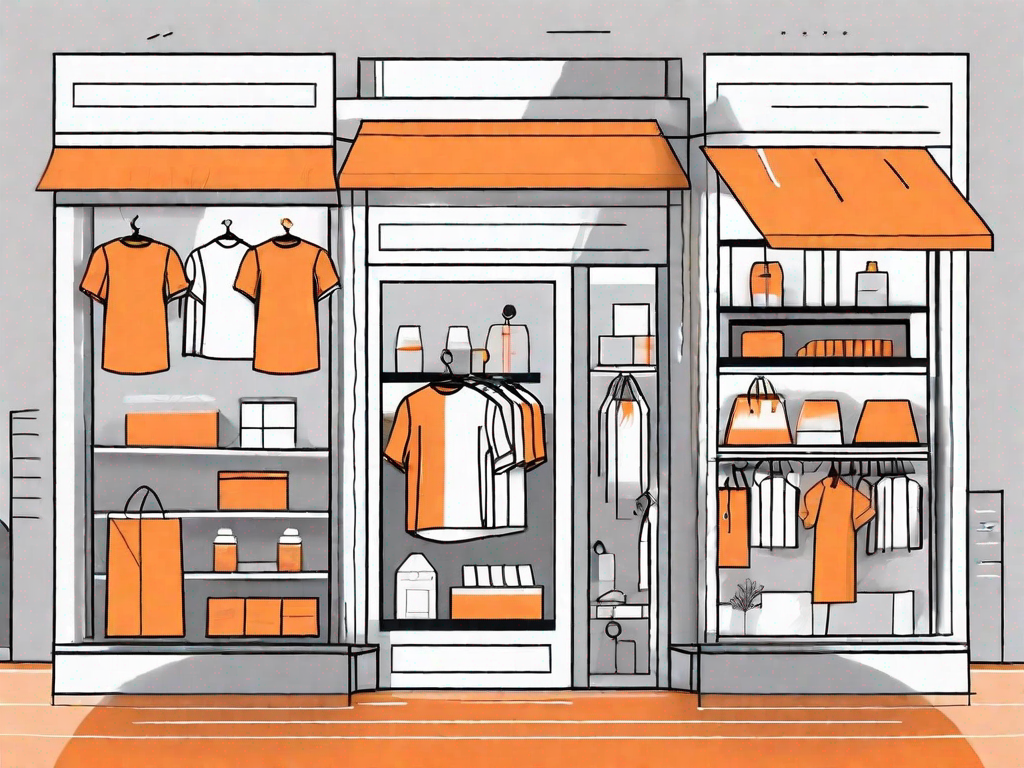
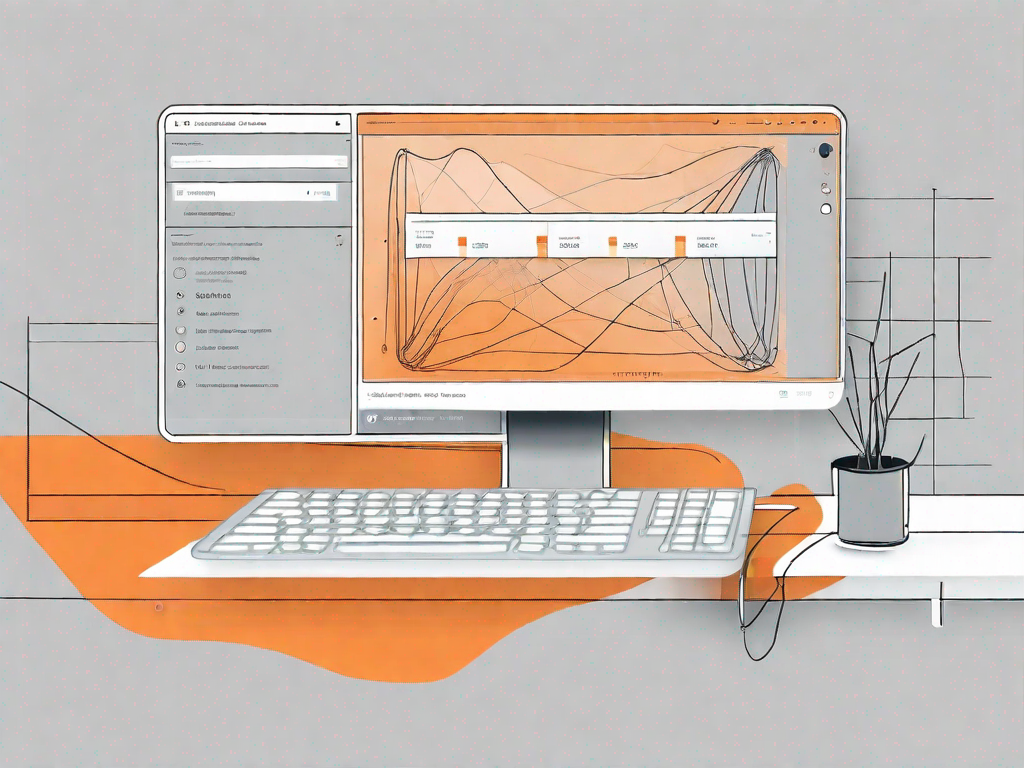
.svg)