.svg)
How to add a background video in Squarespace
.svg)
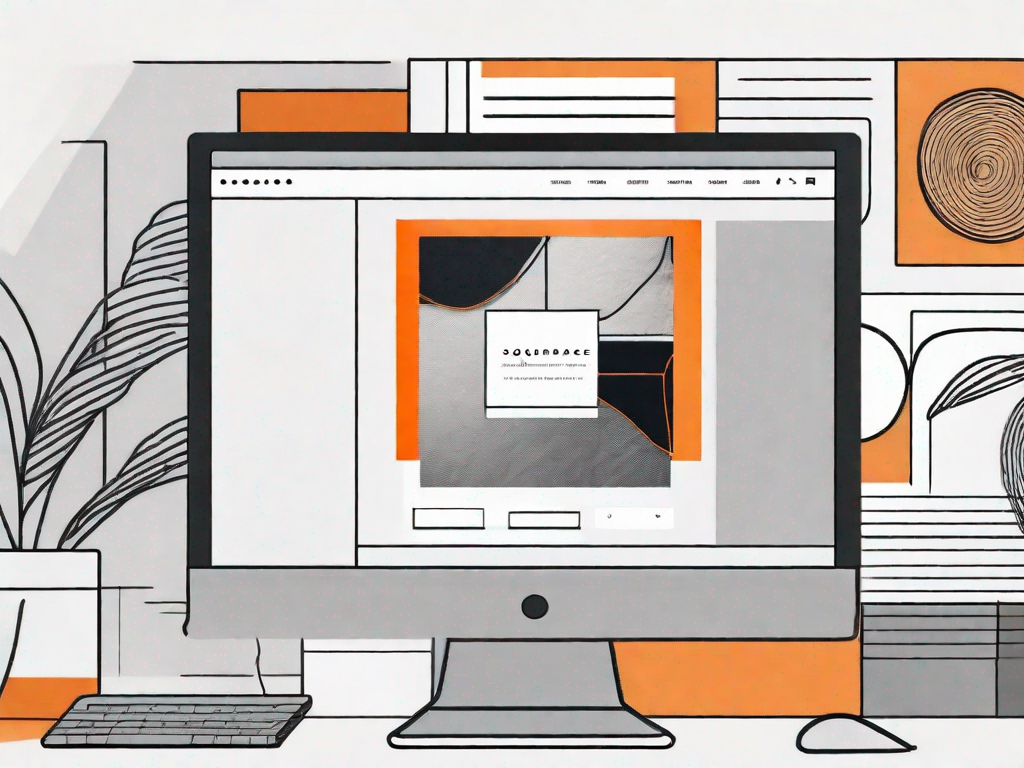
Squarespace is a popular website-building platform that allows users to create stunning and dynamic websites. One feature that can greatly enhance the overall aesthetics and user experience of a website is the ability to add a background video. In this article, we will explain the importance of background videos, guide you through the process of preparing and uploading your video, show you how to customize it, and provide troubleshooting tips for common issues.
Understanding the Importance of Background Videos
Background videos have become increasingly popular in web design due to their ability to immediately capture and engage the attention of visitors. Unlike static images or text, videos have the power to convey messages and emotions in a more dynamic and immersive way. They can help establish a strong visual brand identity and create a memorable user experience.
Imagine visiting a website and being greeted by a captivating background video that transports you to a different world. The sound of crashing waves, the sight of a bustling city, or the beauty of a serene forest can instantly transport you and create a sense of connection with the website. It's like stepping into a different dimension, where you can explore and discover new things.
Enhancing User Experience with Background Videos
One of the main benefits of using a background video is the positive impact it can have on user experience. When properly implemented, background videos can create a visually stunning backdrop that enhances the overall aesthetics of the website. They can also be used to showcase products or services in action, providing visitors with a better understanding of what you have to offer.
Imagine you are browsing a website that sells adventure gear. As you navigate through the pages, you come across a background video of people hiking through breathtaking mountain ranges, conquering challenging trails, and experiencing the thrill of outdoor adventures. This immersive experience not only captures your attention but also ignites a desire within you to embark on your own adventure.
However, it's important to strike a balance and avoid overwhelming or distracting the user with too much visual information. Make sure the video content is relevant, high-quality, and seamlessly integrated into the design of your website. A well-executed background video can enhance the user experience, but a poorly implemented one can have the opposite effect.
Boosting Site Aesthetics with Video Backgrounds
Background videos can instantly transform a website and give it a modern and stylish look. They can be used to set the tone and atmosphere of your website, conveying a sense of professionalism and innovation. Whether you're running a creative portfolio, showcasing a product, or simply want to make a statement, a well-chosen background video can leave a lasting impression on visitors.
Imagine you are browsing a website that offers interior design services. As you enter the homepage, you are greeted by a background video showcasing beautifully designed living spaces, with elegant furniture, tasteful color palettes, and stunning decor. This instantly gives you a sense of the expertise and creativity of the interior designers, making you more inclined to explore their services and potentially become a client.
Background videos can also be used to tell a story and evoke emotions. For example, a website dedicated to wildlife conservation could have a background video showcasing endangered species in their natural habitats, highlighting the importance of protecting our planet's biodiversity. This not only creates a visually appealing website but also raises awareness and encourages visitors to take action.
In conclusion, background videos have become an integral part of modern web design. They have the power to captivate, engage, and enhance the user experience. When used effectively, background videos can elevate the aesthetics of a website, convey messages and emotions, and leave a lasting impression on visitors. So, next time you're designing a website, consider incorporating a well-chosen background video to create a truly immersive and memorable experience.
Preparing Your Video for Upload
Before you can add a background video to your Squarespace website, you need to ensure that the video is properly prepared. This involves two main considerations: choosing the right video format and optimizing the video for web use.
Choosing the Right Video Format
When selecting a video format for your background video, it's important to consider both compatibility and file size. Squarespace supports several popular video formats, including MP4, MOV, and AVI. MP4 is generally recommended due to its wide compatibility and efficient compression. Ensure that your video is saved in one of these formats before proceeding.
Optimising Video for Web Use
To ensure optimal performance and fast loading times, it's crucial to optimize your video for web use. Start by compressing the video file without sacrificing too much quality. There are numerous online tools and software applications available that can help you achieve this. Additionally, consider reducing the video's resolution to match the dimensions of your website. This will further optimize the file size and ensure smooth playback on various devices.
Step-by-Step Guide to Adding a Background Video
Now that you have your video ready, it's time to add it to your Squarespace website. The process is straightforward and can be completed in just a few simple steps.
Accessing the Squarespace Editor
First, log in to your Squarespace account and navigate to your website's dashboard. From there, click on the "Edit" button to enter the Squarespace Editor. This is where you can make changes to your website's design and content.
Navigating to the Background Video Option
Once inside the editor, locate the section or page where you want to add the background video. Click on the section to reveal its options and settings. Look for the "Background" or "Design" tab and click on it. Within this tab, you should find the option to add a background video.
Uploading and Positioning Your Video
Now it's time to upload your video file. Click on the "Upload" button and select the video file you prepared earlier. Squarespace will automatically upload and process the video. Once uploaded, you will have the option to adjust the position, size, and playback settings of the video. Experiment with these settings until you achieve the desired look and feel.
Customising Your Background Video
To further enhance the visual impact of your background video, Squarespace provides a range of customization options.
Adjusting Video Playback Settings
Within the Squarespace Editor, you can control how your background video plays. You can choose to have it automatically start playing when a visitor lands on your website, or you can make it play on loop. These settings can be adjusted under the "Background" or "Design" tab.
Applying Filters and Effects
If you want to add a creative touch to your video, Squarespace allows you to apply filters and effects. You can experiment with various options such as brightness, contrast, and saturation to achieve the desired visual result. These options can typically be found within the video settings section of the Squarespace Editor.
Troubleshooting Common Issues
Despite its user-friendly interface, you may encounter some common issues when working with background videos on Squarespace. Here are a couple of troubleshooting tips to help you resolve them:
Resolving Video Upload Errors
If you encounter issues when uploading your video, double-check the file format, size, and compatibility. Ensure that the video meets Squarespace's requirements in terms of format and size. If you're still experiencing difficulties, try compressing the video further or converting it to a different format.
Fixing Playback Issues
If your video is not playing or experiencing playback issues, check that your internet connection is stable and that the video file is fully processed and uploaded to Squarespace. Additionally, ensure that your video doesn't have any copyright restrictions that may prevent it from playing on certain devices or regions.
Adding a background video to your Squarespace website can significantly enhance its visual appeal and user experience. By understanding the importance of background videos, preparing and optimizing your video files, and following the steps outlined in this article, you'll be well on your way to creating a stunning and engaging website that stands out from the competition.
Let's
Let’s discuss how we can bring reinvigorated value and purpose to your brand.







.svg)