.svg)
How to use Webflow's native slider component
.svg)
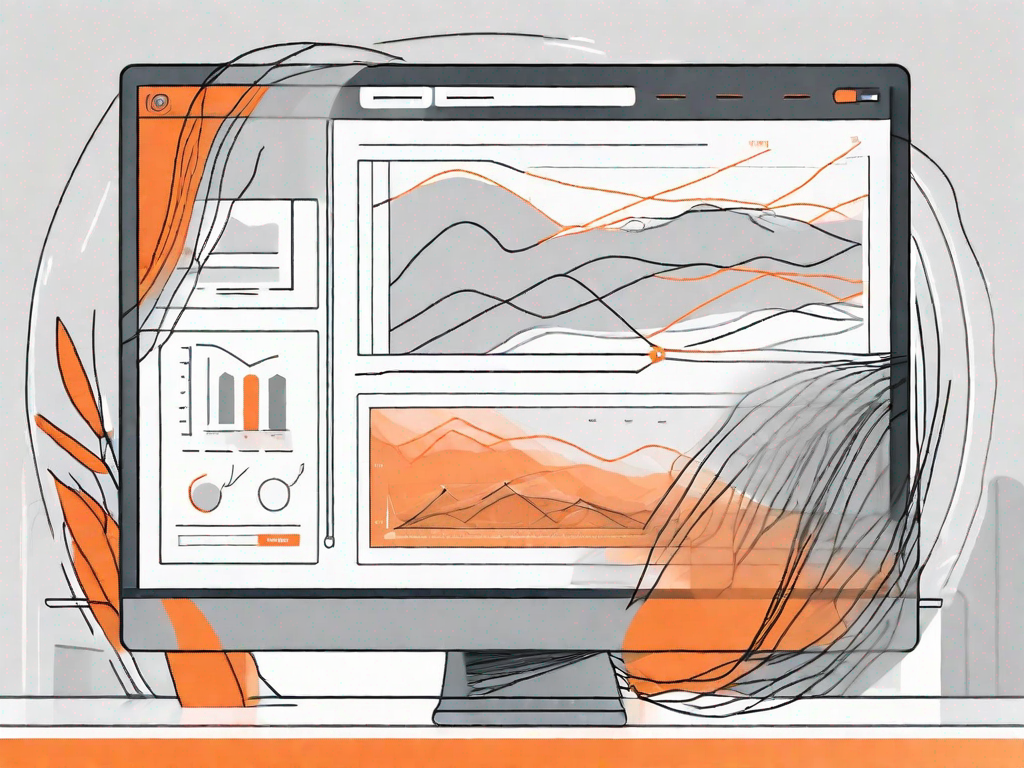
Webflow's native slider component is a powerful tool that allows you to create interactive and engaging sliders for your website. In this article, we will explore the various features of this component and guide you through the process of implementing it in your Webflow project.
Understanding Webflow's native slider component
Before diving into the implementation, let's take a moment to understand what exactly the native slider component is and how it can benefit your website.
A native slider component is a powerful tool that can enhance the visual appeal and functionality of your website. It allows you to showcase images, videos, or any other content in a dynamic and engaging slider format. With its user-friendly interface and seamless integration with the Webflow platform, the native slider component offers a hassle-free solution for creating and customizing sliders without the need for any coding.
Now, let's explore the benefits of using Webflow's native slider component in more detail.
What is Webflow's native slider component?
The native slider component in Webflow is a built-in feature that empowers you to create stunning sliders with ease. Whether you want to highlight your portfolio, showcase product images, or create an interactive slideshow, the native slider component provides the perfect solution.
With its intuitive drag-and-drop interface, you can effortlessly add and arrange content within the slider. You have full control over the transition effects, navigation styles, and autoplay settings, allowing you to create a slider that perfectly aligns with your website's design and branding.
Benefits of using the native slider component
There are several compelling reasons why you should consider using Webflow's native slider component for your website:
1. Seamless integration: The native slider component seamlessly integrates with the Webflow platform, making it incredibly easy to implement and manage. You don't need to worry about compatibility issues or complex coding. Simply drag and drop the component onto your page, and you're ready to go.
2. Responsive design: In today's mobile-first world, having a responsive website is crucial. The native slider component ensures that your slider looks great on all devices, including desktops, tablets, and smartphones. It automatically adjusts the layout and sizing of your content, providing a consistent and visually appealing experience for your users.
3. Customization options: With the native slider component, you have a wide range of customization options at your fingertips. From choosing different transition effects to customizing the navigation styles and autoplay settings, you can tailor the slider to match your website's aesthetic and create a unique user experience.
4. Engaging user experience: Sliders are a great way to capture your audience's attention and engage them with your content. Whether you want to showcase your latest projects, promote special offers, or tell a visual story, the native slider component allows you to create an immersive and interactive experience that keeps your visitors hooked.
By leveraging the power of Webflow's native slider component, you can elevate the visual appeal of your website and deliver a seamless user experience that leaves a lasting impression.
Setting up your Webflow project
Before you can start implementing the native slider component, you need to set up your Webflow project. Let's go through the initial steps to get you up and running.
Setting up a Webflow project is an exciting first step towards creating a stunning website. It's like laying the foundation for a beautiful house, ensuring everything is in place before you start building. So, let's dive into the process and get your project started!
Creating a new project in Webflow
To create a new Webflow project, log in to your Webflow account and click on the "New Project" button. It's like opening a blank canvas, ready for your creative ideas to come to life. Once you click that button, a world of possibilities opens up before you.
Webflow offers two options to kickstart your project: you can either choose a template or start from scratch. Templates are like pre-designed blueprints, giving you a head start in the design process. On the other hand, starting from scratch allows you to unleash your creativity and build a website that is truly unique.
Once you have made your choice, give your project a name. This is like giving your project a personality, a distinct identity that will set it apart from the rest. So, choose a name that resonates with your vision and hit that "Create" button with excitement!
Navigating the Webflow interface
Once your project is created, you will be directed to the Webflow interface. It's like stepping into a virtual workshop, equipped with all the tools you need to bring your website to life. Take a moment to familiarize yourself with the various sections and tools available.
The Webflow interface is designed with user-friendliness in mind. It's like having a knowledgeable guide by your side, making the implementation process smoother and more enjoyable. Whether you are a seasoned web designer or a beginner taking your first steps, the interface will empower you to navigate and work efficiently.
Explore the different sections, such as the design panel, where you can customize the appearance of your website. Dive into the interactions panel, where you can add animations and create engaging user experiences. And don't forget the CMS panel, which allows you to manage dynamic content effortlessly.
As you navigate through the interface, you'll discover a treasure trove of features and possibilities. It's like exploring a vast landscape, filled with hidden gems waiting to be discovered. So, take your time, experiment, and let your creativity soar!
Implementing the native slider component
Now that your project is set up, let's dive into implementing the native slider component into your website.
Adding the slider component to your project
To add the native slider component, simply go to the Elements panel and search for "Slider." Drag and drop the slider component onto your desired page or section. You can then resize and position it as needed.
Customizing the slider component
Once the slider component is added, you can start customizing its appearance and functionality. Webflow provides a range of options, such as setting the slider type, adjusting the transition speed, and choosing navigation styles. Experiment with these settings to create a slider that meets your specific requirements.
Advanced slider component techniques
If you want to take your slider component to the next level, consider exploring some of the advanced techniques available.
Using the slider component with dynamic content
Webflow's native slider component allows you to connect it to dynamic content sources, such as a CMS collection. This enables you to create sliders that automatically update based on the content you provide, making it ideal for showcasing blog posts, testimonials, or product listings.
Troubleshooting common issues with the slider component
While Webflow's native slider component is relatively straightforward to use, you may encounter some common issues during implementation. For example, issues with transitions, responsiveness, or compatibility with certain browsers. Check Webflow's documentation and community forums for helpful resources and troubleshooting tips.
Examples of effective slider component use
Now that you have a good understanding of how the native slider component works, let's explore some real-world examples of websites that effectively utilize this feature.
Case study: A successful business website using the slider component
In this case study, we will examine how a successful business website utilized Webflow's native slider component to highlight their products and services. We will analyze their design choices, implementation techniques, and the impact it has had on their overall user experience.
Case study: A creative portfolio using the slider component
In this case study, we will take a look at how a creative professional incorporated the native slider component into their portfolio website. We will explore the unique ways they showcased their work, the creative transitions they implemented, and the positive response from their target audience.
In conclusion, Webflow's native slider component provides an intuitive and versatile solution for creating engaging sliders on your website. By following the steps outlined in this article, you can easily incorporate this feature into your Webflow project and enhance the visual appeal and user experience of your website. So why wait? Start exploring the possibilities of the native slider component and take your website's design to the next level.
Let's
Let’s discuss how we can bring reinvigorated value and purpose to your brand.







.svg)