.svg)
How to use Webflow's native date picker
.svg)
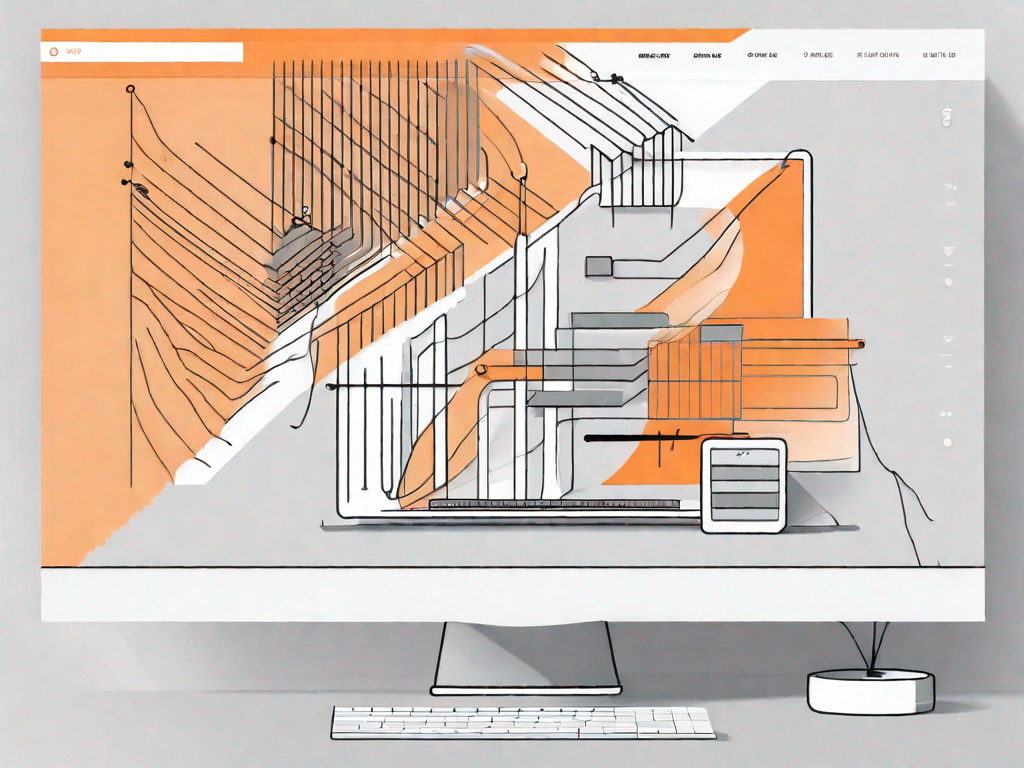
Webflow's native date picker feature is a powerful tool that can enhance the functionality and user experience of your website. In this article, we will explore how to effectively use and integrate Webflow's native date picker into your site, covering everything from understanding its basic functionality to advanced usage and best practices.
Understanding Webflow's native date picker
If you're new to Webflow or unfamiliar with the native date picker, let's dive into what it actually is. The Webflow native date picker is a built-in tool that allows users to select dates easily and conveniently. It simplifies the process of date selection and provides a user-friendly interface for a seamless experience.
When it comes to designing and developing a website, user experience is paramount. The native date picker in Webflow is designed with this in mind, offering a straightforward and intuitive way for users to choose dates. Whether you're creating a booking form for a hotel, a reservation system for a restaurant, or a scheduling tool for an event, the native date picker can be a valuable addition to your website.
What is Webflow's native date picker?
The native date picker in Webflow is an intuitive and customizable tool that enables you to include a date picking functionality within forms or other elements on your website. It allows your users to easily select dates without the need for complex coding or third-party plugins.
Imagine you're running a travel agency website, and you want to provide your customers with the ability to select their desired departure and return dates. With the native date picker, you can effortlessly add this feature to your booking form. This not only enhances the user experience but also streamlines the booking process, making it more efficient for both you and your customers.
Furthermore, the native date picker in Webflow offers a range of customization options. You can easily adjust the appearance and styling to match your website's design aesthetic. Whether you prefer a minimalist look or a more vibrant and colorful interface, the native date picker can be tailored to suit your needs.
Why use the native date picker in Webflow?
Using the native date picker in Webflow has several advantages. Firstly, it saves you time and effort as you don't need to develop a custom date picker from scratch. Instead of spending hours writing complex code, you can simply drag and drop the native date picker element onto your page and customize it to fit your requirements.
Secondly, the native date picker ensures a consistent user experience across different devices and browsers. It is designed to be responsive, meaning it adapts seamlessly to various screen sizes and resolutions. Whether your users are accessing your website on a desktop computer, a tablet, or a mobile phone, they will have the same intuitive and user-friendly date selection experience.
Additionally, since it is a native feature of Webflow, it's always compatible with the latest updates and enhancements. As Webflow continues to evolve and introduce new features, you can rest assured that the native date picker will remain up-to-date and compatible with any future changes.
Moreover, using the native date picker in Webflow can also improve the accessibility of your website. It is designed to be compatible with assistive technologies, making it easier for users with disabilities to navigate and interact with your website.
In conclusion, the native date picker in Webflow is a powerful tool that simplifies the process of date selection and enhances the user experience. Whether you're a beginner or an experienced web designer, incorporating the native date picker into your website can save you time, ensure consistency, and provide a seamless and accessible date picking experience for your users.
Setting up Webflow's native date picker
Before you can start utilizing the native date picker in Webflow, you need to set it up correctly. Let's walk through the initial setup process as well as how to customize the appearance of the date picker according to your website's design.
Initial setup for the date picker
The first step in setting up the native date picker is to add the necessary HTML attributes to your input fields. By adding the "datepicker" attribute, you enable the Webflow system to recognize and apply the date picker feature to the respective fields.
Once the attribute is added, you can further configure the date picker settings to suit your needs. These settings include specifying the date format, restricting certain dates, or even enabling time selection if required.
Customizing the date picker's appearance
Webflow allows you to customize the appearance of the date picker to match your website's design aesthetic. Using the available CSS classes, you can modify the date picker's color scheme, typography, and overall styling. This flexibility ensures that the native date picker seamlessly integrates with the overall look and feel of your site.
Integrating the date picker with your Webflow site
Now that your date picker is set up and customized, it's time to integrate it into your Webflow site.
Adding the date picker to your site
To include the date picker on your website, simply place an input field with the "datepicker" attribute within any form or section where you want the date picker to appear. This straightforward integration process ensures that the date picker becomes an integral part of your user interface.
Configuring the date picker settings
Once the date picker is added to your site, you can fine-tune its behavior by adjusting the various settings available. This includes specifying default dates, adding placeholders or labels, and customizing the date range or available time options. By carefully configuring these settings, you can create a tailored and seamless user experience for your visitors.
Advanced usage of Webflow's native date picker
Beyond the basic setup and integration, Webflow's native date picker offers advanced features that can enhance the functionality of your website.
Using the date picker with forms
The date picker can be particularly useful when integrated with forms. For example, you can use the date picker to enable date selection for event registrations, appointment bookings, or reservation requests. By providing an easy-to-use and visually appealing date picker, you can streamline the form completion process for your users.
Troubleshooting common issues with the date picker
While the native date picker in Webflow is generally reliable, you may encounter occasional issues or inconsistencies. This section will cover common problems, such as compatibility issues with older browsers or conflicts with custom CSS or JavaScript code. By understanding these potential issues and applying appropriate troubleshooting techniques, you can ensure a smooth user experience across different platforms.
Best practices for using the Webflow date picker
To maximize the effectiveness of the native date picker, it's essential to follow best practices.
Optimizing the date picker for user experience
When applying the native date picker to your website, consider the overall user experience. Ensure that the date picker is intuitive, accessible, and visually consistent with the rest of your site. Pay attention to factors such as responsive design, touch-friendly interactions, and clear instructions for date selection.
Keeping your date picker up to date
Webflow regularly updates its platform and native features, including the date picker. It's important to keep your date picker code up to date to benefit from the latest improvements, bug fixes, and enhancements. Regularly check for updates or subscribe to Webflow's notifications to stay informed about any new releases pertaining to the date picker feature.
In conclusion, Webflow's native date picker is a valuable tool that empowers you to enhance the date selection experience on your website. By understanding its basic functionality, customizing its appearance, and following best practices, you can integrate the date picker seamlessly into your Webflow site and provide an enhanced user experience for your visitors.
Let's
Let’s discuss how we can bring reinvigorated value and purpose to your brand.







.svg)