.svg)
How to use Webflow's Editor for client projects
.svg)
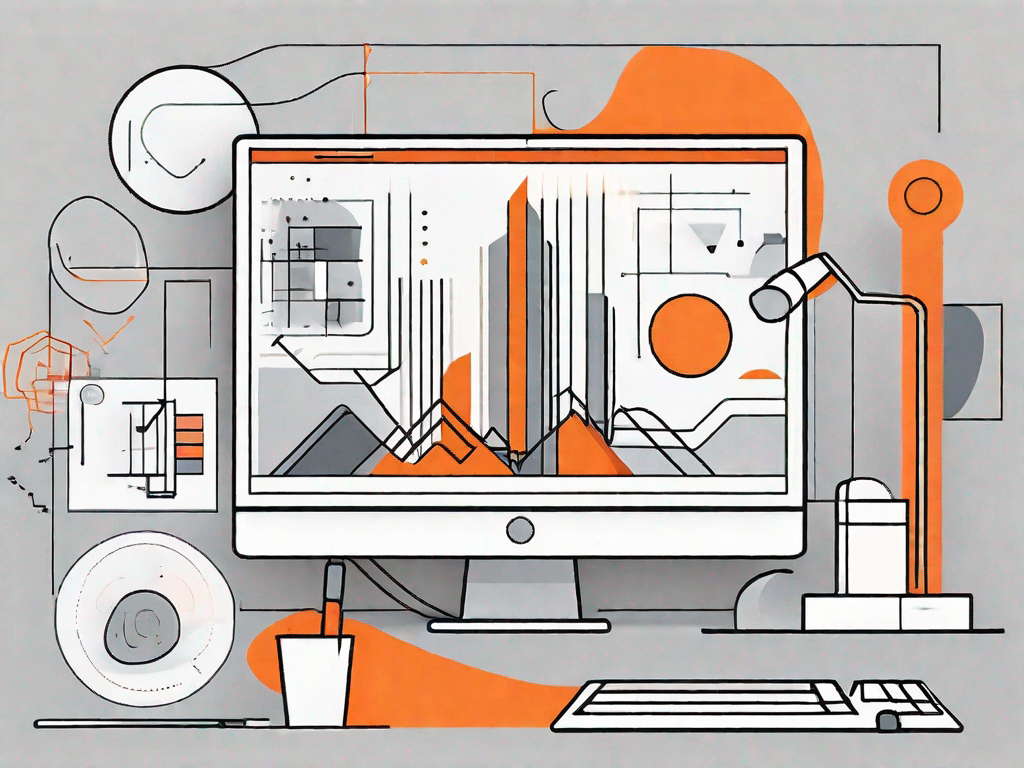
Webflow's Editor is a powerful tool that can greatly improve your workflow when working on client projects. In this article, we will guide you through the process of using Webflow's Editor from the basics to the final publishing stages.
Understanding the Basics of Webflow's Editor
Before diving into the specifics, let's start by understanding what exactly Webflow's Editor is. In a nutshell, it is a feature of the Webflow platform that allows you to easily make changes to your client's website without the need for coding knowledge. Think of it as a content management system tailored specifically for your projects.
Webflow's Editor comes packed with some key features that make it a go-to solution for many web designers. These features include a user-friendly interface, real-time updates, and seamless integration with Webflow's Designer tool. This combination of features allows you to efficiently collaborate with your clients and make quick changes to their website.
Now, let's take a closer look at some of the key features of Webflow's Editor. One of the standout features is its user-friendly interface. With its intuitive design, you can easily navigate through the different sections of the editor and make changes to your client's website with just a few clicks. Whether you're a seasoned web designer or just starting out, you'll find the interface of Webflow's Editor to be incredibly user-friendly and easy to use.
In addition to its user-friendly interface, Webflow's Editor also offers real-time updates. This means that any changes you make to your client's website using the editor will be instantly reflected on the live site. Gone are the days of making changes and then waiting for them to go live. With Webflow's Editor, you can see the changes in real-time, allowing you to make adjustments on the fly and ensure that your client's website looks and functions exactly as intended.
Another great feature of Webflow's Editor is its seamless integration with Webflow's Designer tool. The Designer tool allows you to create and design beautiful websites from scratch, and the Editor tool allows you to easily make changes to those designs without any coding knowledge. This integration between the two tools makes it incredibly easy to collaborate with your clients and make quick changes to their website without having to go back and forth between different platforms.
Overall, Webflow's Editor is a powerful tool that allows web designers to easily make changes to their client's websites without the need for coding knowledge. With its user-friendly interface, real-time updates, and seamless integration with Webflow's Designer tool, it's no wonder why so many web designers choose Webflow's Editor as their go-to solution. So, if you're looking for a way to efficiently collaborate with your clients and make quick changes to their website, give Webflow's Editor a try. You won't be disappointed!
Setting Up Your Client's Project in Webflow
When starting a new client project in Webflow, the first step is to create a new project. This can be easily done through the Webflow Dashboard. Once the project is created, you have the option to choose a template that suits your client's needs. Webflow offers a wide variety of templates, ranging from personal portfolios to e-commerce websites. The key is to select a template that aligns with your client's brand and goals.
After selecting the template, it's time to customize it to make it unique and tailored to your client's requirements. This is where the real fun begins! Webflow provides a user-friendly interface that allows you to easily modify the template's layout, typography, colors, and more. You can add or remove sections, rearrange elements, and even create custom animations to make the website visually appealing.
One of the advantages of using Webflow is its powerful CMS (Content Management System) capabilities. With Webflow CMS, you can easily create and manage dynamic content for your client's website. Whether it's a blog, a portfolio, or an e-commerce store, you can create custom fields and templates to organize and display the content in a structured and intuitive way.
Webflow also offers a range of integrations with popular third-party services, such as Google Analytics, Mailchimp, and Zapier. This allows you to seamlessly connect your client's website with other tools and services they may already be using, enhancing their online presence and improving their workflow.
Once you've finished customizing the template and adding the necessary content, it's time to publish the website. Webflow provides a reliable hosting service that ensures your client's website is fast, secure, and always available. You can also set up custom domains or use Webflow's default subdomain to make the website easily accessible to your client's audience.
But the journey doesn't end here. Webflow offers ongoing support and resources to help you and your client succeed. From comprehensive documentation and video tutorials to a vibrant community forum, you'll never feel alone in your Webflow journey. You can also take advantage of Webflow University, where you can learn advanced techniques and best practices to take your client's website to the next level.
In conclusion, setting up your client's project in Webflow is a seamless and enjoyable process. With its intuitive interface, powerful CMS capabilities, and reliable hosting service, Webflow empowers you to create stunning websites that perfectly align with your client's brand and goals. So why wait? Start your next client project in Webflow and unlock endless possibilities.
Customising Your Client's Website
With the project set up, it's time to dive into the exciting part: customising your client's website. Webflow's Editor gives you access to a range of design tools that allow you to modify the layout, typography, colours, and other visual elements of the website. This level of flexibility ensures that you can create a website that truly reflects your client's brand identity.
In addition to design customization, Webflow's Editor also allows you to easily add and edit content on the website. Whether it's text, images, videos, or even interactive elements, you can make changes on the fly without the need for coding or involving your development team. This not only saves time but also empowers you to be more independent in managing your client projects.
Collaborating with Clients on Webflow
One of the most valuable aspects of using Webflow's Editor for client projects is the ability to collaborate seamlessly with your clients. With Webflow's Editor, you can share project progress with your clients through a secure link. This allows them to see the website in real-time and provide feedback directly on the page. The feedback feature ensures that communication is clear and eliminates any guesswork, as your clients can simply click and add comments precisely where needed.
Receiving and implementing client feedback is made easy with Webflow's Editor. You can access the comments left by your clients and make necessary changes in real-time. This iterative process allows for efficient project management and helps to ensure that your clients are satisfied with the end result.
Publishing Your Client's Website
Once all the necessary changes and edits are made, it's time to prepare your client's website for publishing. Webflow's Editor allows you to test the website before publishing to ensure everything is functioning as intended. This includes checking links, responsiveness, and any other interactive elements you may have implemented.
Once you are satisfied with the website's performance, it's time to go live. Webflow's Editor makes the publishing process straightforward, allowing you to easily publish the website with the click of a button. This means that your client's website can be launched and accessible to the world in no time.
In conclusion, Webflow's Editor is a valuable tool for designers working on client projects. Its user-friendly interface, real-time collaboration features, and intuitive publishing process make it a must-have for any web designer. By utilizing the power of Webflow's Editor, you can deliver stunning websites to your clients while saving time and simplifying the overall project workflow.
Let's
Let’s discuss how we can bring reinvigorated value and purpose to your brand.







.svg)