.svg)
How to use Shopify's draft orders
.svg)
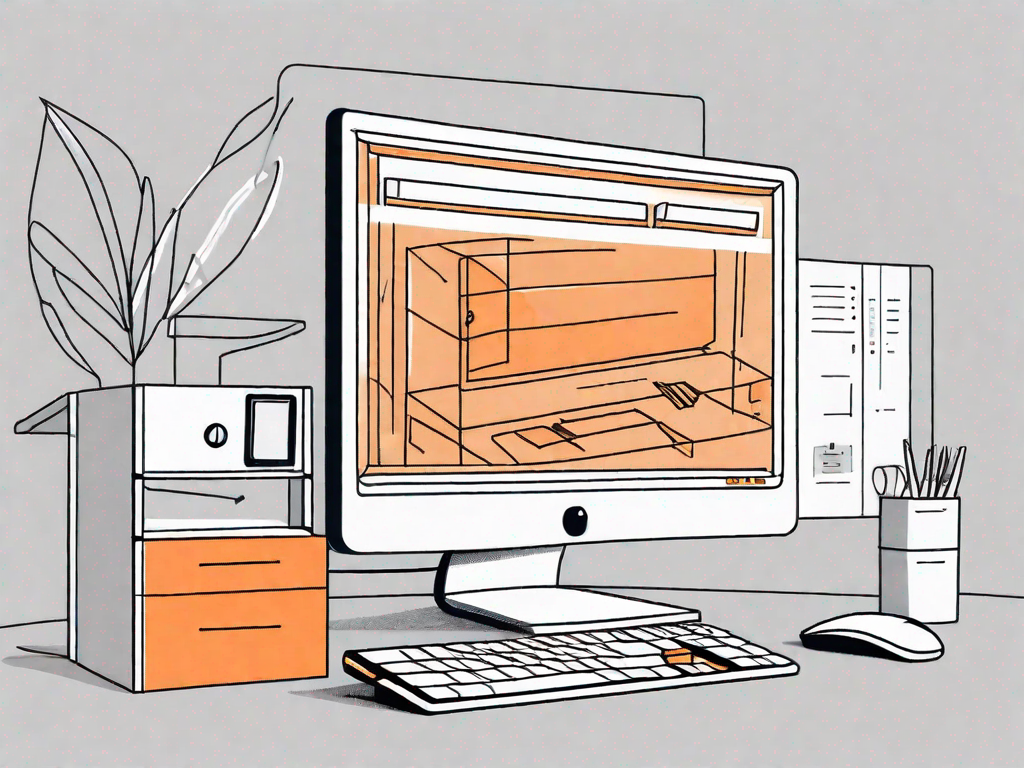
Shopify's draft orders feature is a powerful tool for managing and customizing the sales process on your online store. In this article, we will explore the concept of draft orders, how to set them up, and the best practices for managing and converting them into sales. Whether you are new to Shopify or an experienced user, understanding and utilizing draft orders can greatly enhance your ecommerce business.
Understanding the Concept of Draft Orders
Draft orders are essentially temporary invoices that you can create and customize for your customers. They are particularly useful in situations where you need to offer personalized pricing, create custom orders, or make adjustments to the final order details.
One of the key benefits of draft orders is the flexibility they provide. You can easily add or remove items, apply discounts, and modify shipping details before converting the draft order into a final sale. This level of customization helps you meet the unique needs of your customers while maintaining a streamlined sales process.
The Importance of Draft Orders in Shopify
As an ecommerce store owner, you want to ensure a seamless shopping experience for your customers. Draft orders are an essential tool for achieving this outcome. By allowing you to create personalized offers and tailor the sales process, draft orders enable you to deliver exceptional customer service and increase customer satisfaction.
Moreover, draft orders provide a clear presentation of the order details, ensuring accuracy and minimizing errors. By allowing you to review and customize the order before finalizing it, you can avoid potential issues and save time in the long run.
Key Features of Shopify's Draft Orders
Shopify's draft orders come with a range of features designed to make the sales process smoother and more efficient. These features include:
- Item customization: You can easily add or remove items, apply discounts, and modify quantities to meet your customers' requirements.
- Shipping flexibility: You have the ability to customize shipping options and costs, ensuring accurate and transparent information for your customers.
- Tax adjustments: Draft orders allow you to apply specific tax rates based on location or customer status, ensuring compliance and accuracy in your sales transactions.
These features, among others, make draft orders a powerful tool for creating personalized and customized shopping experiences for your customers.
Setting Up Draft Orders in Shopify
Now that we have explored the concept and importance of draft orders, let's dive into the process of setting them up in your Shopify store.
Step-by-Step Guide to Creating a Draft Order
Creating a draft order is a straightforward process in Shopify. To start, navigate to your Shopify admin dashboard and follow these steps:
- Click on the "Orders" tab in the left-hand menu.
- Click on the "+ Draft order" button on the top right corner of the page.
- Enter the customer's name or email address to associate the draft order with a specific customer.
- Add the desired products or services to the draft order by searching and selecting them from your store's inventory.
- Customize the order details, such as quantities, discounts, and shipping options, as necessary.
- Review the order summary and make any final adjustments.
- Click on the "Save draft order" button to save the draft for later or the "Send invoice" button to send it directly to the customer.
By following these steps, you can easily create and customize draft orders that cater to your customers' specific needs.
Editing and Customising Your Draft Orders
Once you have created a draft order, you may need to make edits or customizations before finalizing it. Shopify offers a user-friendly interface that allows you to update and modify draft orders effortlessly. To edit a draft order, follow these steps:
- Locate the draft order in your Shopify admin dashboard's "Orders" section.
- Click on the draft order you wish to edit to open the order details.
- Make the desired changes, such as adding or removing items, adjusting quantities, or applying discounts.
- Save the changes by clicking on the "Save" or "Save draft order" button.
With this level of flexibility, you can easily customize and tailor your draft orders to meet the evolving needs of your customers.
Managing Your Draft Orders
Efficiently managing your draft orders is crucial to ensuring a smooth and organized sales process. Shopify provides a range of tools and features to help you navigate and track your draft orders effectively.
Navigating the Draft Orders Dashboard
To access and navigate your draft orders dashboard in Shopify, follow these steps:
- Go to your Shopify admin dashboard and click on the "Orders" tab in the left-hand menu.
- From the dropdown menu, select "Drafts."
- You will be directed to the draft orders dashboard, where you can view and manage all your draft orders.
From the draft orders dashboard, you can easily locate specific draft orders, track their status, and make any necessary updates or modifications.
Tracking and Updating Draft Orders
As your business grows, it becomes essential to keep track of your draft orders. Shopify provides a seamless tracking system that allows you to monitor and manage your draft orders efficiently. By following these steps, you can effectively track and update your draft orders:
- Locate the draft order you wish to track or update in the draft orders dashboard.
- Click on the draft order to open the order details.
- Review the order status, including whether it has been sent to the customer, saved for later, or converted into a sale.
- If needed, make any necessary updates or modifications to the draft order.
- Save the changes by clicking on the "Save" or "Save draft order" button.
By regularly tracking and updating your draft orders, you can ensure a smooth and efficient sales process for your customers.
Converting Draft Orders into Sales
Once you have created and customized your draft orders, the final step is to convert them into sales. Shopify offers a simple and straightforward process for finalizing and completing draft orders.
Finalising and Completing Draft Orders
To finalize a draft order and convert it into a sale, follow these steps:
- Locate the draft order you wish to finalize in the draft orders dashboard.
- Click on the draft order to open the order details.
- Review the order to ensure that all details are accurate and up to date.
- Click on the "Mark as paid" or "Pay" button, depending on your preferred payment method.
- Follow the prompts to complete the payment process.
- Once the payment is confirmed, the draft order will be converted into a completed sale.
By following these steps, you can efficiently convert your draft orders into finalized sales, providing a seamless experience for both you and your customers.
Processing Payments for Draft Orders
Processing payments for draft orders is a crucial part of finalizing the sales process. Shopify offers various payment methods and integrations to make this process smooth and secure. To process payments for a draft order, follow these steps:
- Locate the draft order you wish to process the payment for.
- Click on the draft order to open the order details.
- Review the order to ensure that all details are accurate and up to date.
- Click on the "Mark as paid" or "Pay" button, depending on your preferred payment method.
- Follow the prompts to complete the payment process using your chosen payment provider.
- Once the payment is confirmed, the draft order will be converted into a completed sale.
Shopify's robust payment integration ensures that your customers' transactions are secure and seamless, providing peace of mind for both you and your customers.
Troubleshooting Common Issues with Draft Orders
While Shopify's draft orders feature is designed to simplify and enhance your sales process, occasional issues or questions may arise. Addressing these issues promptly can help you maintain a smooth and efficient system.
Resolving Payment and Checkout Problems
If you encounter any payment or checkout problems with your draft orders, there are several steps you can take to resolve them:
- Check your payment settings to ensure they are correctly configured and up to date.
- Verify that your chosen payment provider is functioning correctly and integrated with your Shopify account.
- For specific payment or transaction issues, contact Shopify's support team for personalized assistance.
By following these troubleshooting steps, you can address and resolve any payment or checkout problems related to your draft orders effectively.
Addressing Customer Queries about Draft Orders
As a business owner, it is important to address any queries or concerns your customers may have about their draft orders. This proactive approach helps build trust and enhances the overall customer experience. When addressing customer queries, remember to:
- Be responsive: Respond to customer queries in a timely and professional manner, showing that their concerns are important to you.
- Provide clear explanations: Provide clear and concise explanations to address any confusion or questions your customers may have about their draft orders.
- Offer solutions: If there are any issues or discrepancies with the draft order, provide suitable solutions to resolve them in a satisfactory manner.
Conclusion
Shopify's draft orders feature is a powerful tool for managing and customizing the sales process on your online store. By understanding the concept, setting up and managing draft orders, and troubleshooting any issues that may arise, you can create a seamless shopping experience for your customers while effectively optimizing your sales process. Incorporate draft orders into your ecommerce strategy to enhance customer satisfaction, streamline your sales process, and drive growth for your online business.
Let's
Let’s discuss how we can bring reinvigorated value and purpose to your brand.







.svg)