.svg)
How to set up post revisions in WordPress
.svg)
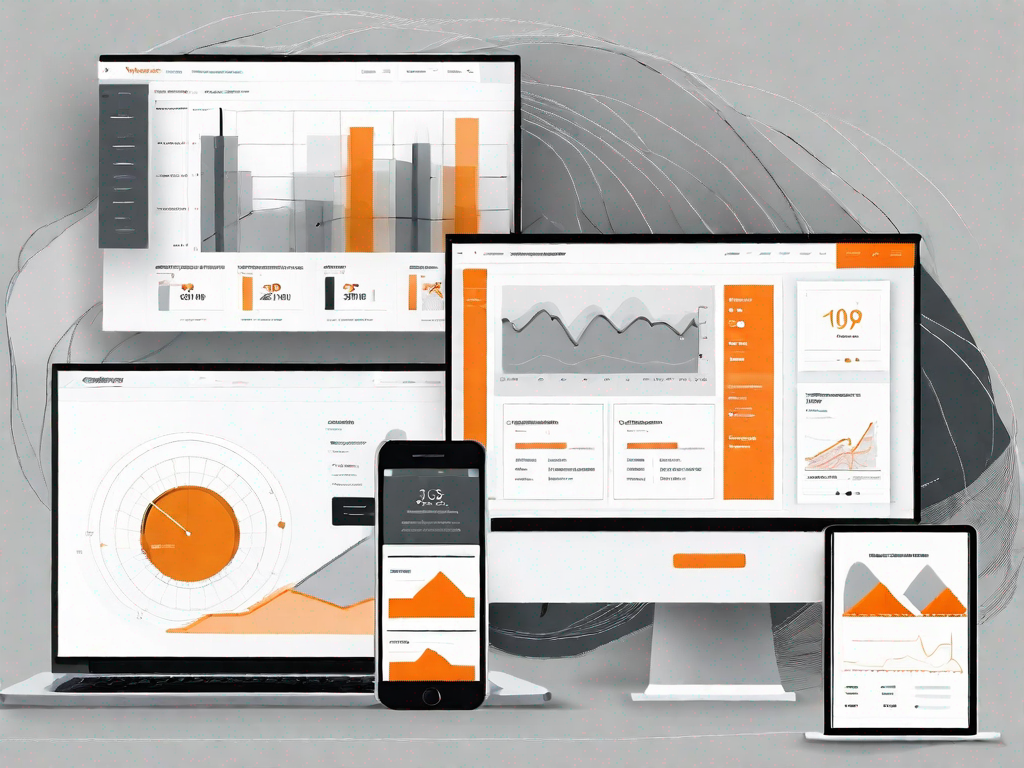
Post revisions play a crucial role in content management on WordPress. Understanding the importance of post revisions enables website owners to effectively manage their content and make necessary revisions whenever required. This article will provide a comprehensive guide on how to set up post revisions in WordPress, covering both preliminary steps and advanced tips for efficient revision control.
Understanding the Importance of Post Revisions in WordPress
In the world of website management, post revisions act as a safety net for content creators. They allow you to go back to a previous version of your post, ensuring that no progress is lost. Post revisions are especially useful in collaborative environments and when working on long-form content.
But let's delve deeper into the role of post revisions in content management. Post revisions act as a timeline, documenting the changes made to your content. They provide a historical record of your progress, enabling you to track the development of your post from its inception to its final form. This makes it easier to collaborate with others as changes can be easily tracked.
The Role of Post Revisions in Content Management
Imagine this scenario: you've spent hours crafting the perfect blog post, carefully selecting each word and crafting each sentence. Suddenly, in a moment of distraction, you accidentally delete a crucial paragraph. Panic sets in as you realize that all your hard work might be lost forever. This is where post revisions come to the rescue.
With post revisions, you can breathe a sigh of relief. By saving multiple versions of your post, WordPress ensures that you have a safety net to fall back on. If you make a mistake or accidentally delete something important, you can simply revert to a previous version and restore your content to its former glory.
Not only do post revisions provide a safety net, but they also foster collaboration. In today's interconnected world, it's common for multiple people to work on a single post. Whether you're part of a content team or collaborating with guest writers, post revisions make it easy to keep track of everyone's contributions.
Imagine you're working on a blog post with a colleague. You both have brilliant ideas and want to contribute your insights. With post revisions, you can work simultaneously without the risk of overriding each other's changes. Each revision is saved separately, allowing you to merge the best parts of each contribution into a cohesive final version.
Key Benefits of Using Post Revisions
Using post revisions in WordPress offers several benefits. Firstly, it provides a safety net for your content, allowing you to restore previous versions in case of accidental deletions or errors. This is particularly valuable when you're working on important or time-sensitive content, ensuring that no progress is lost.
Secondly, revisions enable collaboration, as multiple users can work on a post simultaneously without the risk of overriding each other's changes. This is especially useful for content teams or when working with guest writers. By keeping track of revisions, you can easily incorporate everyone's contributions and create a well-rounded piece of content.
Furthermore, post revisions can also serve as a learning tool. By reviewing previous versions of your post, you can analyze the changes made and identify areas for improvement. This iterative process allows you to refine your writing skills and create content that continually evolves and resonates with your audience.
In conclusion, post revisions play a vital role in content management. They provide a safety net, foster collaboration, and promote continuous improvement. So, the next time you're working on a WordPress post, embrace the power of post revisions and ensure that your content is always at its best.
Preliminary Steps Before Setting Up Post Revisions
Before diving into setting up post revisions in WordPress, there are a few crucial preliminary steps to follow.
Setting up post revisions in WordPress can greatly enhance the editing and revision process of your website's content. However, before you embark on this journey, there are a couple of important considerations to keep in mind.
Ensuring WordPress Version Compatibility
Before enabling post revisions, it is essential to ensure that your WordPress version is compatible with this feature. It is recommended to use the latest version of WordPress to take advantage of any improvements made to the revision control system.
WordPress is constantly evolving, with new updates and features being released regularly. These updates often include enhancements to existing functionalities, such as post revisions, to provide users with a smoother and more efficient experience.
By using the latest version of WordPress, you can ensure that you have access to the most up-to-date tools and features, including any improvements made to the post revision system. This will help you make the most out of this powerful feature and streamline your content creation process.
Backing Up Your WordPress Site
Before making any significant changes to your website, it's always wise to create a backup. This ensures that you have a fallback option in case anything goes wrong during the setup process. Backing up your WordPress site can be done using various plugins or through your hosting provider's control panel.
Creating a backup of your WordPress site is like having an insurance policy for your valuable content and website data. It provides you with peace of mind, knowing that you can easily restore your website to its previous state if anything unexpected occurs.
There are several methods you can use to back up your WordPress site. One popular option is to utilize backup plugins specifically designed for WordPress. These plugins offer automated backup solutions, allowing you to schedule regular backups and store them securely in remote locations.
Alternatively, your hosting provider may offer backup services as part of their hosting package. In such cases, you can easily create backups through your hosting control panel, ensuring that your website's data is safely stored and easily recoverable.
Regardless of the method you choose, taking the time to create a backup of your WordPress site before enabling post revisions is a prudent step that can save you from potential headaches and data loss.
A Comprehensive Guide to Setting Up Post Revisions
Now that you have completed the preliminary steps, it's time to delve into the process of setting up post revisions in WordPress.
Accessing the WordPress Dashboard
The first step is to log in to your WordPress website and access the admin dashboard. This can typically be done by adding "/wp-admin" to the end of your website's URL. Once logged in, you will have access to the administration area...
Navigating to the Revisions Settings
Within the WordPress dashboard, locate the "Settings" menu in the left-hand sidebar and click on "Writing." This will take you to the writing settings page, where you can configure various options related to your posts...
Configuring the Revision Control Settings
Scroll down to the "Revisions" section on the writing settings page. Here, you can customize the settings for post revisions according to your needs. You can choose the number of revisions to store for each post, limit revisions to specific post types, and disable revisions altogether if desired...
Managing Your Post Revisions
Now that post revisions are set up, it's essential to understand how to manage them effectively.
Viewing and Restoring Previous Revisions
To view previous revisions of a post, navigate to the post editor screen and locate the "Revisions" box. Clicking on the "Browse" link will display a list of revisions with timestamps and identifiers. You can compare revisions and restore a previous version by clicking on the "Restore This Revision" button...
Deleting Old Revisions
Over time, the number of revisions can accumulate, taking up valuable space in your WordPress database. Deleting old revisions can help optimize your website's performance. To delete revisions, you can use plugins like "WP-Optimize" or execute SQL queries directly in the database...
Advanced Tips for Using Post Revisions
In addition to the basic setup and management, there are some advanced tips that can enhance your experience with post revisions in WordPress.
Using Plugins to Enhance Revision Control
WordPress offers various plugins that can enhance the revision control capabilities of your website. Plugins like "Revisionary" allow for more fine-grained control over revision access, enabling you to assign different permissions to users based on their roles...
Limiting the Number of Revisions Stored
If you have many users creating revisions, the number of revisions stored per post can quickly add up. You can limit the number of revisions by using the "WP_POST_REVISIONS" constant in your WordPress config file or by using plugins specifically designed for revision control...
In conclusion, setting up post revisions in WordPress is essential for efficient content management. By understanding the importance of post revisions and following the steps outlined in this article, you can ensure that your website is adequately equipped to handle revisions and collaborate effectively. So, take the necessary steps to set up post revisions and streamline your content management process in WordPress.
Let's
Let’s discuss how we can bring reinvigorated value and purpose to your brand.







.svg)