.svg)
How to set up custom user directories in WordPress
.svg)
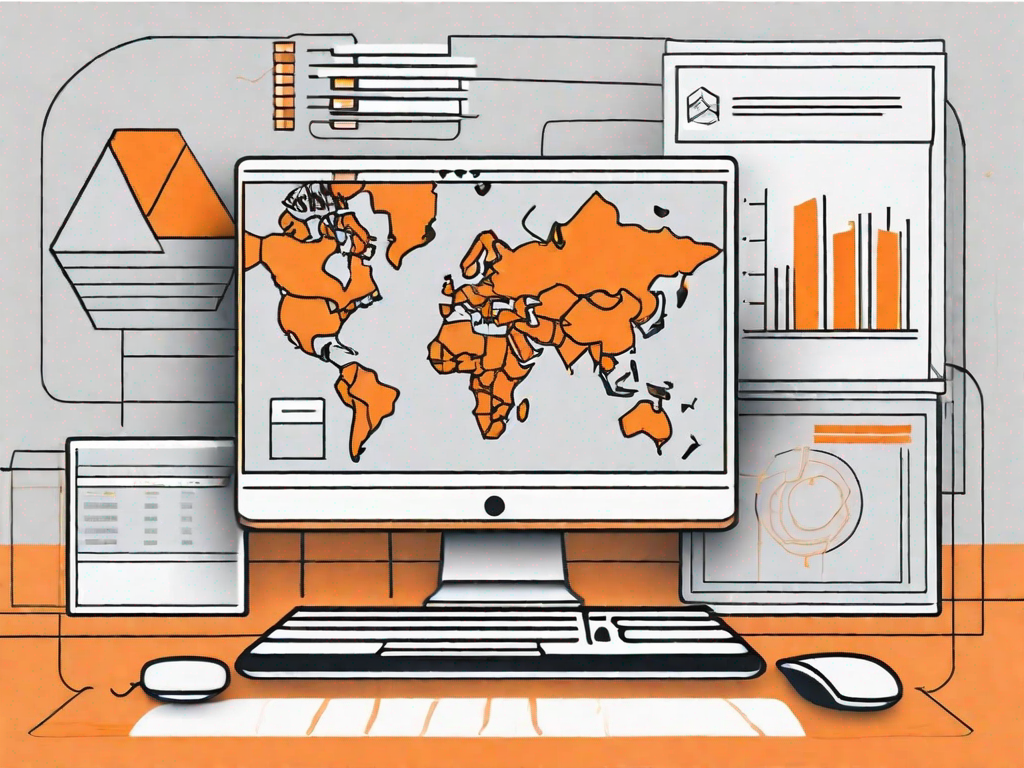
WordPress is a powerful platform that allows you to create and manage your own website. One of the key features of WordPress is its ability to create user directories, which allow you to organize and display information about your website's users. In this article, we will explore the fundamentals of user directories in WordPress and guide you through the process of setting up custom user directories.
Understanding the Basics of User Directories
A user directory, also known as a member directory or user list, is a feature that displays a list of users on your WordPress website. It provides valuable information about each user, such as their username, profile picture, bio, and contact details. User directories are commonly used for various purposes, such as employee directories, membership websites, and community platforms.
Having a custom user directory in WordPress offers several advantages. Firstly, it enhances the user experience by allowing visitors to easily search and find specific users. It also promotes engagement and networking among users, as they can connect and communicate with each other. Additionally, user directories can be a valuable resource for building trust and credibility within your online community.
When it comes to creating a user directory, there are different approaches you can take. One option is to use a plugin specifically designed for this purpose. There are several WordPress plugins available that allow you to easily set up and customize your user directory. These plugins often provide a range of features, such as advanced search filters, sorting options, and the ability to display additional user information.
Another option is to manually create a user directory using custom code. This approach requires a bit more technical knowledge, but it gives you full control over the design and functionality of your directory. You can customize the layout, add custom fields, and implement any specific features you require.
When setting up a user directory, it's important to consider the privacy and security of your users' information. Make sure to only display the information that users have consented to share publicly. You can provide options for users to control their privacy settings and choose which information to display in the directory.
In addition to the practical benefits, user directories can also have a positive impact on your website's SEO. By providing valuable and relevant information about your users, search engines can better understand the content and purpose of your website. This can result in improved search engine rankings and increased organic traffic.
Furthermore, user directories can contribute to the overall sense of community on your website. They create a space where users can showcase their expertise, connect with like-minded individuals, and collaborate on projects. This sense of community can lead to increased user engagement and loyalty.
Overall, user directories are a powerful tool for enhancing the functionality and user experience of your WordPress website. Whether you choose to use a plugin or create a custom directory, they can provide valuable information, promote engagement, and contribute to the growth of your online community.
Preparing for the Setup
Before diving into the steps of creating custom user directories, it's important to take some necessary preparations.
When it comes to managing your WordPress site, it's always better to be safe than sorry. That's why, prior to making any significant changes to your website, it is crucial to create a backup. This ensures that you have a restore point in case anything goes wrong during the setup process.
There are several reliable backup plugins available in the WordPress plugin repository that you can use to easily backup your site. These plugins not only allow you to create a full backup of your entire website, but they also offer options to schedule automatic backups, so you don't have to worry about manually creating backups every time you make changes to your site.
Once you have installed a backup plugin of your choice, it's a good practice to run a backup before proceeding with any major changes. This way, you can rest assured knowing that you have a safety net to fall back on if anything unexpected happens.
Understanding User Roles and Capabilities
Having a clear understanding of user roles and capabilities is essential for effectively setting up custom user directories in WordPress.
WordPress offers several predefined user roles, each with its own set of capabilities and permissions. These roles include:
- Administrator: The highest level of access with full control over the site.
- Editor: Can publish and manage posts and pages, as well as moderate comments.
- Author: Can publish and manage their own posts.
- Contributor: Can write and manage their own posts, but cannot publish them.
- Subscriber: Can only manage their own profile and comment on posts.
When setting up custom user directories, it is important to determine which user roles will have access to the directory and what information they can view or edit. For example, you may want to restrict access to the user directory to only administrators and editors, while allowing authors and contributors to view their own profiles.
By understanding the different user roles and their capabilities, you can tailor the user directory setup to meet the specific needs of your website and its users.
Steps to Create Custom User Directories
Now that you're well-prepared, let's get started with the process of creating custom user directories in WordPress.
Installing Necessary Plugins
The first step is to install and activate a suitable plugin for creating user directories. There are several popular plugins available, such as "UserPro" and "User Profiles Made Easy." These plugins offer advanced features and customization options to create and manage user directories easily. Once you've chosen and installed the plugin, proceed to the next step.
Configuring the Plugin Settings
After activating the plugin, you'll need to configure its settings to match your requirements. This includes specifying the layout, fields to display, search options, and other customization preferences. Most user directory plugins provide a user-friendly interface where you can easily set these options. Take some time to explore the plugin's settings and customize it according to your website's needs.
Customizing Your User Directory
Now that you have created the basic structure of your user directory, it's time to take it a step further and add some customization touches.
Adding Custom Fields
Custom fields allow you to collect additional information from your users and display them in the directory. For example, you can add fields for job titles, skills, social media profiles, or any other relevant information. This enhances the user profiles and provides more context to users browsing the directory. Most user directory plugins offer simple ways to create and manage custom fields.
Styling Your Directory
To create a visually appealing and consistent user directory, consider styling it to match your website's design. User directory plugins usually provide styling options such as choosing colors, fonts, and layouts. You can also modify the directory's appearance using CSS code. Experiment with different styles and find the one that suits your website's aesthetics.
Managing Your Custom User Directory
Once you have set up your custom user directory, it's important to know how to effectively manage it.
Updating User Information
Users may often need to update their information displayed in the user directory. Ensure that users have a user-friendly way to update their profile information. Some user directory plugins provide a frontend interface where users can log in and edit their details directly from the directory page.
Deleting and Adding Users
As the website admin, you may occasionally need to remove or add users to the user directory. Ensure that you have access to easily manage user entries in the directory. Some plugins allow for bulk actions, making it easier to delete or add multiple users at once.
With the completion of these steps, you have successfully set up custom user directories in WordPress. Your website now boasts an organized and interactive user directory, adding value to both your users' experience and your website's functionality.
Let's
Let’s discuss how we can bring reinvigorated value and purpose to your brand.







.svg)