.svg)
How to set up a product quick view in Shopify
.svg)
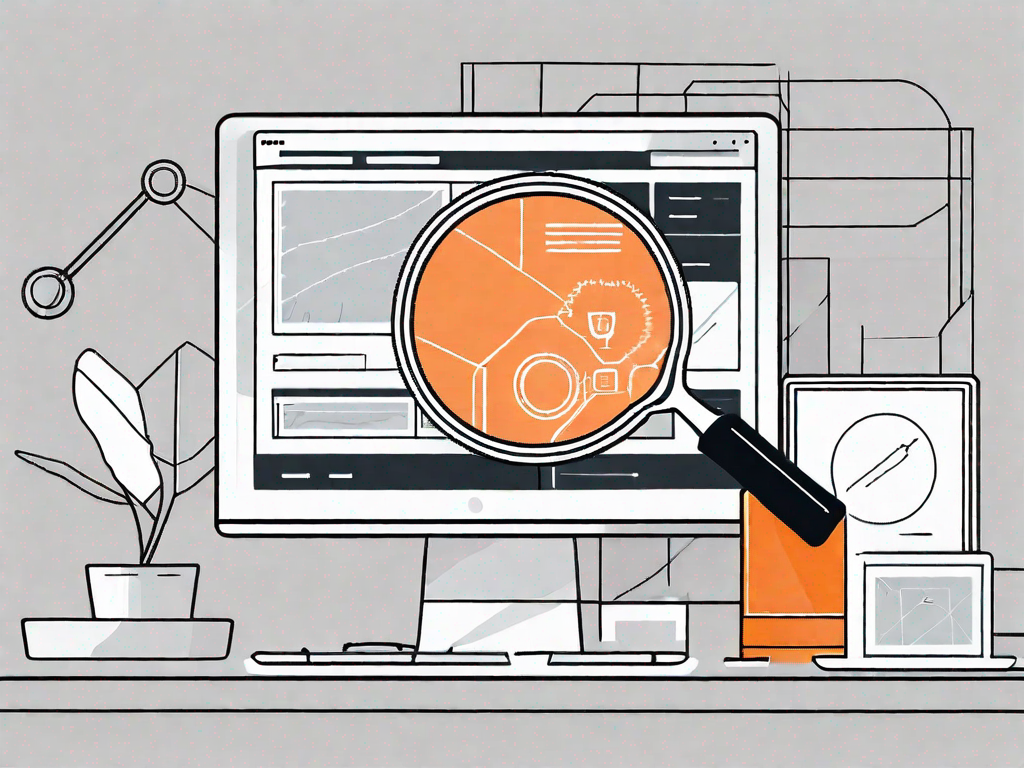
In today's digital age, having a seamless and efficient online shopping experience is crucial for businesses to thrive. As an e-commerce platform, Shopify offers a wide range of features and functionalities to enhance the shopping experience for both merchants and customers. One such feature that can significantly improve the user experience and boost sales is the Quick View option. In this article, we will delve into the process of setting up a product Quick View in Shopify and explore how it can benefit your online store.
Understanding the Importance of a Quick View Feature
Before we dive into the technicalities of setting up Quick View, let's first understand why this feature holds immense significance for your Shopify store. In a world where time is of the essence, customers often gravitate towards websites that offer convenience and speed. With Quick View, visitors to your online store can view product details and make purchase decisions without leaving the collection page. This not only saves time but also enhances their overall shopping experience.
Imagine this scenario: a customer is browsing through your collection page, looking for the perfect pair of shoes. Without the Quick View feature, they would need to click on each individual product, wait for the page to load, and then decide if it's the right fit for them. This process can be time-consuming and frustrating, especially if they have a long list of products to go through. However, with Quick View, all the essential product information is right at their fingertips, allowing them to make quick and informed decisions.
Enhancing User Experience with Quick View
The Quick View feature eliminates the need for customers to navigate to individual product pages, resulting in a more streamlined and efficient shopping process. By allowing customers to view product details, such as price, description, and availability, directly on the collection page, you make it easier for them to compare products and make informed purchasing decisions. This enhanced user experience can lead to higher customer satisfaction and increased sales conversion rates.
Moreover, the Quick View feature also caters to the needs of those customers who prefer to have a quick overview of the products before delving deeper. Some shoppers may not have the time or inclination to read lengthy product descriptions or click through multiple pages. By providing a concise yet comprehensive summary of the product within the Quick View window, you cater to their preferences and make their shopping experience more enjoyable.
Boosting Sales with Effective Product Display
In addition to improving the user experience, Quick View can also be a powerful tool for boosting sales. By providing a sneak peek of product information on the collection page, customers are more tempted to click on the Quick View button and explore the product further. This not only increases the likelihood of a purchase but also encourages impulse buying. Furthermore, the Quick View window can showcase product images and additional information, helping customers visualize the product and build trust in your brand.
Imagine a customer scrolling through your collection page and stumbling upon a stunning dress. The Quick View feature allows them to see the dress from different angles, zoom in on the intricate details, and even view it on a model. This immersive experience creates a sense of connection between the customer and the product, making them more likely to add it to their cart.
Additionally, the Quick View window can also display related products or upsell opportunities, further enticing customers to make additional purchases. For example, if a customer is looking at a pair of running shoes, the Quick View window can suggest matching socks or a fitness tracker. By strategically showcasing complementary products, you can increase the average order value and maximize your sales potential.
In conclusion, the Quick View feature is not just a convenient tool for customers; it is a powerful asset for your Shopify store. By enhancing the user experience and boosting sales, Quick View can help you stay ahead of the competition and create a seamless shopping journey for your customers. So, don't miss out on the opportunity to implement this feature and take your online store to new heights!
Preliminary Steps before Setting Up Quick View
Assessing Your Shopify Store's Needs
Before diving into the technical implementation, it's essential to assess your Shopify store's specific needs. Consider the nature of your products, target audience, and overall design aesthetic. Understanding these factors will help you choose the right Quick View app and customize it to align with your brand identity.
Choosing the Right Quick View App for Your Store
Shopify offers a range of Quick View apps that integrate seamlessly with your store. Take the time to research and evaluate different options based on user reviews, features, pricing, and ease of use. Look for an app that offers customizable templates, mobile responsiveness, and compatibility with your theme. Selecting the right Quick View app is crucial to ensure a smooth and hassle-free setup process.
Step-by-Step Guide to Setting Up Quick View
Installing the Quick View App
Once you have chosen the ideal Quick View app for your Shopify store, it's time to install and activate it. Navigate to the Shopify App Store, search for your chosen app, and follow the installation instructions provided by the developer. After successful installation, make sure to activate the app to enable its functionality on your store.
Configuring the Quick View Settings
After the installation and activation, it's essential to configure the Quick View settings to align with your store's requirements. This includes selecting the specific product details you want to display in the Quick View window, choosing the layout and design options, and determining the placement of the Quick View button on your collection pages. Take the time to experiment and fine-tune these settings to ensure optimal user experience and aesthetic appeal.
Customising Your Quick View Window
Adjusting the Quick View Layout
Now that you have the basic functionality set up, it's time to focus on customizing the Quick View window to make it visually appealing and brand-aligned. Pay attention to factors such as font styles, colors, image sizes, and overall layout. Consider the user journey and ensure that the Quick View window complements your store's design and enhances the overall shopping experience.
Personalising the Quick View Design
Beyond the layout adjustments, it's important to personalize the Quick View design. Add your brand logo, imagery, and other visual elements that resonate with your brand identity. By incorporating these personalized touches, you create a cohesive and memorable shopping experience for your customers that strengthens brand loyalty and recognition.
Testing and Launching Your Quick View Feature
Conducting a Thorough Functionality Check
Before launching your Quick View feature, it's crucial to conduct a thorough functionality check. Test the Quick View window across different devices and browsers to ensure it is mobile-responsive and functions seamlessly. Check for any formatting or compatibility issues and make the necessary adjustments. Quality assurance is key to provide your customers with a flawless and frustration-free shopping experience.
Going Live with Your Quick View Feature
Once you are satisfied with the functionality and design of your Quick View feature, it's time to go live and make it accessible to your customers. Publish the changes you made in your Quick View app settings and monitor its performance closely. Keep an eye on the analytics provided by your Quick View app to track its impact on user engagement, sales conversion rates, and overall customer satisfaction. Make adjustments as needed and continue to optimize the feature to meet the evolving needs of your store.
Implementing a Quick View feature in your Shopify store can significantly enhance user experience, simplify the purchasing process, and drive sales. By following this step-by-step guide, you can set up a product Quick View that aligns with your store's needs and reflects your brand identity. Embrace the power of Quick View and provide your customers with a seamless and efficient online shopping experience.
Let's
Let’s discuss how we can bring reinvigorated value and purpose to your brand.







.svg)