.svg)
How to integrate Squarespace with Dropbox
.svg)
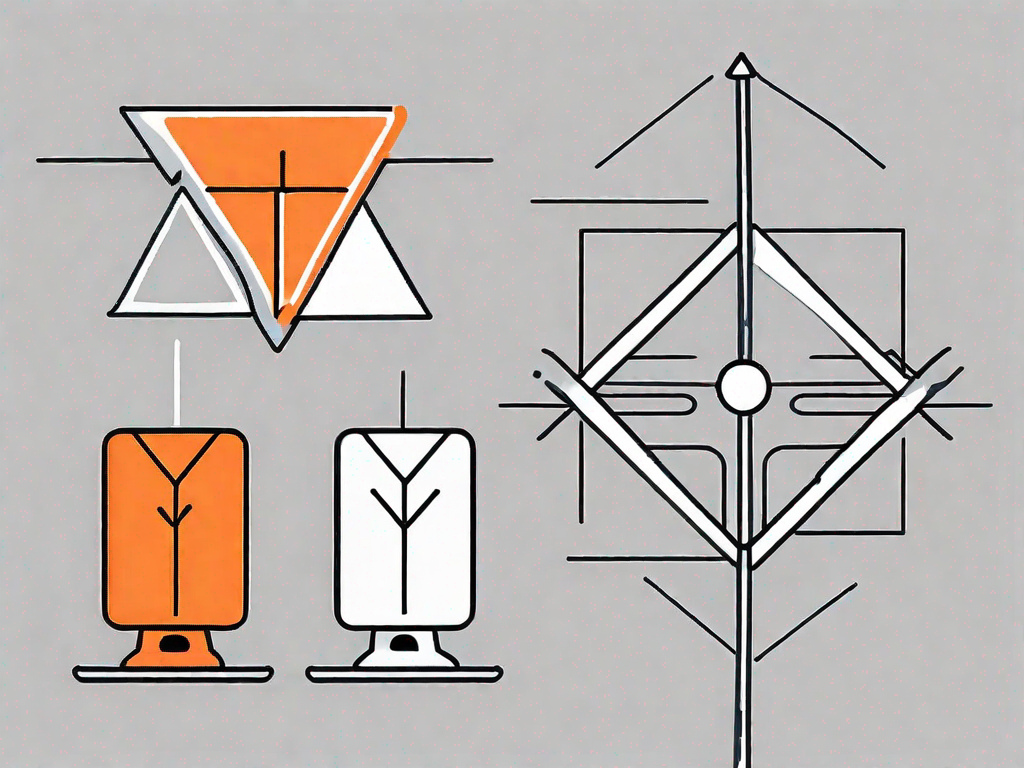
Squarespace and Dropbox are powerful tools that can greatly enhance your website management and file storage capabilities. By integrating these two platforms, you can streamline your workflow, improve accessibility to your files, and save time on manual file transfers. In this article, we will guide you through the process of integrating Squarespace with Dropbox, from understanding the basics to troubleshooting common issues.
Understanding the Basics of Squarespace and Dropbox
Before diving into the integration process, let's take a closer look at what Squarespace and Dropbox are.
Squarespace is a website building and hosting platform that offers customizable templates, drag-and-drop functionality, and a wide range of features for creating professional websites. It is known for its intuitive interface and user-friendly tools that empower non-technical users to design and manage their own websites.
With Squarespace, you can choose from a variety of stunning templates that are designed to cater to different industries and purposes. Whether you're a photographer looking to showcase your portfolio or a small business owner wanting to sell products online, Squarespace has got you covered. The drag-and-drop functionality allows you to easily customize the layout, colors, fonts, and images of your website, giving you complete control over its appearance.
One of the key advantages of Squarespace is its built-in SEO features. It automatically generates SEO-friendly URLs, provides options for adding meta tags and descriptions, and ensures that your website is optimized for search engines. This means that your website has a better chance of ranking higher in search results, increasing its visibility and attracting more visitors.
On the other hand, Dropbox is a cloud-based file storage and sharing platform that allows you to store your files securely in the cloud and access them from anywhere with an internet connection. It offers features like file syncing, file sharing, and collaboration tools, making it an essential tool for individuals and businesses alike.
With Dropbox, you no longer have to worry about losing important files due to computer crashes or accidental deletions. Your files are stored safely in the cloud and can be easily accessed from any device. The file syncing feature ensures that any changes you make to a file on one device are automatically updated on all your other devices, ensuring that you always have the latest version of your files.
Dropbox also makes it easy to share files with others. You can create shared folders and invite others to collaborate on documents, spreadsheets, and presentations in real-time. This eliminates the need for back-and-forth email exchanges and allows for seamless collaboration, whether you're working with colleagues or clients.
Furthermore, Dropbox offers advanced security features to protect your files. It uses encryption to ensure that your data is secure during transit and at rest. It also provides options for setting access permissions, allowing you to control who can view, edit, or download your files.
The Benefits of Integrating Squarespace with Dropbox
Integrating Squarespace with Dropbox offers several benefits that can greatly improve your website management and file storage efficiency.
But what exactly are these benefits? Let's dive deeper into the advantages of this integration.
Streamlining Your Workflow
By integrating Squarespace with Dropbox, you can automate the process of transferring files between the two platforms. This eliminates the need for manual uploads or downloads, saving you valuable time and effort.
Imagine this scenario: you have a collection of stunning images that you want to showcase on your website. With the integration, you can simply drop these images into a designated folder in your Dropbox account, and they will automatically appear on your Squarespace website. No more tedious uploading or linking each image individually!
Not only does this save time, but it also ensures that your website is always up to date with the latest files. Whether you need to add new images to your website or update product descriptions, the integration ensures that your files are seamlessly synced between Squarespace and Dropbox.
Enhancing File Accessibility
Integrating Squarespace with Dropbox allows you to easily access your files from anywhere, at any time. Whether you're on your computer, tablet, or smartphone, you can conveniently retrieve and manage your files stored in Dropbox directly from your Squarespace website's backend.
Picture this: you're attending a conference and suddenly remember that you need to make an urgent update to your website. With the Squarespace-Dropbox integration, you can quickly access your files on the go, make the necessary changes, and have them reflected on your website in no time.
This flexibility ensures that you can efficiently work on your website even when you're on the go. No longer are you tied to your desk or limited by the devices you have at hand. The integration empowers you to manage your website seamlessly, regardless of your location.
Furthermore, the integration also provides an extra layer of security for your files. Dropbox's robust security measures combined with Squarespace's built-in security features ensure that your files are protected from unauthorized access.
In conclusion, integrating Squarespace with Dropbox not only streamlines your workflow but also enhances file accessibility, making website management a breeze. So why wait? Take advantage of this powerful integration and unlock the full potential of your Squarespace website.
Preparing for Integration
Before you can integrate Squarespace with Dropbox, there are a few steps you need to complete to set up your accounts properly.
Setting Up Your Squarespace Account
If you haven't already, sign up for a Squarespace account. Choose a subscription plan that suits your needs and follow the prompts to create your website. Once your Squarespace account is set up, you're ready to move on to the next step.
Setting Up Your Dropbox Account
If you don't have a Dropbox account, visit the Dropbox website and sign up for a free account. Follow the instructions to create your account and install the Dropbox application on your computer. Having a Dropbox account is crucial for the integration process, as it will act as the central hub for storing and syncing your files.
Step-by-Step Guide to Integration
Now that your accounts are set up, let's proceed with the integration process.
Linking Your Squarespace and Dropbox Accounts
To link your Squarespace and Dropbox accounts, log in to your Squarespace website's backend and navigate to the Settings menu. Look for the External Services or Integrations section and select Dropbox from the available options. Follow the on-screen instructions to authorize Squarespace's access to your Dropbox account.
Configuring Your Integration Settings
After linking your accounts, you will be presented with various integration settings that you can customize according to your preferences. These settings may include options to sync specific folders, set file permissions, or select how often the files should be synced. Take the time to review and adjust these settings to ensure that the integration works seamlessly for your needs.
Troubleshooting Common Integration Issues
While integrating Squarespace with Dropbox is generally straightforward, you may occasionally encounter issues that require troubleshooting. Let's explore some common issues and their solutions.
Resolving Connection Problems
If you're experiencing difficulty connecting your Squarespace and Dropbox accounts, double-check that you have authorized Squarespace's access to your Dropbox account correctly. Ensure that you are using the correct login credentials and that your internet connection is stable. If the issue persists, reach out to Squarespace customer support for further assistance.
Addressing File Syncing Issues
If you notice that your files are not syncing as expected between Squarespace and Dropbox, ensure that you have properly configured the integration settings. Check that the folders you want to sync are selected, and verify that the necessary permissions are granted for seamless file transfer. Additionally, check for any notifications or error messages that may indicate an issue and follow the provided guidance to resolve the problem.
Conclusion
Integrating Squarespace with Dropbox offers a range of benefits that can significantly improve your workflow and file accessibility. By streamlining your workflow, enhancing file accessibility, and troubleshooting common integration issues, you can maximize the potential of these two platforms and create a more efficient website management system. Now that you have a step-by-step guide to integration and insights into potential troubleshooting, you're ready to elevate your website management and file storage capabilities with Squarespace and Dropbox.
Let's
Let’s discuss how we can bring reinvigorated value and purpose to your brand.







.svg)