.svg)
How to integrate Google Analytics with WordPress
.svg)
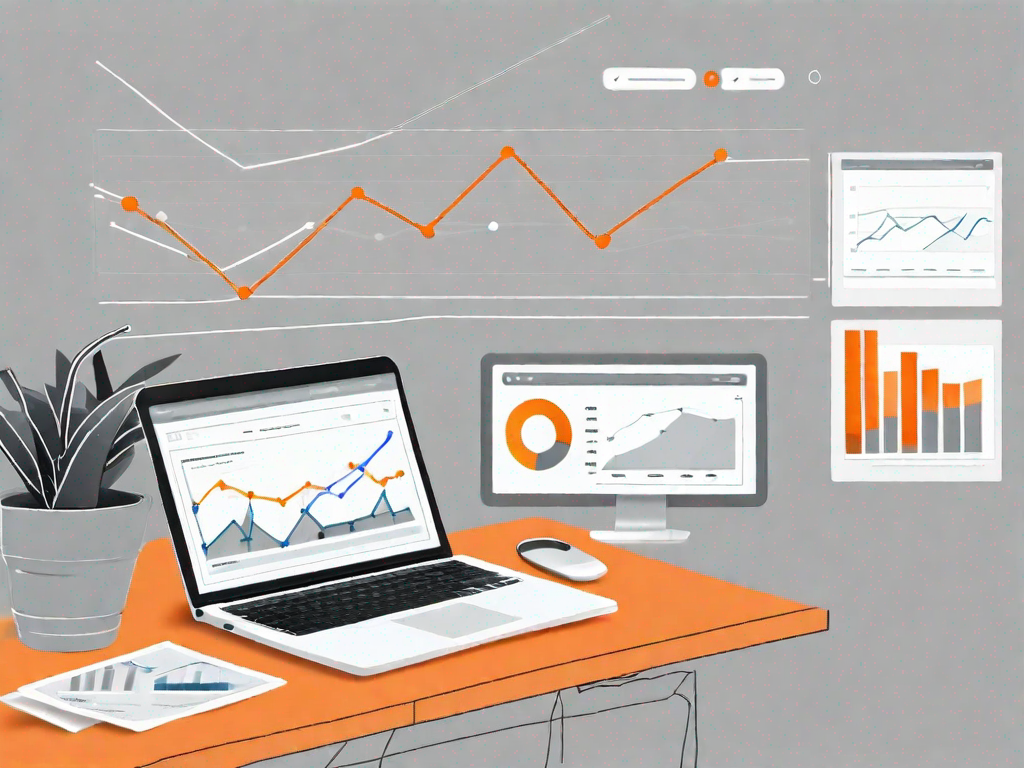
In today's digital age, having a website is crucial for any business or individual looking to establish their online presence. However, simply having a website isn't enough. Understanding how your website is performing and what actions your visitors are taking is equally important. This is where Google Analytics comes into play. By integrating Google Analytics with your WordPress website, you can gain valuable insights into your website's performance and make informed decisions to improve your online presence.
Understanding the Importance of Google Analytics
In order to fully appreciate the benefits of integrating Google Analytics with your WordPress website, it's important to understand its importance in website management. Google Analytics is a powerful tool that provides detailed information about your website's visitors, their behavior, and the overall performance of your website. By analyzing this data, you can identify potential areas for improvement, track the success of your online marketing efforts, and make data-driven decisions to enhance your website's performance.
The Role of Google Analytics in Website Management
When it comes to managing a website, data is key. Google Analytics provides valuable insights into key metrics such as website traffic, bounce rate, conversion rate, and user engagement. By monitoring these metrics, you can identify patterns and trends, understand your audience better, and optimize your website accordingly. Whether you're a business owner looking to increase sales or a blogger aiming to attract a larger audience, integrating Google Analytics with your WordPress website is a crucial step in achieving your goals.
Let's dive deeper into the role of Google Analytics in website management. One of the key metrics that Google Analytics provides is website traffic. This metric tells you how many visitors your website receives on a daily, weekly, or monthly basis. By tracking your website traffic, you can gain valuable insights into the effectiveness of your marketing efforts. For example, if you notice a sudden spike in traffic after running a social media campaign, you can conclude that your campaign was successful in driving visitors to your website.
Another important metric that Google Analytics offers is the bounce rate. The bounce rate measures the percentage of visitors who leave your website after viewing only one page. A high bounce rate could indicate that your website's content is not engaging enough or that your website is not user-friendly. By monitoring your bounce rate, you can identify pages that need improvement and take steps to optimize them. This could involve making your content more engaging, improving your website's navigation, or enhancing the overall user experience.
Conversion rate is yet another crucial metric provided by Google Analytics. Conversion rate measures the percentage of visitors who complete a desired action on your website, such as making a purchase or filling out a contact form. By tracking your conversion rate, you can assess the effectiveness of your website in achieving its goals. If you notice a low conversion rate, it may be an indication that your website's design or messaging needs improvement. By making data-driven decisions based on your conversion rate, you can optimize your website to increase conversions and ultimately drive more business.
Benefits of Integrating Google Analytics with WordPress
The benefits of integrating Google Analytics with WordPress are numerous. Firstly, it allows you to track the number of visitors your website receives on a daily, weekly, or monthly basis. This helps you gauge the effectiveness of your marketing efforts and identify any fluctuations in traffic. Additionally, Google Analytics provides valuable demographic information about your visitors, such as their location, age, and interests. This data can be used to tailor your content and marketing strategies to better cater to your target audience.
Furthermore, Google Analytics allows you to track and measure the success of specific actions on your website, such as form submissions or product purchases. This information is invaluable in assessing the performance of your website and making data-driven decisions to optimize conversions. By integrating Google Analytics with WordPress, you can harness the power of this tool and take your website to new heights.
Now that we've explored the benefits of integrating Google Analytics with WordPress, let's delve into some real-life examples of how businesses have leveraged this powerful tool to achieve their goals. One such example is a small e-commerce business that sells handmade jewelry. By integrating Google Analytics with their WordPress website, they were able to track the number of visitors to their website and identify which products were the most popular. Armed with this information, they were able to make data-driven decisions to optimize their product offerings and increase sales.
Another example is a travel blogger who wanted to attract a larger audience to their website. By integrating Google Analytics with their WordPress blog, they were able to gain insights into their audience's interests and preferences. They discovered that their readers were particularly interested in adventure travel and off-the-beaten-path destinations. Armed with this knowledge, the blogger was able to tailor their content to better cater to their audience, resulting in increased engagement and a growing readership.
As you can see, integrating Google Analytics with WordPress can provide valuable insights and help you make informed decisions to improve your website's performance. Whether you're a business owner, a blogger, or a website manager, harnessing the power of Google Analytics is essential in achieving your goals and taking your website to new heights.
Setting Up Your Google Analytics Account
Before you can integrate Google Analytics with your WordPress website, you'll need to create a Google Analytics account. Here's a step-by-step guide:
Creating a Google Analytics Account
The first step is to navigate to the Google Analytics website and sign in using your Google account credentials. If you don't have a Google account, you can easily create one for free. Once you're logged in, click on the "Start Measuring" button and follow the prompts to set up your account. You'll be asked to provide information about your website, such as the name and URL, so make sure to fill in these details accurately.
Understanding Google Analytics Dashboard
Once your Google Analytics account is set up, you'll be greeted with the Google Analytics dashboard. This dashboard provides an overview of your website's performance, including key metrics such as sessions, pageviews, and average session duration. Take some time to familiarize yourself with the dashboard and its various features, as these will be essential in tracking and analyzing your website's performance.
Preparing Your WordPress Website for Integration
Before you can integrate Google Analytics with your WordPress website, it's important to ensure that your website is optimized for this integration. Here are two key steps to prepare your WordPress website:
Choosing the Right WordPress Theme
The first step is to choose a WordPress theme that is compatible with Google Analytics integration. While most themes support this integration, it's always a good idea to double-check. Look for themes that offer easy integration options and provide support for Google Analytics tracking codes. This will ensure a smooth and hassle-free integration process.
Installing Essential Plugins for Google Analytics Integration
In order to integrate Google Analytics with your WordPress website, you'll need to install a plugin that supports this functionality. There are several plugins available, but one popular option is the "Google Analytics Dashboard for WP" plugin. Install and activate this plugin from the WordPress dashboard, and follow the on-screen instructions to connect it to your Google Analytics account.
Step-by-Step Guide to Integrate Google Analytics with WordPress
Now that your WordPress website is prepared for integration, it's time to actually integrate Google Analytics. Follow these steps:
Installing Google Analytics Plugin on WordPress
The first step is to install the "Google Analytics Dashboard for WP" plugin if you haven't already done so. From the WordPress dashboard, navigate to the "Plugins" section and click on "Add New." Search for the plugin by name, and once you find it, click on "Install Now" and then "Activate."
Connecting Google Analytics to Your WordPress Site
After activating the plugin, you'll need to connect it to your Google Analytics account. From the WordPress dashboard, navigate to the "Google Analytics" section and click on "General Settings." Follow the on-screen instructions to authenticate your Google account and grant the necessary permissions to the plugin.
Configuring Google Analytics Settings on WordPress
Once your Google Analytics account is connected, you'll need to configure the settings for your WordPress website. From the WordPress dashboard, navigate to the "Tracking Code" section under "Google Analytics." Here, you'll be able to customize the tracking settings to suit your specific needs. Make sure to save your changes once you're satisfied with the configuration.
Verifying the Integration of Google Analytics with WordPress
After integrating Google Analytics with your WordPress website, it's important to ensure that the integration was successful. Here's how to verify the integration:
Checking Google Analytics Data on WordPress Dashboard
Once the integration is complete, you should be able to view Google Analytics data directly on your WordPress dashboard. From the WordPress dashboard menu, navigate to the "Google Analytics" section and click on "Reports." Here, you'll find a wealth of information about your website's performance, including traffic sources, top pages, and user behavior. Take some time to explore these reports and gain insights into your website's performance.
Troubleshooting Common Integration Issues
If you encounter any issues during the integration process, don't panic. There are a few common troubleshooting steps you can take. Firstly, double-check that you've correctly entered your Google Analytics tracking code into the plugin settings. Secondly, ensure that your WordPress theme is compatible with Google Analytics integration and that you've followed the theme's instructions for setting it up. Finally, clear your website's cache and cookies to ensure that any changes take effect. If you're still experiencing issues, reach out to the plugin's support team or consult the WordPress community for further assistance.
Integrating Google Analytics with your WordPress website can provide valuable insights into your website's performance and help you make data-driven decisions to enhance your online presence. By following the steps outlined in this guide, you can seamlessly integrate Google Analytics with WordPress and gain a deeper understanding of your website's visitors, their behavior, and the overall success of your online efforts. So go ahead, take your website to the next level with this powerful combination.+
Let's
Let’s discuss how we can bring reinvigorated value and purpose to your brand.







.svg)