.svg)
How to create a staging site for WordPress
.svg)
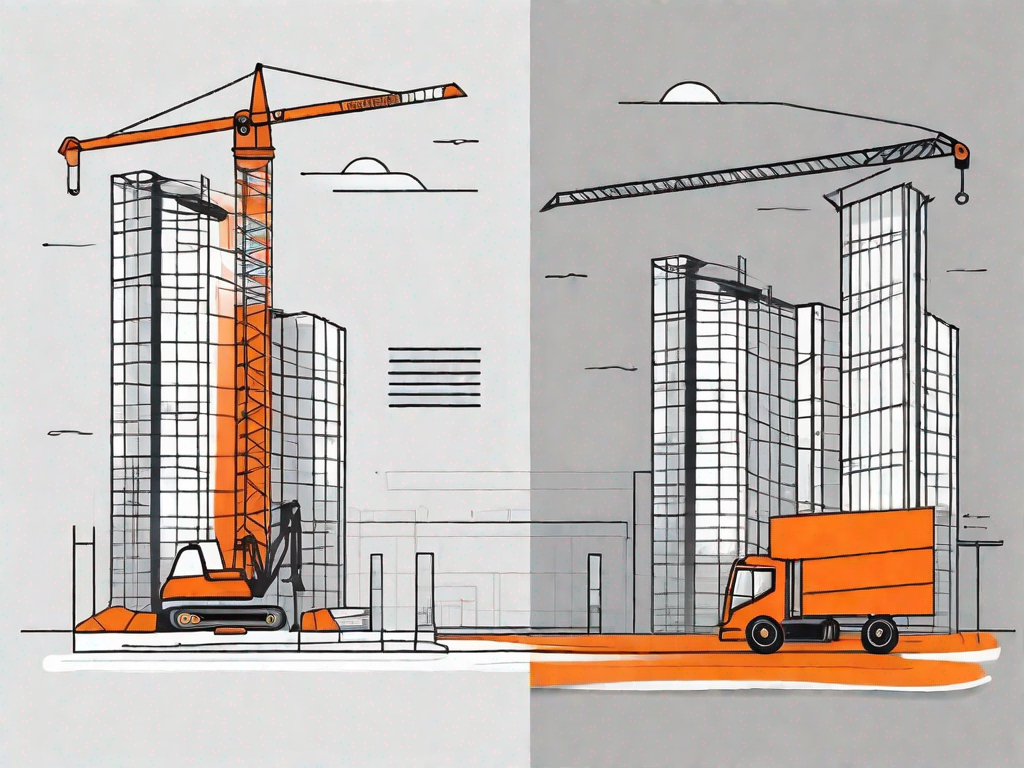
In the fast-paced world of website development, it's crucial to have a solid staging environment before making changes to your live WordPress site. A staging site allows you to test new themes, plugins, and code without the risk of breaking your live website. In this article, we will explore the importance of a staging site and guide you through the process of creating one for your WordPress website.
Understanding the Importance of a Staging Site
Before we dive into the technical aspects, let's take a moment to understand what exactly a staging site is and why it is vital for WordPress website owners.
What is a Staging Site?
A staging site is a replica of your live WordPress site that is hidden from public view. It allows you to make changes, test new features, and troubleshoot issues without affecting your live website. Essentially, it serves as a safe playground where you can experiment and ensure everything is working correctly before deploying changes to your production site.
Why Do You Need a Staging Site for WordPress?
Having a staging site offers numerous benefits for WordPress website owners. Firstly, it provides a controlled environment where you can thoroughly test updates, avoiding any potential disruptions to the user experience on your live site. Additionally, a staging site allows you to test plugins, themes, and custom code before implementing them, ensuring compatibility and minimizing the risk of conflicts.
Furthermore, a staging site acts as a safety net by allowing you to identify and fix any issues before they impact your live website. This includes troubleshooting layout inconsistencies, debugging errors, and conducting thorough performance testing.
Preparing for the Creation of a Staging Site
Before creating a staging site, there are a few essential steps you must take to ensure a smooth and successful process.
Backing Up Your WordPress Site
Prior to making any changes, it is crucial to create a full backup of your live WordPress site. This provides an additional layer of security and allows you to restore your website to its previous working state in case something goes wrong.
To back up your WordPress website, you can use a backup plugin such as "UpdraftPlus" or rely on your hosting provider's backup services. Make sure to follow the backup instructions provided by your chosen method to avoid any data loss.
Choosing the Right Staging Site Plugin
To create a staging site for WordPress, you will need to select a reliable staging site plugin that fits your needs. There are several options available, each offering different features and functionalities.
One popular choice is the "WP Staging" plugin, which allows you to create a staging site with just a few clicks. It enables you to copy your entire WordPress website, including the database, files, and media, to a separate staging environment.
Another good option is the "Duplicator" plugin, which provides advanced migration and cloning capabilities, making the process of creating a staging site a breeze. It also offers additional features such as one-click backups and easy deployment to your live site.
Step-by-Step Guide to Creating a Staging Site
Now that you've completed the necessary preparations let's dive into the step-by-step process of creating a staging site for your WordPress website.
Installing Your Chosen Plugin
The first step is to install and activate the staging site plugin of your choice. In this example, we will be using the "WP Staging" plugin.
- Log in to your WordPress admin dashboard.
- Navigate to the "Plugins" tab and click on "Add New".
- In the search bar, type "WP Staging". Once the plugin appears, click on the "Install Now" button.
- After installation, click on the "Activate" button to activate the plugin.
Creating Your Staging Site
With the plugin installed and activated, it's time to create your staging site.
- Go to the "WP Staging" section in your WordPress dashboard. You should see a list of available options.
- Click on the "Create New Staging Site" button to initiate the staging site creation process.
- Follow the on-screen instructions, selecting the desired options for your staging environment, such as the location and name of your staging site.
- Once you have configured the settings, click on the "Start Cloning" button to begin creating your staging site.
The cloning process may take a few minutes, depending on the size of your website. Once completed, you will receive a notification confirming the successful creation of your staging site.
Managing Your Staging Site
Now that your staging site is ready, it's essential to manage it properly to ensure optimal performance and efficiency.
When making changes or testing new features on your staging site, it's crucial to avoid indexing it by search engines. To do this, you can use a "noindex" tag or password protect the entire staging site using a plugin like "Password Protected". This prevents search engines and unauthorized users from accessing your staging site.
Additionally, it's recommended to keep your staging site plugins, themes, and WordPress core up to date. Regular updates help ensure compatibility, performance, and security.
Testing and Troubleshooting on Your Staging Site
Now that you have your staging site up and running, it's time to put it to good use by testing changes and identifying any potential issues.
How to Test Changes on Your Staging Site
Testing changes on your staging site allows you to assess how they will affect your live website, providing an opportunity to make any necessary adjustments or fixes before deploying them.
You can test a wide range of modifications on your staging site, including installing new themes or plugins, making changes to your website's layout, or implementing custom code. By monitoring the performance and functionality of your staging site, you can ensure a seamless user experience on your live website.
Identifying and Fixing Issues
While testing on your staging site, it's essential to keep a close eye out for any issues or errors that may arise. These can range from broken links or images to conflicts between different plugins or themes.
If you encounter any issues during testing, make note of them and prioritize their resolution before deploying changes to your live site. You can seek assistance from WordPress support forums, consult plugin or theme documentation, or enlist the help of a professional developer, if needed.
Deploying Changes from Staging to Live Site
Once you are satisfied with the changes you have made and have resolved any issues discovered during testing, it's time to deploy those changes to your live site.
Preparing Your Live Site for Deployment
Before deploying changes, it's vital to create another backup of your live site as a precautionary measure. This allows you to revert to the original state in case any unexpected issues arise during the deployment process.
You can use the same backup methods mentioned earlier to create a backup of your live website. Ensure that the backup is complete and stored in a secure location.
Transferring Changes to Your Live Site
To transfer changes from your staging site to your live site, you can use the staging site plugin you installed earlier, such as "WP Staging". The process will vary slightly depending on the chosen plugin.
Typically, you will have an option to push changes from the staging site to the live site with just a click of a button. The plugin will take care of transferring the necessary files, databases, and media, ensuring a seamless deployment process.
After confirming the successful deployment, it's a good practice to conduct a final round of testing on your live site to ensure everything is working as intended.
Creating a staging site for your WordPress website is a crucial step towards maintaining a smooth and error-free online presence. By following the steps outlined in this guide, you'll be well on your way to creating a reliable and efficient staging environment.
Remember, a staging site offers you the opportunity to test and troubleshoot changes before impacting your live website, providing peace of mind and ensuring a positive user experience for your visitors.
So, why wait? Start creating your staging site today and enhance the development process of your WordPress website!
Let's
Let’s discuss how we can bring reinvigorated value and purpose to your brand.







.svg)