.svg)
How to clone a WordPress site
.svg)
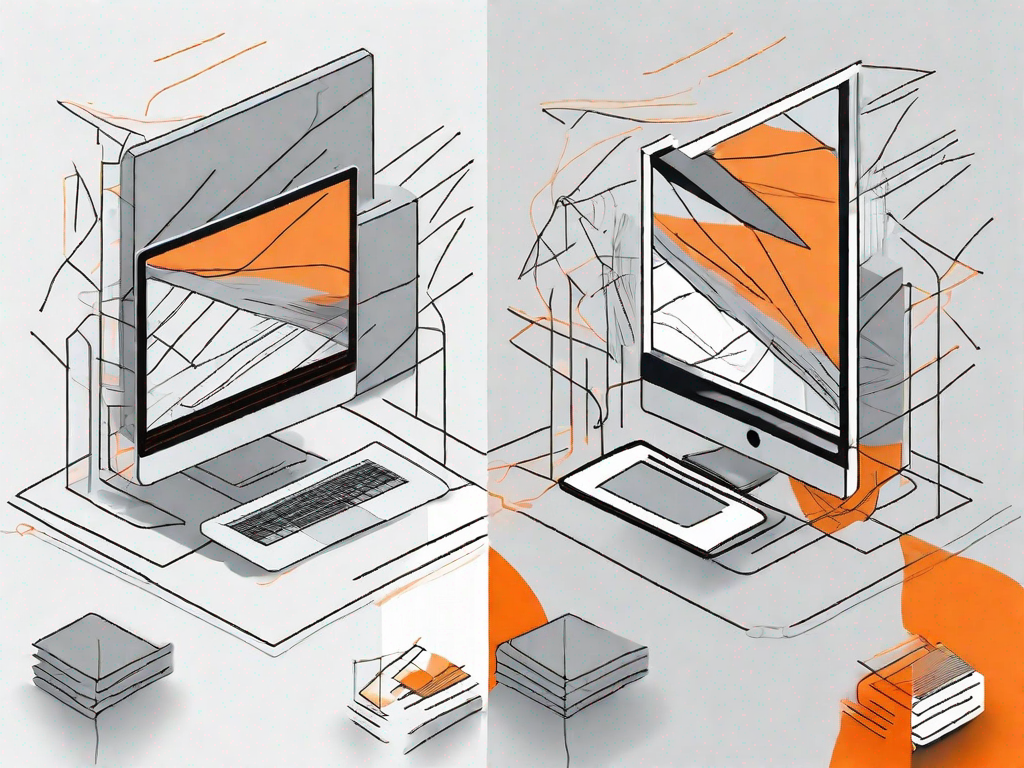
Cloning a WordPress site can be a useful technique for developers, designers, and website owners alike. Whether you want to create a staging environment for testing purposes, duplicate a successful site for a new project, or simply back up your existing site, understanding the process of cloning is essential. In this article, we will delve into the basics of cloning a WordPress site, provide step-by-step instructions, and address common issues that may arise during the process. Let's get started!
Understanding the Basics of Cloning a WordPress Site
What is Cloning?
Cloning a WordPress site involves creating an exact replica of the original site, including all its files, settings, plugins, themes, and content. This allows you to have an identical copy of the site on a different server or under a different domain.
Why Clone a WordPress Site?
The reasons for cloning a WordPress site can vary greatly. Some common use cases include:
- Testing Changes: Cloning a site allows you to experiment with new themes, plugins, or settings without affecting the live site.
- Migration: If you're moving your site to a new hosting provider or domain, cloning can simplify the process.
- Backup and Recovery: Cloning offers an additional layer of protection by providing a backup of your site that can be easily restored if needed.
- Creating Duplicates: If you want to create multiple websites with similar structures or content, cloning can save you time and effort.
When it comes to testing changes on your WordPress site, cloning can be a lifesaver. Imagine this scenario: you've spent hours customizing your site's theme, adding new plugins, and tweaking various settings to achieve the perfect look and functionality. However, you're not entirely sure if these changes will work seamlessly with your existing content and design. This is where cloning comes in handy.
By creating a clone of your site, you can safely experiment with different themes, plugins, or settings without the fear of breaking your live site. You can test various combinations, compare the results, and make informed decisions about what works best for your website.
Another common use case for cloning a WordPress site is migration. Whether you're switching hosting providers or moving to a new domain, the process can be daunting. However, with cloning, you can simplify this process and ensure a smooth transition.
Instead of manually transferring all your files, settings, and content to the new server or domain, you can create a clone of your site and then easily transfer it to the desired location. This saves you time and effort, allowing you to focus on other important aspects of your website.
Cloning also offers an additional layer of protection through backup and recovery. We all know that accidents happen, and sometimes websites can experience unexpected issues or even get hacked. In such cases, having a recent backup of your site is crucial.
By regularly cloning your WordPress site, you can have a backup that is ready to be restored at any time. This ensures that even if something goes wrong, you can quickly recover your site and minimize any potential downtime or loss of data.
Lastly, cloning is a great solution for creating duplicates of your website. Let's say you have multiple websites with similar structures or content. Instead of building each site from scratch, you can simply clone your existing site and make the necessary modifications.
This saves you a significant amount of time and effort, as you don't have to recreate the entire structure or copy and paste content. With cloning, you can have multiple websites up and running in no time, all with the same foundation but customized to suit their individual purposes.
Preparing for the Cloning Process
Backing Up Your WordPress Site
Prior to cloning your WordPress site, it's crucial to create a comprehensive backup. This ensures that you have a copy of your site's data and settings, in case anything goes wrong during the cloning process. There are various backup plugins available that can simplify this task.
One popular backup plugin is UpdraftPlus. This plugin allows you to schedule automatic backups of your WordPress site and store them in a remote location, such as Dropbox or Google Drive. With UpdraftPlus, you can easily restore your site to a previous state if the cloning process encounters any issues.
Choosing the Right Cloning Plugin
To clone your WordPress site efficiently, you'll need to select a suitable cloning plugin. There are several reliable options available, each with its own set of features and functionalities. Take the time to research and choose the plugin that best suits your needs.
One popular cloning plugin is Duplicator. This plugin allows you to create a package of your WordPress site, including all its files, database, and settings. You can then easily migrate this package to a new location or duplicate it for testing purposes. Duplicator provides a straightforward interface and step-by-step instructions, making the cloning process a breeze.
Another reliable cloning plugin is All-in-One WP Migration. This plugin offers a simple and intuitive way to clone your WordPress site. It allows you to export your site's data, including posts, pages, media files, plugins, and themes, into a single file. You can then import this file into a new WordPress installation, effectively cloning your site.
Before choosing a cloning plugin, consider your specific requirements and the complexity of your site. Some plugins may be better suited for small, simple websites, while others are designed to handle larger, more complex sites with ease.
Step-by-Step Guide to Cloning a WordPress Site
Installing Your Chosen Cloning Plugin
Once you've selected a cloning plugin, the first step is to install it on both the source (original) site and the target (destination) site. Most cloning plugins can be installed directly from the WordPress plugin repository or by uploading the plugin files manually.
Configuring the Cloning Plugin Settings
After the plugin is installed on both sites, you'll need to configure its settings. This typically involves providing the necessary information about the source and target sites, such as URLs, FTP credentials, or database details. Ensure that you follow the plugin's documentation for accurate configuration.
Initiating the Cloning Process
With the plugin settings properly configured, you can now initiate the cloning process. Depending on the plugin you've chosen, this may involve a single click or a series of steps. The cloning plugin will handle the transfer of files, database entries, and other necessary components to create an exact replica of your site.
Troubleshooting Common Cloning Issues
Dealing with Incomplete Clones
In some cases, you may encounter issues where the cloning process doesn't fully complete. This could be due to incompatible plugins, file size limitations, or server timeouts. To troubleshoot these issues, consider disabling unnecessary plugins, increasing file size limits, or seeking assistance from your hosting provider.
Resolving Plugin Conflicts
During the cloning process, conflicts between plugins may arise, leading to errors or loss of functionality. To address plugin conflicts, try deactivating and reactivating plugins on the target site, ensuring that you have the latest versions installed, or seeking guidance from the plugin developers or support forums.
Post-Cloning Actions
Testing Your Cloned Site
After the cloning process is complete, it's essential to thoroughly test your cloned site to ensure its functionality, appearance, and performance. Test various elements, such as links, forms, plugins, and responsive design, to identify any potential issues or inconsistencies.
Making Necessary Adjustments
Once you're satisfied with the cloned site's performance, you may need to make some adjustments to ensure its independence from the source site. This may include updating site-specific information, changing domain names, or configuring domain redirects.
By following these steps, you can confidently clone your WordPress site with ease. Whether you're a developer exploring new ideas or a website owner safeguarding your online presence, cloning provides a valuable tool for managing and expanding your WordPress projects. Remember to backup your site regularly and proceed with caution to avoid any unintended consequences. Happy cloning!
Let's
Let’s discuss how we can bring reinvigorated value and purpose to your brand.







.svg)