.svg)
How to add Google Maps to WordPress
.svg)
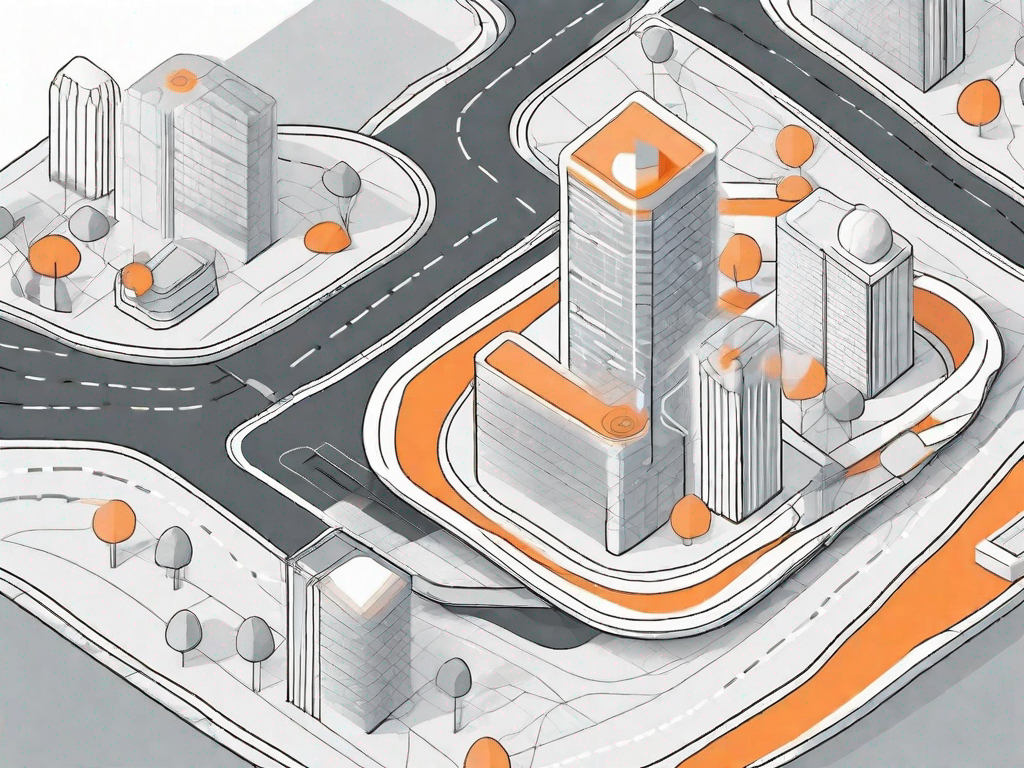
In today's digital age, having a visually appealing and user-friendly website is essential for businesses and individuals alike. One powerful tool that can greatly enhance the user experience on your WordPress site is Google Maps. By adding maps to your WordPress pages or posts, you can provide your visitors with valuable location information, improve SEO, and increase engagement. In this article, we will guide you through the process of adding Google Maps to your WordPress website, step by step.
Understanding the Importance of Google Maps on Your WordPress Site
Before we dive into the technical details of adding Google Maps to WordPress, let's first explore why it is such a crucial element to consider. By integrating Google Maps into your website, you can enhance the user experience in multiple ways.
Enhancing User Experience with Google Maps
Maps can help visitors easily locate your business or event, saving them valuable time and effort. By embedding a map on your website, you enable users to visualize your address and get directions without having to navigate away from your site.
Beyond basic navigation, Google Maps also offers additional features like street view, satellite imagery, and real-time traffic updates. This can provide users with a comprehensive view of your location, making it even easier for them to find you.
Boosting SEO with Google Maps Integration
In addition to improving user experience, integrating Google Maps into your WordPress website can have positive impacts on your search engine optimization (SEO) efforts. Including maps on your site can help search engines better understand your location and relevance for local search queries.
By optimizing your Google Maps integration with accurate address information and relevant keywords, you can increase your chances of ranking higher in local search results. This can ultimately drive more organic traffic to your site and attract potential customers in your area.
Preparing to Add Google Maps to WordPress
Before you can start adding Google Maps to your WordPress website, there are a few preparatory steps you need to take. Let's go through them one by one.
Setting Up Your Google Maps API Key
In order to use Google Maps on your website, you will need to obtain an API key from Google. This key is a unique identifier that allows your website to communicate with the Google Maps service. To set up your API key, follow these simple steps:
- Visit the Google Cloud Platform website and sign in with your Google account.
- Create a new project and enable the Google Maps JavaScript API.
- Generate an API key for your project, which you will use to authenticate your website.
- Make sure to restrict your API key's usage to your website's domain(s) for security purposes.
- Copy the generated API key to a safe place, as you will need it later when configuring the WordPress plugin.
Understanding WordPress Plugins for Google Maps
WordPress offers a wide range of plugins that can help you easily integrate Google Maps into your website. These plugins come with varying features and functionalities, so it's important to choose the one that best suits your needs. Here are a few popular options to consider:
- WP Google Maps: This plugin allows you to create custom maps and display them on your WordPress site using simple shortcodes.
- Google Maps Widget: As the name suggests, this plugin provides a widget-based approach for adding Google Maps to your site's sidebars or other widget-ready areas.
- MapPress Easy Google Maps: With this plugin, you can add interactive Google Maps to your posts, pages, or custom post types effortlessly.
Step-by-Step Guide to Adding Google Maps to WordPress
Choosing the Right WordPress Google Maps Plugin
Once you've familiarized yourself with the available WordPress plugins for Google Maps, it's time to choose the one that best fits your requirements. Consider factors such as ease of use, compatibility with your WordPress theme, and the specific functionalities you need.
Installing and Activating Your Chosen Plugin
After selecting the ideal plugin, install and activate it on your WordPress website. You can do this by following these simple steps:
- Access your WordPress dashboard and navigate to the "Plugins" section.
- Click on the "Add New" button at the top of the page.
- Search for the chosen plugin using the search bar.
- Once the plugin appears in the search results, click on the "Install Now" button.
- After the installation is complete, click on the "Activate" button to activate the plugin.
Configuring the Plugin Settings
With the plugin installed and activated, you can now proceed to configure its settings according to your preferences. Typically, the plugin will provide an intuitive interface where you can input your Google Maps API key, set map parameters, customize markers, and more.
Take the time to explore the available options and tailor the plugin settings to match your desired map appearance and functionality.
Embedding the Google Maps into Your WordPress Pages or Posts
Once you've fine-tuned the settings, it's time to embed the Google Maps onto your WordPress pages or posts and make them live. Depending on your chosen plugin, this can typically be achieved using a shortcode or a dedicated block within the WordPress editor. Here's a general step-by-step guide:
- Create a new page or post, or open an existing one for editing.
- Locate the shortcode or block provided by the Google Maps plugin.
- Insert the shortcode or block into the desired location within your content.
- Customize the map's location, zoom level, and other relevant parameters, if needed.
- Save or update the page/post, and view it on the front-end of your website to ensure the map is displaying correctly.
Troubleshooting Common Issues When Adding Google Maps to WordPress
Dealing with Google Maps Not Displaying Correctly
If you encounter issues with your Google Maps not displaying properly on your WordPress website, there are a few common troubleshooting steps you can take:
- Ensure that your API key is correctly entered in the plugin settings and matches the domain(s) from which your website is accessed.
- Check that there are no conflicts with other plugins or the WordPress theme you are using. Disable any conflicting plugins or switch to a different theme temporarily to identify the source of the issue.
- Verify that you haven't reached any usage limitations or quotas set by Google. This can happen if you have many page views or requests to the Google Maps service in a short period of time.
Resolving API Key Issues
If you encounter API key-related issues, such as unauthorized access errors or quota errors, double-check that you have correctly set up and copied your API key from the Google Cloud Platform. Make sure that your API key is properly restricted to the appropriate domains to prevent unauthorized use.
If the issue persists, refer to the documentation provided by the specific WordPress plugin you are using or consider seeking support from the plugin's developer or community forums.
Optimising Your Google Maps for Better Performance
Adjusting Map Display Settings
To ensure optimal performance and appearance, it's important to adjust your Google Maps display settings to match your website's design and purpose. Consider the following tips:
- Choose an appropriate zoom level that provides the necessary level of detail without overwhelming the user. Balance functionality with aesthetics.
- Customize the map colors and styles to harmonize with your website's overall design. Consistency in branding enhances the user experience.
- Disable unnecessary map controls or interactions that might distract or confuse users. Keep the interface clean and intuitive.
Enhancing Map Interactivity
Take advantage of the interactive features that Google Maps offers to enhance user engagement on your WordPress website. Consider incorporating the following elements:
- Add custom markers or icons to highlight specific locations or points of interest related to your business or event.
- Include additional layers or overlays to show areas of interest, such as nearby amenities or attractions relevant to your audience.
- Utilize info windows to provide users with additional information or clickable links when they click on specific map markers.
By implementing these optimization techniques, you can create a more engaging and visually appealing experience for your website visitors.
In conclusion, adding Google Maps to your WordPress website can greatly enhance the user experience, improve SEO, and provide valuable location information. By following this step-by-step guide, you can easily integrate Google Maps into your WordPress pages or posts, troubleshoot common issues, and optimize the maps for better performance. Embrace the power of maps and take your WordPress site to the next level of functionality and usability.
Let's
Let’s discuss how we can bring reinvigorated value and purpose to your brand.







.svg)