.svg)
How to add custom fonts to a Webflow project
.svg)
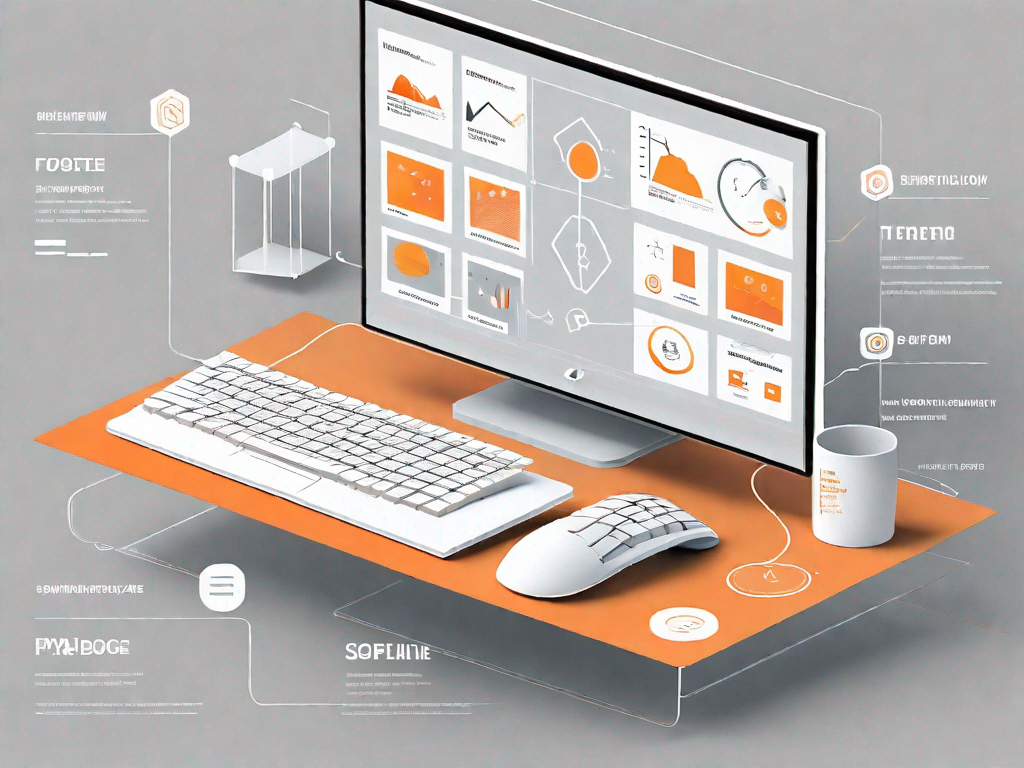
In today's dynamic digital landscape, designing websites that not only captivate but also resonate with users has become increasingly important. One key aspect of web design is typography, which plays a crucial role in establishing the look and feel of a website. By leveraging custom fonts, you can elevate your web design and create a truly unique and memorable experience for your audience. In this article, we will explore the importance of custom fonts and provide you with a step-by-step guide on how to add them to your Webflow project.
Understanding the Importance of Custom Fonts
Typography is not merely about selecting a few fonts; it is an art form that can profoundly impact the overall aesthetics, readability, and user experience of a website. The typography used in web design can convey the brand personality, evoke certain emotions, and create a visual hierarchy that guides users through the content. Custom fonts allow designers to break free from the limitations of default system fonts, giving them more creative control over the visual identity of a website.
When it comes to web design, typography serves as the voice of your brand. It sets the tone and establishes a visual language that communicates with your audience. Whether your website aims to be elegant, bold, playful, or professional, the choice of typography can make a significant difference in how your brand is perceived. Typography also influences readability, as the right font can enhance the legibility of the content and improve the user experience.
Imagine a scenario where you stumble upon a website that uses a default system font. The content may be informative, but the lack of uniqueness in the typography fails to captivate your attention. On the other hand, when you come across a website that utilizes custom fonts, you are instantly drawn to its distinct visual appeal. Custom fonts provide an opportunity to stand out from the crowd and establish a distinct identity. By using custom fonts, you can align your website's typography with your brand personality, ensuring consistency and uniqueness throughout your web design.
Choosing the right custom font for your website involves careful consideration. You need to strike a balance between aesthetics and functionality. While a decorative font may look visually appealing, it may compromise readability, especially when used in large blocks of text. On the other hand, a font that prioritizes readability may lack the visual impact you desire. Therefore, it is crucial to select a custom font that not only aligns with your brand identity but also enhances the overall user experience.
Custom fonts offer a vast array of options, allowing designers to find the perfect fit for their websites. From elegant serif fonts to modern and sleek sans-serif fonts, the possibilities are endless. Each custom font carries its own unique characteristics, adding depth and personality to your website's typography. By carefully selecting and implementing custom fonts, you can create a visually engaging and cohesive design that leaves a lasting impression on your visitors.
In conclusion, custom fonts play a vital role in web design, enabling designers to express their creativity and establish a strong visual brand presence. By carefully selecting and implementing custom fonts, you can enhance the aesthetics, readability, and user experience of your website. So, next time you embark on a web design project, consider the power of custom fonts and the impact they can have on your overall design.
Getting Started with Webflow
Before we dive into the process of adding custom fonts, let's familiarize ourselves with Webflow, the powerful web design platform that empowers designers to create visually stunning websites without code.
An Overview of Webflow
Webflow is a drag-and-drop website builder that combines the ease of use of visual design tools with the flexibility of writing custom code. It offers a range of pre-built design elements and templates that can be customized to match your design vision. With its intuitive interface and extensive features, Webflow has gained popularity among designers and developers alike.
Setting Up Your Webflow Project
To start adding custom fonts to your Webflow project, you first need to set up your project in the Webflow Designer. After signing up for a Webflow account, create a new project and choose a template or start from scratch. Customize the project settings, such as the site name, URL, and other preferences, to align with your project requirements.
How to Find and Choose Custom Fonts
With Webflow project ready, it's time to select the perfect custom fonts for your website. Here are some popular sources for finding and choosing custom fonts:
Popular Sources for Custom Fonts
1. Google Fonts: Google Fonts offers a vast library of free fonts that can be easily integrated into Webflow projects. It provides a wide range of font styles and supports multiple languages.
2. Adobe Fonts: With a vast collection of high-quality fonts, Adobe Fonts (formerly Typekit) is a popular choice among designers. It offers both free and premium fonts that can be seamlessly integrated into Webflow.
3. Font Squirrel: Font Squirrel provides a curated collection of free fonts. Their fonts are carefully selected for quality and can enhance the visual appeal of your Webflow project.
Tips for Selecting the Right Font
Choosing the right font for your website requires a thoughtful approach. Here are some tips to help you make an informed decision:
- Consider your brand personality and target audience. The font should align with your brand image and resonate with your intended users.
- Avoid using too many fonts. Stick to a cohesive set of fonts that complement each other and maintain consistency throughout your website.
- Ensure readability by selecting fonts that are legible across different devices and screen sizes.
- Experiment with font pairings. Pairing a sans-serif font with a serif font or combining different weights of the same font can create a visually appealing contrast.
Step-by-Step Guide to Adding Custom Fonts to Webflow
Now that you have selected the custom fonts that best represent your brand, it's time to add them to your Webflow project. Follow these steps to seamlessly integrate custom fonts into your Webflow website:
Uploading Your Custom Font
1. Access the Webflow Designer and go to the Fonts panel.
2. Click on the "Upload" button and select the font file(s) you want to add. Ensure that you have the appropriate licenses for the fonts you are uploading.
3. Once uploaded, Webflow will automatically process the font files and make them available for use in your project.
Applying Your Custom Font to Text Elements
1. Select the text element you want to apply the custom font to.
2. In the typography settings of the selected element, navigate to the font dropdown menu.
3. Scroll down to the "Custom Fonts" section and select the uploaded font you want to use.
4. Repeat the process for other text elements that you want to apply the custom font to.
Troubleshooting Common Issues
While adding custom fonts to Webflow is a straightforward process, you may encounter some common issues along the way. Here are a few troubleshooting tips:
Font Not Displaying Correctly
If the custom font is not displaying correctly on your website, check the font file formats you have uploaded. Webflow supports various font file formats, including .woff, .woff2, and .ttf. Make sure you have uploaded the correct file formats that are compatible with all modern web browsers.
Font Size and Spacing Issues
If you notice inconsistencies in font size or spacing, review your typography settings. Ensure that you have defined appropriate font sizes and spacing values for different text elements. Pay close attention to breakpoints and consider how the font sizes and spacing will adjust on different screen sizes.
By following these troubleshooting tips, you can resolve common issues and ensure your custom fonts display as intended.
Custom fonts hold the power to transform your Webflow project and elevate your web design to new heights. With a deep understanding of the importance of custom fonts and a comprehensive guide on how to integrate them into your Webflow project, you now have the tools to create visually stunning websites that stand out from the crowd. So go ahead, explore the world of custom fonts and unleash your creativity!
Let's
Let’s discuss how we can bring reinvigorated value and purpose to your brand.







.svg)