.svg)
How to add CAPTCHA to WordPress forms
.svg)
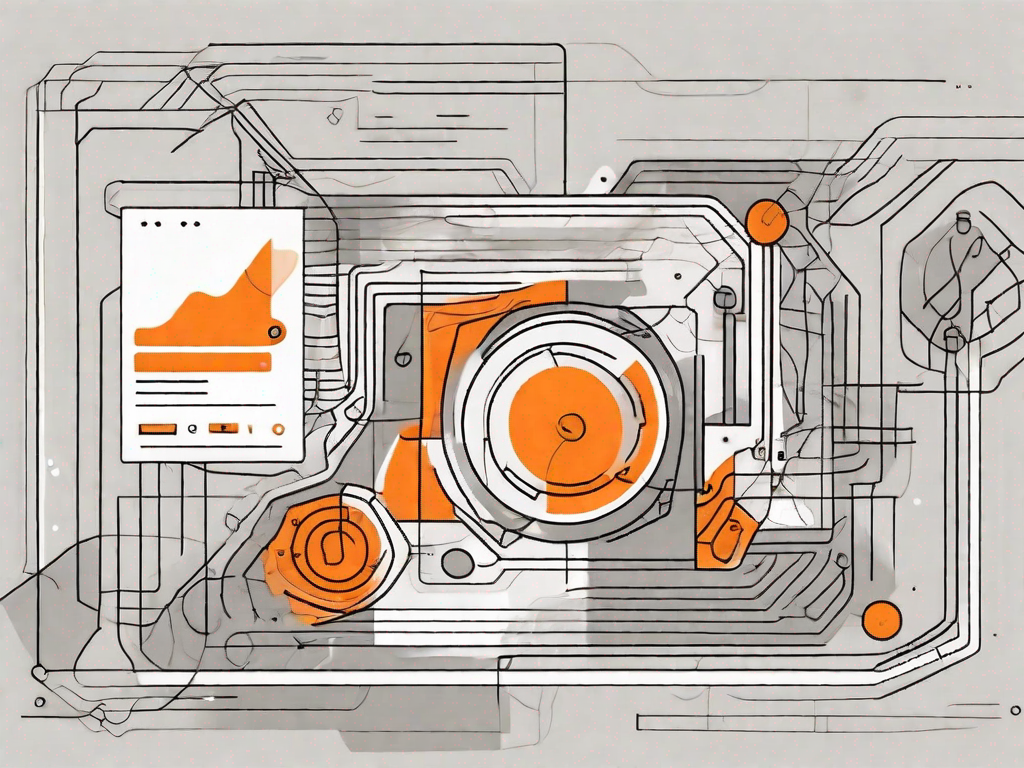
In today's digital landscape, it is becoming increasingly important to prioritize the security of your website, especially when it comes to protecting sensitive data and preventing spam. One effective way to enhance the security of your WordPress forms is by adding CAPTCHA. CAPTCHA, which stands for Completely Automated Public Turing test to tell Computers and Humans Apart, is a powerful tool that helps differentiate between legitimate users and malicious bots. In this article, we will explore the importance of CAPTCHA and guide you through the steps to add it to your WordPress forms.
Understanding CAPTCHA and Its Importance
CAPTCHA, which stands for Completely Automated Public Turing test to tell Computers and Humans Apart, is a security measure that aims to verify the user's identity and ensure that the submitted information is coming from a real person rather than an automated script or bot. By implementing CAPTCHA on your WordPress forms, you can significantly reduce spam submissions, protect your website from malicious attacks, and enhance the overall user experience.
But have you ever wondered how CAPTCHA actually works? Let's dive deeper into the world of CAPTCHA and explore its mechanisms.
What is CAPTCHA?
CAPTCHA is a test or challenge presented to the user to prove their human identity. It typically involves displaying distorted text, numbers, or images that are easy for humans to interpret, but difficult for bots to decipher. The user is required to enter the correct answer or solve the challenge to proceed with the form submission.
The concept of CAPTCHA was first introduced in the late 1990s by researchers at Carnegie Mellon University. They realized that by creating a task that is easy for humans but difficult for machines, they could effectively distinguish between humans and bots.
Over the years, CAPTCHA has evolved to include various types of challenges. In addition to distorted text, CAPTCHA may also include audio challenges for visually impaired users or even puzzles that require logical thinking to solve.
Why is CAPTCHA crucial for your WordPress forms?
WordPress forms are often a target for spammers and automated bots that aim to fill your inbox with spam or exploit vulnerabilities in your website's security. By adding CAPTCHA to your WordPress forms, you can ensure that only real users with genuine intentions can submit the form, reducing the chances of spam submissions and protecting your website from potential threats.
Imagine a scenario where you have a contact form on your WordPress website. Without CAPTCHA, spammers can easily write scripts that automatically fill out the form and bombard your inbox with unwanted messages. This not only wastes your time but also puts your website's reputation at risk.
By implementing CAPTCHA, you create an additional layer of security that makes it difficult for automated bots to bypass your form. This helps in maintaining the integrity of your website and ensures that the submissions you receive are from real users who are genuinely interested in your products or services.
Moreover, CAPTCHA also enhances the overall user experience. While it may add an extra step to the form submission process, it gives users peace of mind knowing that their information is being protected and that they are interacting with a legitimate website.
In conclusion, CAPTCHA plays a vital role in safeguarding your WordPress forms from spam and malicious attacks. By implementing this security measure, you not only protect your website but also provide a better user experience for your visitors. So, next time you set up a form on your WordPress site, don't forget to include CAPTCHA!
Different Types of CAPTCHA for WordPress
There are various types of CAPTCHA available for WordPress, each with its own unique features and level of security. Let's explore some of the popular options:
Google reCAPTCHA
Google reCAPTCHA is one of the most widely used and trusted CAPTCHA systems. It uses advanced algorithms to differentiate between humans and bots, making it highly effective in preventing spam submissions. By integrating the Google reCAPTCHA API into your WordPress forms, you can provide users with a seamless experience while keeping your website secure.
Math CAPTCHA
As the name suggests, Math CAPTCHA presents users with mathematical equations or arithmetic problems that they need to solve in order to proceed. This type of CAPTCHA can be effective in filtering out bots while being easy for humans to solve.
Image CAPTCHA
Image CAPTCHA requires users to identify and select specific objects or patterns within an image. This type of CAPTCHA adds an extra layer of complexity, as bots find it challenging to analyze and interpret images accurately. By using Image CAPTCHA, you can further enhance the security of your WordPress forms.
Step-by-Step Guide to Adding CAPTCHA to WordPress Forms
Now that we understand the importance of CAPTCHA and the different types available, let's dive into the process of adding CAPTCHA to your WordPress forms. Follow these step-by-step instructions to enhance the security of your website and protect it from spam submissions.
Choosing the right CAPTCHA plugin for WordPress
The first step in adding CAPTCHA to your WordPress forms is selecting a suitable CAPTCHA plugin. There are several reputable plugins available in the WordPress Plugin Directory, such as Google reCAPTCHA, Really Simple CAPTCHA, and Captcha by BestWebSoft. Carefully evaluate the features and compatibility of each plugin before making your decision.
Installing the CAPTCHA plugin
Once you've chosen the CAPTCHA plugin that best meets your requirements, you can proceed with the installation. To install a WordPress plugin, go to your WordPress dashboard, navigate to the "Plugins" tab, and click on "Add New". Search for the selected CAPTCHA plugin, click "Install Now", and then activate the plugin.
Configuring the CAPTCHA settings
After installing the CAPTCHA plugin, you will usually find a dedicated settings page where you can configure the CAPTCHA options according to your preferences. This may include selecting the type of CAPTCHA, customizing the appearance, enabling additional security features, and defining the behavior for incorrect submissions.
Adding CAPTCHA to your WordPress forms
Once you've configured the CAPTCHA settings, you can start adding it to your WordPress forms. Depending on the CAPTCHA plugin you've chosen, this may involve inserting a shortcode or enabling the CAPTCHA feature on specific forms or pages. Follow the plugin's documentation or guide to ensure proper integration.
Troubleshooting Common CAPTCHA Issues
While adding CAPTCHA to your WordPress forms can significantly enhance the security of your website, you may encounter some common issues along the way. Here are a few troubleshooting tips to help you overcome these challenges:
CAPTCHA not displaying on forms
If the CAPTCHA challenge is not displaying correctly on your forms, ensure that you have properly inserted the shortcode or enabled the CAPTCHA feature as per the plugin's instructions. Additionally, check for any conflicts with other plugins or themes that might be affecting the CAPTCHA functionality.
CAPTCHA failing to verify submissions
In some cases, your CAPTCHA may fail to verify legitimate user submissions. This can happen due to incorrect settings or a misconfiguration of the CAPTCHA plugin. Double-check your settings, ensure that the CAPTCHA challenge is visible and accessible to users, and consider adjusting the sensitivity or difficulty level of the CAPTCHA challenge if necessary.
By following these troubleshooting tips, you can effectively identify and resolve common CAPTCHA issues, ensuring a seamless and secure user experience on your WordPress forms.
Conclusion
In an era where online security is paramount, adding CAPTCHA to your WordPress forms is an essential step in protecting your website, data, and users from potential threats. By understanding the importance of CAPTCHA, exploring the different types available, and following the step-by-step guide, you can easily enhance the security of your WordPress forms and provide a secure user experience. Remember to regularly monitor and update your CAPTCHA settings to stay ahead of evolving security challenges. Stay secure, stay spam-free!
Let's
Let’s discuss how we can bring reinvigorated value and purpose to your brand.







.svg)