.svg)
How to add an Instagram feed to WordPress
.svg)
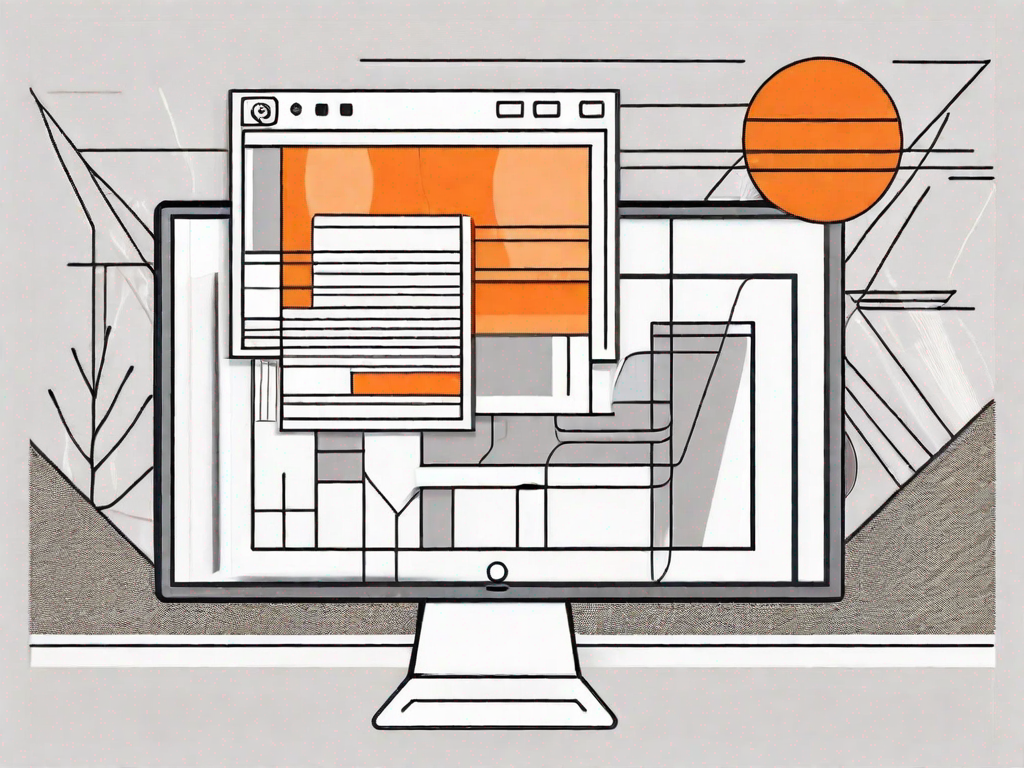
Adding an Instagram feed to your WordPress site can greatly enhance its visual appeal and engage your visitors with dynamic content. With the growing popularity of Instagram, integrating it with WordPress has become essential for many website owners. In this article, we will explore the benefits of Instagram-WordPress integration, guide you through the process of setting up your accounts, help you choose the right Instagram feed plugin, and provide a step-by-step guide to adding an Instagram feed to your WordPress site. We will also discuss how to customize your feed to suit your site's design and style.
Understanding the Importance of Integrating Instagram with WordPress
Instagram has evolved into one of the most influential social media platforms, allowing individuals and businesses to share captivating images and videos with their followers. By integrating your Instagram feed into your WordPress site, you can leverage the power of both platforms and create a cohesive online presence.
The Benefits of Instagram-WordPress Integration
Integrating Instagram with WordPress offers several advantages:
- Increased Engagement: Incorporating your Instagram feed into your website keeps visitors engaged by showcasing your latest posts and allowing them to interact with your content.
- Enhanced Visual Appeal: Instagram's aesthetically pleasing images and videos can enhance the visual appeal of your WordPress site, making it more attractive to visitors.
- Expanded Reach: By integrating Instagram, you can tap into its vast user base and expose your content to a wider audience.
- Improved SEO: Including Instagram content on your WordPress site can boost your search engine rankings and increase your online visibility.
How Instagram Enhances Your WordPress Site
Integrating Instagram with WordPress adds a touch of creativity and visual storytelling to your site. Through your Instagram feed, you can share your brand's personality, showcase your products or services, and connect with your audience on a more personal level.
Preparing Your Instagram and WordPress Accounts for Integration
Before you can add an Instagram feed to your WordPress site, you need to ensure that both your Instagram and WordPress accounts are set up correctly.
Setting Up Your Instagram Business Account
If you haven't already done so, switch your Instagram account to a business account. This will unlock additional features and analytics that are crucial for effective marketing on the platform. Follow these steps to set up your Instagram business account:
- Create a new Instagram account or convert your existing personal account to a business account.
- Link your Instagram account to your Facebook page to gain access to Instagram's business features.
- Fill out your profile with relevant information about your business, including a bio, website link, and contact details.
Ensuring Your WordPress Site is Ready
Before integrating Instagram, it's important to ensure that your WordPress site is ready to accommodate the new feed. Here are a few steps to make sure your site is prepared:
- Choose a Responsive Theme: Ensure that your WordPress theme is responsive and can accommodate the layout of an Instagram feed without compromising the overall design and usability of your site.
- Update WordPress and Plugins: Keep your WordPress version and plugins up to date to prevent compatibility issues and ensure smooth integration.
- Optimize Site Performance: Optimize your site's loading speed and performance to ensure a seamless user experience.
Choosing the Right Instagram Feed Plugin for WordPress
With numerous Instagram feed plugins available for WordPress, choosing the right one can be overwhelming. Here are some key features to look for when selecting a plugin:
- Responsive Design: The plugin should provide a responsive design that adapts to different screen sizes and devices.
- Customization Options: Look for a plugin that offers various customization options, such as layout styles, image sizes, and color schemes, to match your site's design.
- Display Control: Ensure that the plugin allows you to control how many posts are displayed, the order of the posts, and the ability to filter content.
- Social Interaction: Look for features that enable users to like, comment, or share Instagram posts directly from your website.
Top Instagram Feed Plugins for WordPress
Consider the following popular Instagram feed plugins for WordPress:
- Plugin A: Offers a wide range of customization options and supports multiple Instagram accounts.
- Plugin B: Focuses on simplicity and ease of use, ideal for beginners who want a straightforward integration.
- Plugin C: Provides advanced social interaction features, allowing users to engage with your Instagram content without leaving your website.
Step-by-Step Guide to Adding an Instagram Feed to WordPress
Now that you have chosen a suitable Instagram feed plugin, let's walk through the process of adding an Instagram feed to your WordPress site.
Installing and Activating Your Chosen Plugin
Follow these steps to install and activate your chosen Instagram feed plugin:
- Log in to your WordPress dashboard.
- Navigate to the "Plugins" section and click on "Add New".
- Search for your chosen plugin by name.
- Click on "Install Now" and then "Activate" to enable the plugin on your site.
Configuring the Plugin Settings
After activating the plugin, it's essential to configure the settings to ensure optimal performance and integration. Each plugin may have slightly different settings, but the process generally involves:
- Connecting the plugin to your Instagram account by providing the necessary authorization.
- Setting up the display options, such as the number of posts to show, post order, and grid layout.
- Customizing the appearance of the feed to match your site's design by selecting colors, fonts, and image sizes.
- Choosing the level of interaction you want to enable, such as allowing users to like, comment, or share posts.
Adding the Instagram Feed to Your Site
Once you have configured the plugin settings, it's time to add the Instagram feed to your WordPress site. This can typically be done by:
- Creating a new page or post in WordPress where you want the Instagram feed to appear.
- Using a shortcode or block provided by the plugin to embed the feed into your page or post.
- Previewing and publishing the page or post to make the Instagram feed visible on your site.
Customizing Your Instagram Feed on WordPress
While the default settings of your Instagram feed plugin may suffice, you may want to customize it further to align with your site's branding and aesthetics.
Adjusting the Feed Layout and Appearance
Many Instagram feed plugins offer additional customization options to ensure that the feed seamlessly integrates with your WordPress site. Consider experimenting with the following:
- Layout Styles: Choose from grid, carousel, or masonry layouts.
- Image Sizes: Adjust the size of the images to fit your desired layout and maintain consistency throughout your site.
- Colors and Fonts: Customize the colors and fonts to match your site's branding and create a cohesive visual experience.
Setting Up Automatic Feed Updates
To keep your Instagram feed up to date on your WordPress site, consider enabling automatic feed updates. This ensures that new posts appear on your site without the need for manual intervention. Check the settings of your chosen plugin to enable this feature, and specify the update frequency that best suits your needs.
By following this comprehensive guide, you can seamlessly integrate an Instagram feed into your WordPress site, enhancing its visual appeal and engaging your visitors with captivating content. Remember to choose a suitable Instagram feed plugin, configure the settings according to your preferences, and customize the feed to align with your site's design. With an integrated Instagram feed, you can take your WordPress site to the next level and create a striking online presence.
Let's
Let’s discuss how we can bring reinvigorated value and purpose to your brand.







.svg)