.svg)
How to add an image carousel to WordPress
.svg)
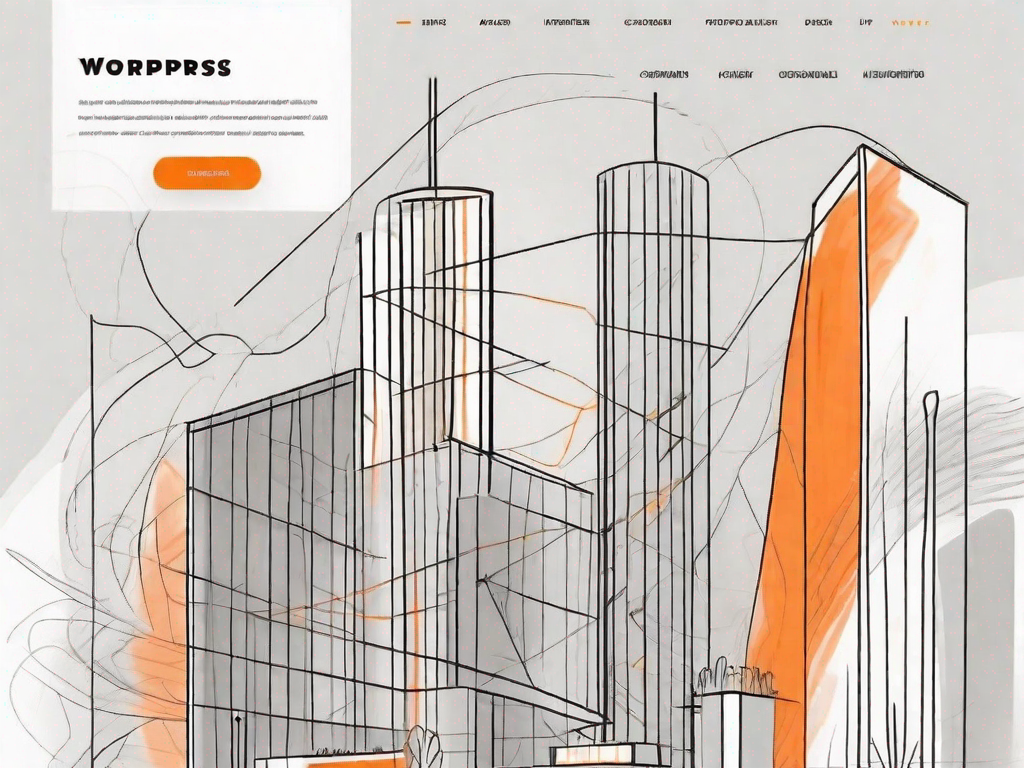
An image carousel can be a visually appealing and dynamic addition to your WordPress website. It allows you to display multiple images in a single space, providing a convenient and interactive way for visitors to view your content. In this article, we will explore everything you need to know about adding an image carousel to your WordPress site.
Understanding the Basics of an Image Carousel
Before diving into the process of adding an image carousel, it is important to have a clear understanding of what an image carousel is and why it can be beneficial for your WordPress website.
An image carousel, also known as a slideshow or image slider, is a web design element that displays a series of images in a rotating manner. These images can be displayed one at a time, with the ability to manually or automatically navigate through them.
Image carousels have become increasingly popular in web design due to their ability to showcase multiple images or products in a compact and visually appealing manner. They provide an efficient way to present portfolios, testimonials, or promote featured products on your WordPress site.
By incorporating an image carousel into your website, you can enhance the user experience by providing an interactive way for visitors to engage with your content. Instead of static images, an image carousel allows users to navigate through the images at their own pace, capturing their attention and encouraging them to explore further.
One of the key benefits of using an image carousel on your WordPress site is the ability to display a variety of content in a limited space. Whether you want to showcase a collection of photographs, highlight different features of a product, or present a series of testimonials, an image carousel offers a visually appealing and space-efficient solution.
Furthermore, an image carousel can help improve the overall aesthetics of your website. By incorporating a dynamic element like an image carousel, you can add movement and visual interest to your web pages, making them more engaging and memorable for visitors.
Another advantage of using an image carousel is the flexibility it provides in terms of customization. Most image carousel plugins or themes offer a range of options to control the appearance and behavior of the carousel. You can choose the transition effects, navigation style, autoplay settings, and more, allowing you to tailor the image carousel to match your website's design and branding.
Overall, an image carousel can be a valuable addition to your WordPress website, offering a visually appealing and interactive way to showcase your content. Whether you want to display a portfolio, highlight featured products, or engage visitors with compelling visuals, an image carousel can help you achieve your goals effectively.
Preparing Your Images for the Carousel
Before adding an image carousel to your WordPress site, it is important to ensure that your images are ready for web use. This involves selecting suitable images and optimizing them for optimal performance.
When it comes to selecting suitable images for your carousel, there are a few factors to consider. Firstly, think about the purpose and theme of your website. Are you running a travel blog? Then you might want to choose images that showcase beautiful destinations from around the world. Are you a food blogger? Then mouth-watering images of delicious dishes would be a great choice. By selecting images that are high-quality and relevant to your content, you can create a visually appealing carousel that captures the attention of your visitors.
However, it's not just about choosing the right images. You also need to pay attention to the file size of your images. Using images that are too large can significantly slow down the loading speed of your website, leading to a poor user experience. Nobody likes waiting for a website to load, especially in this fast-paced digital age. So, it's important to strike a balance between image quality and file size.
Now, let's talk about optimizing your images for web use. This step is crucial to ensure fast loading times and smooth performance of your image carousel. To optimize your images, you can make use of image editing software. This software allows you to resize your images to the appropriate dimensions, ensuring they fit perfectly within your carousel. Additionally, you can also compress your images without compromising their quality. This process helps to reduce the file size of your images, resulting in improved website performance.
By taking the time to prepare your images for the carousel, you can create a visually stunning and high-performing website that leaves a lasting impression on your visitors. So, don't rush this step. Carefully select suitable images and optimize them for web use. Your website will thank you for it!
Exploring Different Carousel Plugins for WordPress
WordPress offers a wide range of carousel plugins that can simplify the process of adding an image carousel to your website. Let's explore some of the best carousel plugins available and learn how to install them.
Evaluating the Best Carousel Plugins
When choosing a carousel plugin, consider factors such as ease of use, customization options, compatibility with your WordPress theme, and responsive design. Popular carousel plugins include MetaSlider, Soliloquy, Smart Slider 3, and Owl Carousel.
Installing Your Chosen Carousel Plugin
Installing your chosen carousel plugin is a straightforward process. Simply navigate to your WordPress dashboard, go to the Plugins section, click on 'Add New,' and search for the plugin by name. Once you have found it, click on 'Install Now' and then 'Activate' to enable the plugin on your website.
Setting Up Your Image Carousel
Now that you have installed the carousel plugin, it's time to configure the settings and upload your images.
Configuring Carousel Settings
Each carousel plugin comes with its own set of configuration options. These may include settings for navigation, autoplay, transition effects, and more. Take the time to explore and customize these settings according to your preferences.
Uploading and Arranging Images
Once you have configured the basic settings, you can start adding images to your carousel. Most carousel plugins provide an intuitive interface for uploading and arranging images. Simply click on the 'Add New Slide' or similar button, select the desired images from your media library or upload them directly, and arrange them in your preferred order.
Customizing Your Image Carousel
After setting up your image carousel, you may want to further customize its design and layout to align with your website's branding and style.
Adjusting Carousel Design and Layout
Carousel plugins offer various options for customizing the design and layout of your image carousel. This may include options for selecting a theme, choosing a navigation style, adjusting image dimensions, and more. Experiment with these options to achieve the desired look and feel for your carousel.
Adding Captions and Links to Carousel Images
To enhance the functionality of your image carousel, consider adding captions and links to your images. Captions can provide additional context or information about the image, while links can redirect users to specific pages or external resources. Most carousel plugins offer settings to easily add captions and links to your images.
Adding an image carousel to your WordPress website can be a great way to showcase your content and engage your visitors. By understanding the basics, preparing your images, exploring plugin options, and customizing your carousel, you can create an impressive and interactive element that enhances your website's user experience. Follow the steps outlined in this article, and you'll be well on your way to adding an image carousel to your WordPress site.
Let's
Let’s discuss how we can bring reinvigorated value and purpose to your brand.







.svg)