.svg)
How to add a slideshow in Squarespace
.svg)
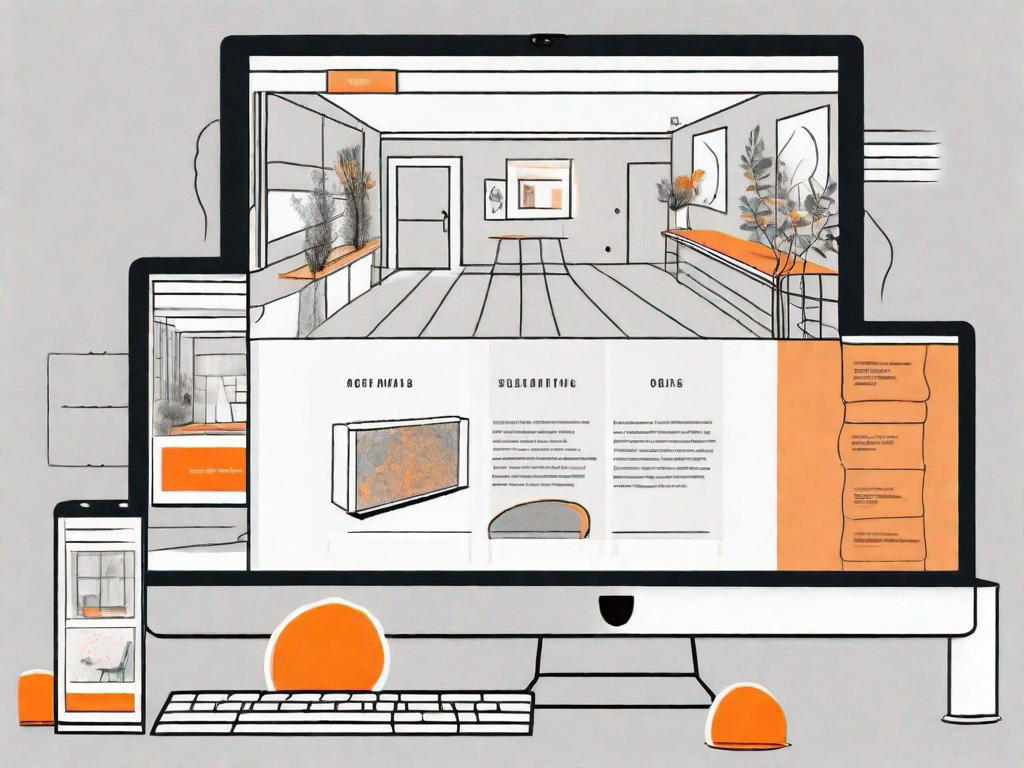
In this article, we will guide you through the process of adding a slideshow to your Squarespace website. Whether you are a novice or an experienced user, understanding the basics of Squarespace is essential to make the most out of this popular website builder.
Understanding the Basics of Squarespace
If you are new to Squarespace, let's start with a brief explanation. Squarespace is an all-in-one platform that allows you to create and manage your website without any coding knowledge. It offers a user-friendly interface and a wide range of customizable templates and features.
When it comes to building a website, Squarespace is a popular choice for many individuals and businesses. Its drag-and-drop interface makes it easy for anyone, regardless of their technical skills, to create a professional-looking website. Whether you want to showcase your portfolio, sell products online, or create a blog, Squarespace has got you covered.
What is Squarespace?
Squarespace is more than just a website builder. It is a powerful platform that provides a seamless experience for creating and launching websites. With its intuitive interface, you can easily design and customize your site to reflect your unique style and brand.
One of the key features of Squarespace is its wide range of beautifully designed templates. These templates are not only visually appealing but also responsive, meaning they adapt to different screen sizes, ensuring that your website looks great on desktops, tablets, and mobile devices.
But Squarespace is not just about aesthetics. It also offers a range of features to enhance the functionality of your website. From built-in SEO tools to help improve your site's visibility in search engine results, to the ability to integrate third-party applications and services, Squarespace has everything you need to create a successful online presence.
Benefits of Using Squarespace for Your Website
There are several advantages to using Squarespace for your website:
- The templates provided by Squarespace are modern and visually appealing, allowing you to create a professional-looking website. Whether you are a photographer looking to showcase your work or a small business owner wanting to create an online store, Squarespace has a template that suits your needs.
- Squarespace offers built-in SEO features to help improve your site's visibility in search engine results. With Squarespace, you don't need to be an SEO expert to optimize your website. The platform takes care of the technical aspects, such as generating clean URLs and providing meta tags, so you can focus on creating great content.
- You can easily integrate third-party applications and services to enhance the functionality of your website. Whether you want to add an email marketing tool, a live chat feature, or an e-commerce platform, Squarespace makes it easy to connect with your favorite tools and services.
- Squarespace provides reliable hosting, ensuring that your website is always accessible. With Squarespace, you don't need to worry about server maintenance or downtime. The platform takes care of all the technical aspects, allowing you to focus on creating and managing your website.
- The platform offers responsive design, making your website look great on all devices. In today's mobile-first world, it is essential that your website is mobile-friendly. With Squarespace, you can rest assured that your website will look and function seamlessly on smartphones and tablets.
So whether you are a beginner looking to create your first website or an experienced web designer wanting to streamline your workflow, Squarespace is a powerful platform that offers a range of features and templates to help you create a stunning website.
Preparing Your Images for the Slideshow
Before we dive into the steps of adding a slideshow to your Squarespace website, it's important to prepare your images. Let's discuss how to select suitable images and optimize them for web use.
When it comes to creating a visually stunning website, selecting the right images is key. You want to choose images that not only align with the overall theme and purpose of your website but also have the power to captivate your visitors. Think about what message you want to convey and the emotions you want to evoke. Are you aiming for a sleek and modern look? Or perhaps a warm and inviting atmosphere? Whatever the case may be, take your time to curate a collection of images that truly represent your brand.
But how do you know if an image is suitable for your slideshow? Well, there are a few things to consider. Firstly, make sure the images are relevant to your website's content. If you're a travel blogger, for example, it wouldn't make sense to include images of food in your slideshow. Secondly, think about the composition and quality of the images. Are they visually appealing? Do they have a strong focal point? Remember, your slideshow is meant to grab your visitors' attention, so choose images that are visually captivating.
Selecting Suitable Images
When choosing images for your slideshow, consider the overall theme and purpose of your website. Select images that are relevant and visually captivating, as they will help grab your visitors' attention.
Now that you have an idea of what makes an image suitable for your slideshow, it's time to start curating your collection. Take a moment to brainstorm the key elements of your website and the emotions you want to evoke. Are you a wedding photographer aiming to showcase your romantic and timeless style? Or perhaps you're a fitness coach looking to inspire others with images of strength and determination. Whatever your niche may be, let your creativity flow as you search for the perfect images to include in your slideshow.
Remember, your slideshow is an opportunity to make a strong first impression on your visitors. It's a chance to show them what your brand is all about and entice them to explore further. So take your time, browse through stock photo websites, or even consider hiring a professional photographer to capture the essence of your brand.
Optimizing Images for Web Use
Before uploading your images to Squarespace, it's crucial to optimize them for web use. This involves resizing and compressing the images to ensure fast loading speeds without compromising quality. There are several online tools and software options available to help with image optimization.
Now that you have carefully selected the perfect images for your slideshow, it's time to make sure they are web-ready. Optimizing your images for the web is essential to ensure a smooth and seamless user experience. No one likes waiting for a website to load, especially if it's due to large and unoptimized images.
One of the first steps in optimizing your images is resizing them. You want to make sure that your images are the appropriate size for your website. This not only helps with loading times but also ensures that your images are displayed correctly and don't appear pixelated or stretched. There are various online tools and software available that can help you resize your images with ease.
In addition to resizing, compressing your images is another important step in the optimization process. Compression reduces the file size of your images without significantly affecting their quality. This is crucial for maintaining fast loading speeds while still providing your visitors with visually appealing images. There are numerous online tools and software options that can assist you in compressing your images effectively.
Remember, optimizing your images for web use is a crucial step in creating a seamless user experience. By taking the time to resize and compress your images, you can ensure that your website loads quickly and efficiently, leaving a positive impression on your visitors.
Step-by-Step Guide to Adding a Slideshow in Squarespace
Now that we have covered the basics and prepared our images, let's go through the process of adding a slideshow to your Squarespace website. Follow these steps:
Accessing Your Squarespace Dashboard
To get started, log in to your Squarespace account and access your Squarespace dashboard. This is where you manage and update your website.
Navigating to the Correct Page or Post
Once you are in the Squarespace dashboard, navigate to the page or post where you want to add the slideshow. You can create a new page or edit an existing one, depending on your needs.
Inserting a Slideshow Block
In the page or post editor, click on the place where you want to add the slideshow. Then, click on the "Insert Block" option and select "Slideshow" from the available block types.
Uploading and Arranging Your Images
After adding the slideshow block, you can upload your images by clicking on the "Upload" button. Arrange the images in the desired order by dragging and dropping them within the block. You can also add captions and descriptions to each image for better engagement.
Customizing Your Slideshow
Now that you have added your slideshow, you might want to customize its appearance and settings. Let's explore the options available.
Choosing a Slideshow Design
Squarespace provides different slideshow designs to suit various styles and preferences. Experiment with the different designs available and select the one that best complements your website's overall look and feel.
Adjusting Slideshow Settings
In addition to design options, Squarespace allows you to adjust various settings for your slideshow. You can control the transition speed, autoplay settings, and navigation options to create a seamless user experience.
Adding Captions and Descriptions to Your Images
Enhance the storytelling aspect of your slideshow by adding captions and descriptions to your images. This will provide context and further engage your visitors.
By following these steps, you can easily add a captivating slideshow to your Squarespace website. Remember to continuously optimize and update your slideshow to keep your website fresh and visually appealing. Squarespace offers a range of tools and features to help you make the most of your website building experience.
Let's
Let’s discuss how we can bring reinvigorated value and purpose to your brand.







.svg)