.svg)
How to add a search bar to WordPress
.svg)
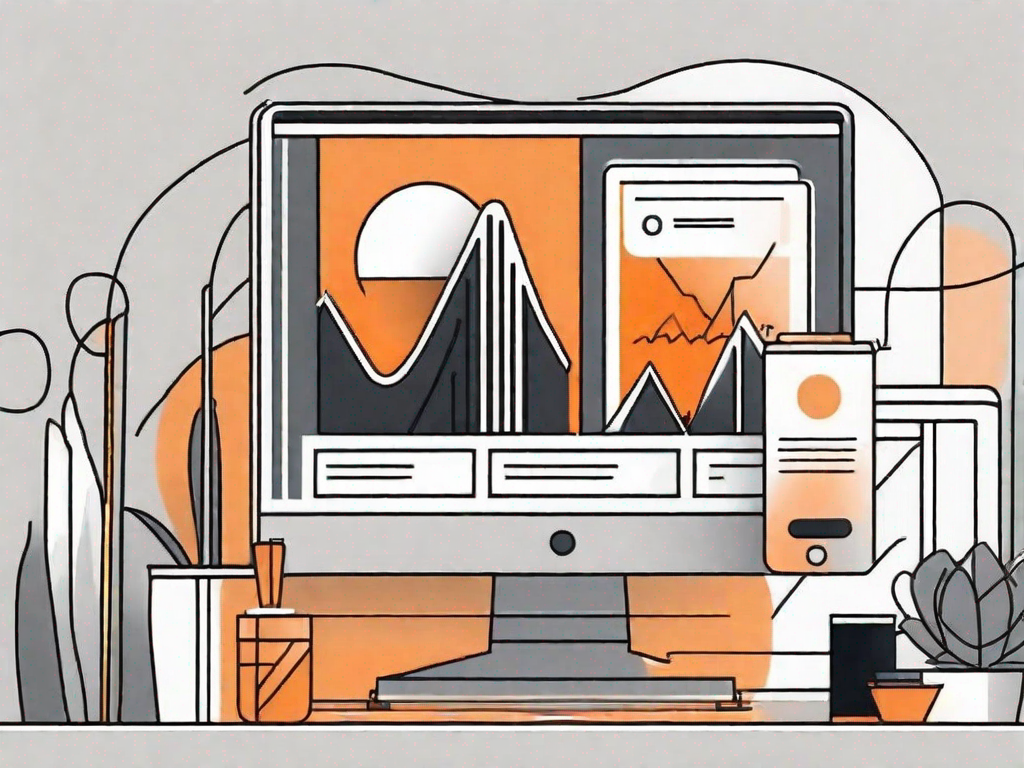
In today's digital age, having a search bar on your WordPress website has become more essential than ever. It not only enhances user experience but also boosts site navigation, allowing visitors to find the information they need quickly and effortlessly. If you're looking to add a search bar to your WordPress site, you've come to the right place. In this article, we'll guide you through the process, step by step, using both the WordPress Customiser and a WordPress plugin.
Understanding the Importance of a Search Bar
Before we dive into the technicalities of adding a search bar, let's take a moment to understand why it's so important. A search bar serves as a powerful tool that enables users to search specific keywords or phrases within your website. By offering this functionality, you make it easier for visitors to find relevant content, improving their overall experience on your site.
Imagine you have a website that offers a wide range of articles, blog posts, and resources. Without a search bar, users would have to rely solely on navigating through menus and categories to find what they're looking for. This can be time-consuming and frustrating, especially if they have a specific topic in mind. However, with a search bar readily available, users can simply type in their query and be presented with a list of relevant results.
Not only does a search bar save users' time, but it also increases their likelihood of finding what they're looking for. By providing a seamless user experience, you can keep visitors engaged and encourage them to explore more of your content.
Enhancing User Experience with a Search Bar
When a user lands on your website, they often have a particular query or goal in mind. They might be looking for a specific article, a product, or information on a particular topic. With a search bar readily available, they can quickly enter their query and be presented with relevant results.
Imagine you have a website that offers a vast collection of recipes. A user who wants to find a recipe for a specific dish can simply type in the name of the dish in the search bar. Within seconds, they will have a list of recipes that match their query. This not only saves their time but also increases their satisfaction with your website.
By providing a seamless user experience through a search bar, you can keep visitors engaged and encourage them to explore more of your content. This can lead to increased page views, longer time spent on your site, and higher chances of conversions or desired actions.
Boosting Site Navigation with a Search Bar
In addition to improving user experience, a search bar also plays a crucial role in enhancing site navigation. While traditional menus and categories are great for organizing your content, they may not cover every possible search query.
Let's say you have an e-commerce website that sells a wide range of products. While you may have categorized your products into different sections, a user might have a specific product in mind that doesn't fit neatly into any of those categories. In such cases, a search bar becomes invaluable. It allows users to search for specific keywords or phrases that might not be readily available in your navigation menu.
By offering this additional navigation option, you make it easier for visitors to find exactly what they're looking for, regardless of how your content is categorized. This not only improves their overall experience on your site but also increases the chances of them making a purchase or taking the desired action.
Moreover, a search bar can also act as a discovery tool for users. They might stumble upon interesting content or products that they wouldn't have found otherwise. This can lead to increased engagement and a deeper exploration of your website.
Preparing Your WordPress Site for a Search Bar
Before you can add a search bar to your WordPress site, there are a few preparatory steps you need to take. These will ensure a smooth integration and prevent any potential conflicts or issues down the line.
Checking Your WordPress Theme Compatibility
The first thing you need to do is ensure that your WordPress theme is compatible with search bar functionality. While most modern themes support search bars out of the box, some older or customized themes may require additional customization. To check if your theme is ready, navigate to your WordPress dashboard and go to "Appearance" > "Customize." Look for the search bar option in the customization panel. If it's present, you're good to go. If not, you may need to consider switching to a more search-bar-friendly theme or consult a professional developer for assistance.
Backing Up Your WordPress Site
Adding any new functionality to your WordPress site comes with a certain level of risk. It's always a good idea to back up your site before making any major changes. This ensures that even if something goes wrong during the process, you can easily restore your site to its previous state. There are several backup plugins available in the WordPress plugin repository that can help you with this task. Find one that suits your needs and follow their instructions to create a complete backup of your site.
Adding a Search Bar Using WordPress Customiser
If your WordPress theme supports search bar customization through the WordPress Customiser, the process of adding a search bar becomes incredibly straightforward.
Accessing the WordPress Customiser
To access the WordPress Customiser, log in to your WordPress dashboard and navigate to "Appearance" > "Customize." This will open the WordPress Customiser interface, which allows you to make various changes to your site's appearance.
Adding and Positioning the Search Bar
Once you're in the WordPress Customiser, look for the "Widgets" option. Clicking on it will display the available widget areas in your theme. Locate the widget area where you want to add the search bar and click on it. Next, click on the "Add a Widget" button to reveal the widget library. Look for the "Search" widget and click on it to add it to the selected widget area. You can then customize the search bar's position and appearance by adjusting the available settings in the WordPress Customiser. Once you're satisfied with the changes, click "Publish" to save your modifications.
Adding a Search Bar Using a WordPress Plugin
If your WordPress theme does not offer built-in search bar customization, or if you prefer more advanced search functionality, you can opt for a WordPress plugin. There are various search plugins available in the WordPress plugin repository, each offering different features and customization options.
Choosing the Right Search Plugin
When selecting a search plugin for your WordPress site, it's essential to consider your specific needs. Determine the features you require, such as fuzzy search, auto-completion, or filtering options, and search for plugins that offer those functionalities. Take your time to read reviews, check plugin ratings, and ensure compatibility with your version of WordPress.
Installing and Activating the Search Plugin
Once you've chosen a search plugin, installing it is as simple as navigating to your WordPress dashboard and going to "Plugins" > "Add New." In the search bar, enter the name of your chosen plugin. When the plugin appears in the search results, click the "Install Now" button next to it. After the installation is complete, click the "Activate" button to activate the plugin on your site. Depending on the plugin you chose, additional setup steps may be required. Follow the plugin's documentation or prompts to configure it according to your preferences.
Customising Your Search Bar
Now that you have successfully added a search bar to your WordPress site, it's time to customize its design and functionality to align with your brand and meet the needs of your users.
Changing the Search Bar Design
Most search plugins and customisable themes offer options to change the design of your search bar. This includes adjusting the colors, typography, size, and position to match your site's overall aesthetic. Experiment with different styles until you find the one that best suits your brand's identity and enhances the overall user experience.
Modifying the Search Bar Functionality
In addition to design customization, search plugins often provide various functionality options. These can include advanced search filters, auto-suggest features, and integration with other plugins or e-commerce platforms. Evaluate the specific needs of your site and explore the plugin's settings to configure the search bar's functionality accordingly. This will allow your users to enjoy a more personalized and efficient search experience.
Conclusion
By adding a search bar to your WordPress site, you make it easier for visitors to find the information they're looking for, enhancing their user experience and boosting site navigation. Whether you choose to utilize the WordPress Customiser or a plugin, the process is relatively straightforward. Remember to ensure theme compatibility, back up your site, and customize the search bar's design and functionality to align with your brand. With a well-implemented search bar, you'll be providing your users with a seamless and efficient way to navigate your site and discover the content they desire.
Let's
Let’s discuss how we can bring reinvigorated value and purpose to your brand.







.svg)