.svg)
How to add a search bar in Shopify
.svg)
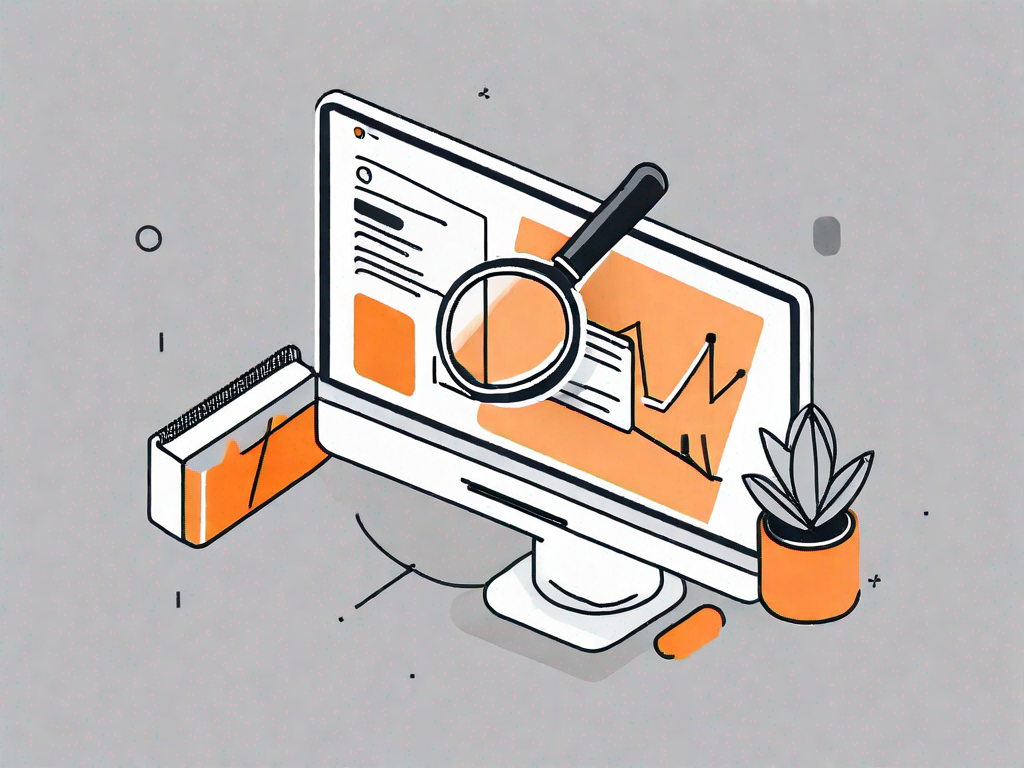
In today's e-commerce landscape, having a search bar on your Shopify store is crucial to providing a seamless user experience and boosting sales. A search bar allows customers to quickly find the products they are looking for, saving them time and effort. In this article, we will delve into the importance of a search bar in Shopify and guide you through the process of adding and customizing one for your online store.
Understanding the Importance of a Search Bar in Shopify
One of the key aspects of enhancing user experience in any online store is to make the navigation process as smooth as possible. A search bar plays a pivotal role in achieving this goal. By allowing customers to search for specific products, they can bypass the need to scroll through countless pages, resulting in a more efficient and enjoyable shopping experience.
But let's delve deeper into why a search bar is so crucial for your Shopify store.
Enhancing User Experience with a Search Bar
Imagine a customer visiting your Shopify store with a particular product in mind. Without a search bar, they would have to manually navigate through various categories and collections to find what they are looking for. This can be time-consuming and frustrating, potentially leading to a lost sale. However, with a search bar readily available, users can simply enter their desired product keywords and instantly access relevant results.
Not only does this save time, but it also creates a positive impression of your store's usability. Customers appreciate the convenience of being able to find what they want quickly and effortlessly. This positive experience can lead to increased customer satisfaction and loyalty, as well as repeat purchases.
Boosting Sales through Easy Product Search
A search bar not only improves the user experience but also has the potential to significantly impact sales. By allowing customers to quickly find the products they want, they are more likely to make a purchase. The convenience of a search bar increases the chances of customers discovering products they may not have stumbled upon via traditional browsing methods.
Think about it - when customers can easily search for specific items, they are more likely to explore your store's offerings and stumble upon additional products that catch their interest. This means more opportunities for cross-selling and upselling, ultimately boosting your store's revenue.
Furthermore, a search bar can also help you gather valuable insights about your customers' preferences and buying behavior. By analyzing the search terms used by your customers, you can gain a better understanding of what products are in high demand and tailor your marketing strategies accordingly.
In conclusion, a search bar is an essential component of any successful Shopify store. It not only enhances the user experience by simplifying the navigation process but also has the potential to boost sales and gather valuable customer insights. By prioritizing the implementation of a search bar, you can provide your customers with a seamless shopping experience and increase the overall success of your online store.
Preparing to Add a Search Bar in Shopify
Before diving into the process of adding a search bar to your Shopify store, there are a few essential steps to consider. These preliminary actions will ensure a smooth transition and prevent any potential issues from arising during the implementation phase.
Checking Your Shopify Theme Compatibility
First and foremost, it is important to check if your chosen Shopify theme supports the addition of a search bar. Most modern themes do, but it's always a good idea to double-check the theme documentation or contact the theme developer for clarification. If your theme does not support search bar integration, you may need to consider switching to a compatible theme or exploring custom solutions with the help of a Shopify expert.
Backing Up Your Shopify Store
Before making any changes to your Shopify store, it is highly recommended to create a backup. This ensures that you have a restore point in case anything goes wrong during the implementation process. Shopify provides easy-to-follow instructions on how to back up your store, both manually and through third-party apps. Taking this precautionary step will give you peace of mind and protect your valuable store data.
Step-by-Step Guide to Adding a Search Bar in Shopify
Now that you have completed the necessary preparations, let's dive into the step-by-step process of adding a search bar to your Shopify store. This comprehensive guide will walk you through each stage, ensuring a successful integration.
Accessing Your Shopify Admin Panel
Firstly, log in to your Shopify account and navigate to the admin panel. This is where all the backend settings and customizations of your store are managed. Take a moment to familiarize yourself with the admin panel's layout, as this will be your central hub for making changes to your Shopify store.
Navigating to the Theme Customisation Page
Once inside the admin panel, locate and click on the "Online Store" tab. From the dropdown menu, select "Themes." Here, you will find a list of all the themes installed on your Shopify store. Identify the theme you are currently using and click on the "Customize" button next to it. This will take you to the theme customization page, where you can make various visual and functional changes to your store.
Adding the Search Bar to Your Desired Location
Within the theme customization page, navigate to the section or page where you want to add the search bar. This could be the header, footer, or a specific product collection page. Once you have found the appropriate location, look for an "Add Section" button or a similar option, depending on your theme. Click on this button to reveal a list of available sections, and search for the "Search Bar" section. Select it, and the search bar element will be added to your chosen location.
Customising Your Shopify Search Bar
Now that you have successfully added a search bar to your Shopify store, it's time to customize its appearance and functionality to align with your brand and customer needs.
Adjusting the Search Bar Appearance
Most Shopify themes provide options to customize the appearance of the search bar. This includes modifying the width, height, font styles, background color, and button design. Experiment with different settings to find a visual style that harmonizes with your store's aesthetics. Remember to maintain a clean and user-friendly design, avoiding clutter and overwhelming visual elements.
Setting Up Search Bar Functionality
The functionality of your search bar is just as important as its appearance. Customizing search settings can significantly improve the accuracy and relevance of search results. Take advantage of Shopify's built-in search settings, such as adjusting filtering options, enabling predictive search, and fine-tuning search algorithms. By tailoring the search bar to your products and target audience, you can provide more accurate search results, enhancing the user experience.
Troubleshooting Common Issues with Shopify Search Bar
While adding a search bar to your Shopify store is generally straightforward, you may encounter some issues along the way. Here are a few common problems and their solutions:
Resolving Search Bar Display Issues
If you face any problems with the search bar not displaying correctly or appearing in the wrong location, it is essential to review your theme's documentation. Some themes have specific guidelines or required settings to ensure proper search bar integration. If the issue persists, reach out to the theme developer or Shopify support for assistance.
Fixing Search Functionality Problems
If your search bar fails to provide accurate results or does not function as expected, consider checking your search settings within the Shopify admin panel. Verify that your product titles, descriptions, and tags are properly optimized for search. Additionally, double-check any customizations or integrations you may have made to ensure they are not conflicting with the search bar functionality.In conclusion, adding a search bar to your Shopify store is a valuable investment that can greatly enhance the user experience and boost sales. By following the step-by-step guide provided in this article, you can successfully integrate and customize a search bar tailored to your customers' needs. From improving navigation to increasing sales opportunities, a search bar is an essential tool in today's e-commerce landscape. Take the necessary steps to add this invaluable feature to your Shopify store and watch your customer satisfaction and sales soar.
Let's
Let’s discuss how we can bring reinvigorated value and purpose to your brand.







.svg)