.svg)
How to add a progress bar to WordPress
.svg)
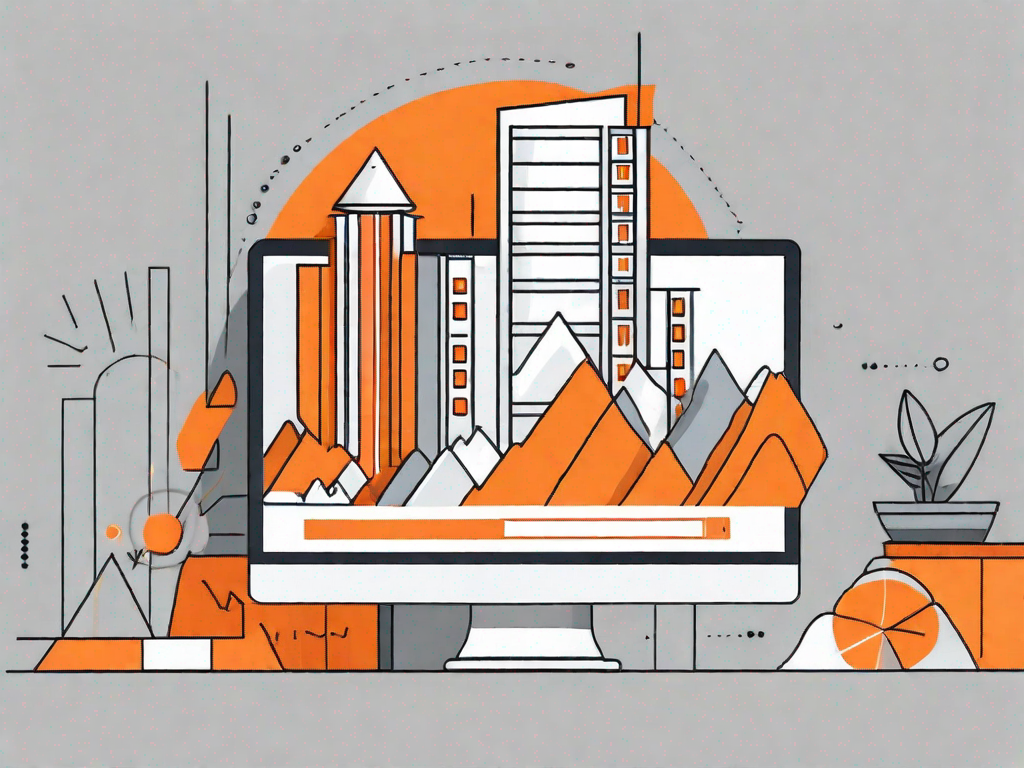
A progress bar is a valuable tool that can greatly enhance the user experience of your WordPress site. By providing a visual indicator of the progress being made, it helps users track their activities and ensures that they remain engaged. In this article, we will explore the importance of progress bars and why your WordPress site should have one. We will also discuss different types of progress bars and guide you through the process of adding a progress bar to your WordPress site.
Understanding the Importance of a Progress Bar
A progress bar is more than just a visual element on a webpage. It plays a crucial role in enhancing the user experience. By providing users with feedback on their progress, a progress bar helps to reduce anxiety and increases the perceived speed of a process. Whether it is completing a form, downloading a file, or making a purchase, users feel more confident when they can see their progress being tracked.
Moreover, a progress bar also helps to guide users through multi-step processes, ensuring that they know where they are and how far they have come. By breaking down complex tasks into smaller, manageable steps, users are more likely to complete the process without feeling overwhelmed. This enhances the overall user experience and increases the chances of a successful conversion.
Enhancing User Experience with Progress Bars
One of the key benefits of using a progress bar is its ability to enhance the user experience. When users have a clear understanding of the steps involved and can track their progress, they feel more in control. This reduces frustration and increases satisfaction. Additionally, a well-designed progress bar can also serve as a visual cue, subtly guiding users towards completing the desired action.
Consider the example of an e-commerce website. Without a progress bar, users might feel uncertain about the number of steps involved in completing a purchase. This uncertainty can lead to a lack of trust and abandonment of the process. However, by incorporating a progress bar that clearly indicates the steps involved (e.g., adding items to the cart, entering shipping information, confirming payment), users feel more confident and are more likely to complete the purchase.
Why Your WordPress Site Needs a Progress Bar
If you've been running a WordPress site without a progress bar, it's time to reconsider. Whether you're running a blog, an e-commerce site, or a membership platform, a progress bar can significantly improve the user experience and increase user engagement. By providing a visual indicator of progress, you can keep your users informed, reduce frustration, and increase the likelihood of successful conversions.
Exploring Different Types of Progress Bars
Before diving into the process of adding a progress bar to your WordPress site, it is important to understand the different types of progress bars available. The two main types are deterministic progress bars and indeterminate progress bars.
Deterministic Progress Bars
Deterministic progress bars are commonly used when the total duration or progress can be precisely calculated. These progress bars display a clear indication of how much progress has been made and how much is still left. They work well for linear processes where the remaining time or progress can be accurately estimated.
For example, let's say you have a file upload feature on your WordPress site. A deterministic progress bar can show users the percentage of the file that has been uploaded, giving them a clear sense of how much time is left. This makes the process more transparent and improves the user experience.
Indeterminate Progress Bars
Indeterminate progress bars, on the other hand, are used when the progress cannot be precisely calculated. These progress bars provide a continuous animation to indicate that a process is ongoing. They are commonly used when the duration or progress cannot be accurately estimated, such as when loading content from a server or performing complex calculations.
By displaying an indeterminate progress bar, you can reassure users that their action is being processed, even if the time it takes cannot be determined. This reduces user frustration and ensures that they do not feel stuck or uncertain about the progress being made.
Step-by-Step Guide to Adding a Progress Bar in WordPress
Now that we understand the importance of progress bars and the different types available, let's dive into the process of adding a progress bar to your WordPress site. Follow these steps, and you'll have a progress bar up and running in no time.
Choosing the Right Progress Bar Plugin
The first step to adding a progress bar to your WordPress site is to choose the right progress bar plugin. There are many plugins available, each offering different features and customization options. Do your research and choose a plugin that fits your specific needs.
Look for a plugin that is compatible with your WordPress version and has good user reviews. Additionally, consider the features you require, such as the ability to customize the design, adjust the progress bar's behavior, and track user analytics.
Installing and Activating the Plugin
Once you've chosen the plugin, it's time to install and activate it. In your WordPress dashboard, navigate to the "Plugins" section and click on "Add New." Search for the progress bar plugin you've chosen and click "Install Now." After the installation is complete, click "Activate" to make the plugin active on your site.
Configuring the Progress Bar Settings
After activating the plugin, you'll likely need to configure its settings to match your preferences. The specific configuration options will depend on the plugin you've chosen. Look for a dedicated settings page in your WordPress dashboard or check the plugin's documentation for guidance on customizing the progress bar's appearance and behavior.
Typically, you'll have options to select the bar color, adjust the animation speed, choose between deterministic and indeterminate types, and specify the progress bar's size and placement on your site. Experiment with different settings until you achieve the desired look and functionality.
Customising Your Progress Bar
Now that you have successfully added a progress bar to your WordPress site, it's time to customize it to match your site's design and branding.
Adjusting the Progress Bar Design
Most progress bar plugins offer customization options to match your site's design. You can typically adjust the colors, layout, and size of the progress bar to ensure it aligns with your site's overall look and feel.
Consider your site's color scheme and choose colors for the progress bar that complement your branding. Additionally, determine whether you want the progress bar to be positioned at the top, bottom, or side of your site's layout, and adjust the settings accordingly.
Setting the Progress Bar Percentage
Another customization option to consider is the ability to set the progress bar's percentage manually. This can be useful when you have a specific target or goal that users need to reach.
For example, if you're running a fundraising campaign on your WordPress site, you can set the progress bar to reach 100% when the target donation amount is reached. This not only provides a visual representation of the progress but also motivates users to contribute towards the goal.
Troubleshooting Common Issues
While adding a progress bar to your WordPress site is relatively straightforward, you may encounter some common issues along the way. Here are a few troubleshooting steps to help you resolve them.
Progress Bar Not Displaying Correctly
If the progress bar is not displaying correctly, make sure that you have installed and activated the plugin correctly. Double-check that the plugin is compatible with your WordPress version and that there are no conflicts with other plugins or themes. Clear your cache and refresh the page to see if that resolves the issue.
Progress Bar Not Updating
If the progress bar is not updating as expected, check the plugin settings to ensure that it is configured correctly. Verify that the progress bar is connected to the appropriate action or process. Test the functionality by going through the process yourself to see if the progress bar updates accordingly.
If the issue persists, consider contacting the plugin's support team or seeking help from the WordPress community for further assistance.
Conclusion
Incorporating a progress bar into your WordPress site can greatly enhance the user experience. Whether it is guiding users through multi-step processes, providing feedback on progress, or reducing uncertainty, a progress bar is a valuable tool that can improve user engagement and increase successful conversions. By following this step-by-step guide, you can easily add and customize a progress bar that aligns with your site's design and meets your specific needs. Don't underestimate the power of a progress bar – it's a simple yet effective way to improve your WordPress site's functionality and user satisfaction.
Let's
Let’s discuss how we can bring reinvigorated value and purpose to your brand.







.svg)