.svg)
How to add a pricing slider in Squarespace
.svg)
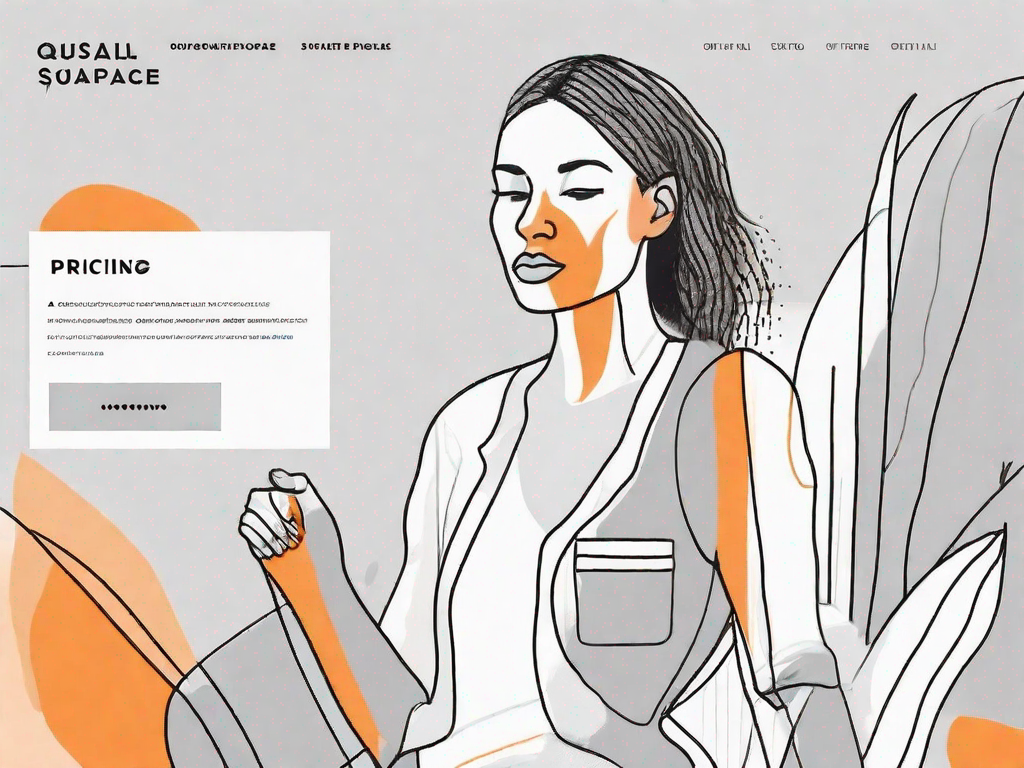
In today's competitive online marketplace, having effective pricing strategies is essential for any business looking to boost sales and enhance user experience. One popular tool that can help achieve these goals is a pricing slider. In this article, we will guide you through the process of adding a pricing slider to your Squarespace website, ensuring a seamless integration and optimal functionality.
Understanding the Importance of a Pricing Slider
Before diving into the technical aspects of adding a pricing slider, it is important to understand why this feature is so crucial for your website. A pricing slider provides a visually appealing and user-friendly way for visitors to interact with your pricing information. By enabling users to adjust the slider and see instant updates to the pricing options, you can significantly improve their experience and increase the likelihood of conversions.
Enhancing User Experience with a Pricing Slider
One of the key benefits of a pricing slider is its ability to enhance the user experience on your website. Instead of presenting static pricing tables or lists, a slider allows visitors to actively engage with your pricing options. This interactive element not only makes it easier for users to compare different pricing tiers, but it also creates a sense of control and personalization.
Imagine a scenario where a potential customer is exploring your website in search of the perfect pricing plan. With a pricing slider, they can effortlessly slide the bar to adjust the parameters and instantly see how it affects the pricing options. This dynamic interaction not only saves them time but also gives them a clear understanding of the available choices.
Furthermore, a pricing slider eliminates the need for users to manually calculate prices based on their desired preferences. By simply adjusting the slider, they can instantly see the corresponding price changes, making the decision-making process more efficient and user-friendly.
Boosting Sales with Effective Pricing Sliders
When used strategically, a pricing slider can help boost your sales by encouraging visitors to explore different pricing options and understand the value of your offers. By visually highlighting the price range and incremental steps, you can guide users towards the most suitable pricing tier for their needs.
Let's say you offer a software product with different pricing plans based on the number of features and support options. With a pricing slider, you can showcase the various tiers and their corresponding benefits. As users interact with the slider, they can see how each tier unlocks additional features and support, making it easier for them to make an informed decision.
Additionally, a well-designed pricing slider can create a psychological effect known as anchoring. By offering a higher-priced option initially, users may perceive subsequent pricing tiers as more reasonable and appealing. This can lead to increased conversions and revenue for your business.
Imagine a potential customer who initially hesitates to commit to a higher-priced plan. However, by seeing the premium features and benefits associated with that plan, they may reconsider and ultimately choose a higher tier than they initially intended. This psychological effect can significantly impact your sales and revenue.
In conclusion, a pricing slider is not just a technical feature to add to your website. It is a powerful tool that enhances the user experience, simplifies the decision-making process, and boosts sales. By incorporating a pricing slider into your pricing page, you can provide a visually appealing and interactive experience for your visitors, increasing the likelihood of conversions and revenue for your business.
Preparing Your Squarespace Site for a Pricing Slider
Before you can add a pricing slider to your Squarespace site, there are a few important steps to take to ensure compatibility and gather the necessary information for a smooth integration.
Checking Compatibility of Your Squarespace Template
Not all Squarespace templates support pricing sliders out of the box, so it's vital to check the compatibility of your chosen template. Visit the Squarespace support documentation or consult their customer service to identify if your template allows for pricing slider integration. If not, you may need to explore alternative templates or consider custom development options.
Gathering Necessary Information for Pricing Slider
Before proceeding with adding a pricing slider, gather all the necessary information about your pricing options. This includes the different tiers, their pricing, and any relevant features or benefits associated with each tier. Organize this information in a clear and concise manner to ensure seamless configuration later on.
Step-by-Step Guide to Adding a Pricing Slider
Now that you have prepared your Squarespace site, it's time to dive into the step-by-step process of adding a pricing slider to your website.
Accessing Squarespace's Back-End
To begin, log in to your Squarespace account and access the back-end of your website. From there, navigate to the section where you can make customization changes to your site's design and layout.
Navigating to the Correct Section for Slider Addition
Once you are in the customization section, locate the area where you want to add the pricing slider. This could be the homepage, a dedicated pricing page, or any other appropriate section of your website. Use the design editor to access the layout settings for that specific area.
Configuring Your Pricing Slider
Within the layout settings, look for options related to adding elements or blocks to your page. Depending on your Squarespace template, you may find a specific pricing slider block or module. Add this element to the desired section and configure its settings accordingly.
When configuring the pricing slider, input the previously gathered information about your pricing tiers and their corresponding values. Ensure that the ranges and increments accurately reflect your offerings. You may also have the option to customize the appearance of the slider to match your brand's aesthetic.
Customising Your Pricing Slider
Once you have successfully added the pricing slider, it's time to fine-tune its appearance and functionality for optimal user experience.
Adjusting Slider Appearance for Brand Consistency
Customize the look and feel of your slider to align with your brand's visual identity. Use the options available in the design editor to select appropriate colors, fonts, and styles. Aim for consistency with the rest of your website's design to create a seamless and professional user experience.
Setting Pricing Ranges and Increments
Review the pricing ranges and increments you initially configured and ensure they are accurately represented in the final version of the pricing slider. Double-check that the steps are intuitive and user-friendly, allowing for smooth transitions between pricing options.
Testing and Troubleshooting Your Pricing Slider
After customizing your pricing slider, it is crucial to thoroughly test its functionality to address any potential issues.
Ensuring Smooth Functionality of Your Slider
Test each pricing tier and adjust the slider to verify that the prices are correctly updated in real time. Ensure that the slider responds smoothly to user interactions and accurately reflects the selected pricing options. If any discrepancies or errors are detected, revisit the configuration settings and make necessary adjustments.
Resolving Common Issues with Pricing Sliders
If you encounter any common issues with your pricing slider, refer to the Squarespace support documentation or seek assistance from their customer service. Common problems may include misaligned pricing ranges, incorrect calculations, or issues with slider responsiveness. Taking the time to troubleshoot and fix any issues will guarantee a seamless user experience for your website visitors.
In conclusion, adding a pricing slider to your Squarespace website can significantly enhance user experience and boost sales. By understanding the importance of a pricing slider, preparing your site appropriately, following a step-by-step guide, and customizing its appearance and functionality, you can successfully integrate this powerful tool into your online presence. Remember to test and troubleshoot your pricing slider to ensure a smooth and error-free experience for your visitors.
Let's
Let’s discuss how we can bring reinvigorated value and purpose to your brand.







.svg)