.svg)
How to add a mega menu in Squarespace
.svg)
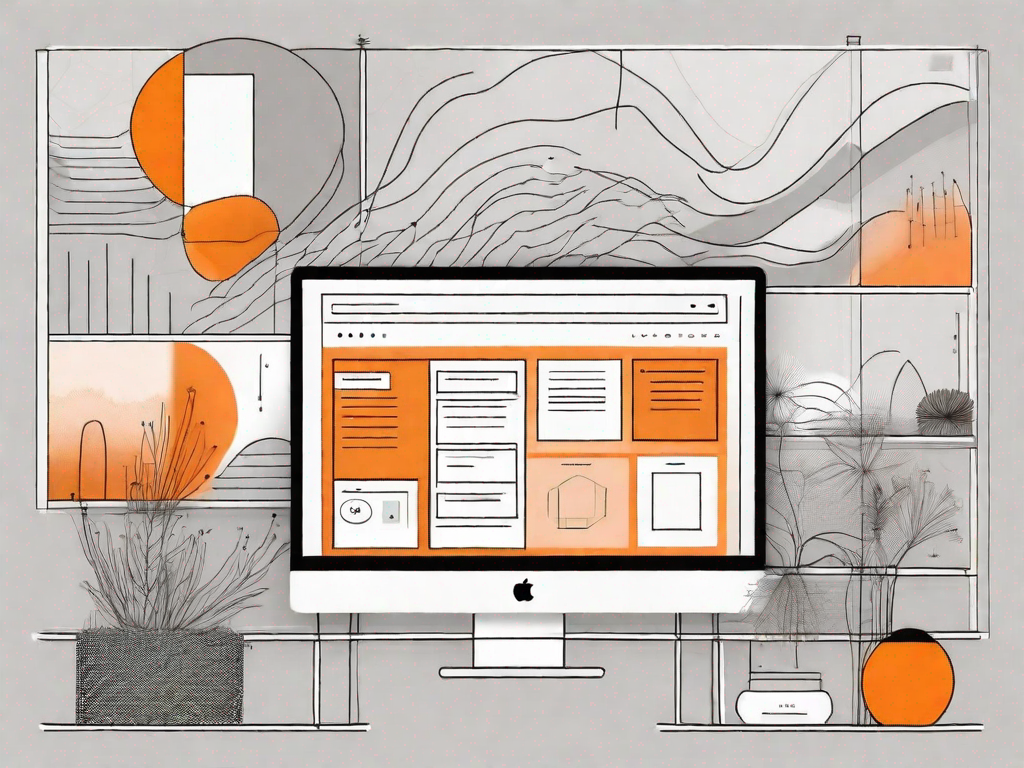
In today's digital landscape, website navigation plays a crucial role in determining the success of an online presence. A well-planned and user-friendly menu not only enhances the overall user experience but also encourages visitors to explore different sections of a website. One effective way to achieve this is by incorporating a mega menu into your Squarespace website. In this article, we will guide you through the process of adding a mega menu in Squarespace, from understanding the basics to troubleshooting common issues. So let's dive in and explore the world of Squarespace menus!
Understanding the Basics of Squarespace Menus
Before we delve into the specifics of mega menus, it is important to grasp the fundamentals of Squarespace menus. A menu, in the context of website navigation, refers to a collection of links that guide users to different sections or pages of a website. It serves as a roadmap, allowing visitors to effortlessly navigate through the site's content. Squarespace provides a user-friendly menu editor that allows you to customize your site's navigation.
When designing a website, the menu is a crucial element that determines how users interact with your content. A well-structured menu enhances the user experience by providing clear and intuitive navigation. It helps visitors find the information they need quickly and easily, ensuring they stay engaged and satisfied with their browsing experience.
With Squarespace, you have the flexibility to create a menu that suits your specific needs. Whether you have a simple one-page website or a complex multi-page site, Squarespace's menu editor allows you to easily add, remove, and rearrange links to create a navigation structure that aligns with your content hierarchy.
What is a Mega Menu?
A mega menu is an expanded version of a traditional website menu. It typically displays multiple columns of links, giving users a comprehensive overview of the available options within a particular section. Unlike regular menus, which are limited to a single level, mega menus enable you to showcase more content and provide a visual hierarchy for easy navigation.
Imagine you have an e-commerce website selling a wide range of products. With a mega menu, you can categorize your products into different sections, such as clothing, accessories, and footwear. Each section can then have its own subcategories, allowing users to navigate directly to the specific product they are interested in. This saves them time and effort, making their shopping experience more enjoyable.
Furthermore, mega menus can be visually appealing, with images, icons, or even short descriptions accompanying the links. This not only enhances the overall aesthetics of your website but also provides users with a preview of what they can expect when they click on a particular link.
The Role of Mega Menus in Website Navigation
Mega menus offer several advantages in terms of website navigation. Firstly, they improve the user experience by enabling visitors to quickly find what they are looking for. By grouping related options together, users can easily navigate through various categories, reducing the need for excessive scrolling or searching. For example, if you have a travel website, you can use a mega menu to categorize destinations by continent, making it easier for users to explore the places they are interested in.
Additionally, mega menus present an opportunity for showcasing important content or highlighting specific sections, enhancing the visual appeal of your website. For instance, if you have a blog, you can use a mega menu to display featured articles or popular categories, giving users a glimpse of the valuable content your site offers.
Moreover, mega menus can also improve accessibility for users with disabilities. By providing a clear and organized menu structure, users who rely on screen readers or keyboard navigation can easily navigate through your website, ensuring an inclusive browsing experience for all visitors.
Benefits of Using Mega Menus in Squarespace
When it comes to Squarespace websites, incorporating a mega menu can bring numerous benefits. Firstly, it allows you to effectively organize and display a large amount of content without overwhelming your visitors. Whether you have a portfolio, an e-commerce store, or a blog, a mega menu provides a convenient way for users to explore different areas of your site.
Furthermore, mega menus are responsive, ensuring a seamless experience for visitors on mobile devices. With the increasing use of smartphones and tablets for browsing the web, it is crucial to optimize your website for mobile users. Squarespace's mega menus automatically adapt to different screen sizes, making it easy for users to navigate through your site, regardless of the device they are using.
In conclusion, Squarespace menus are a vital component of any website, providing users with a clear and intuitive navigation system. Mega menus take this a step further by offering expanded functionality and improved visual appeal. By incorporating mega menus into your Squarespace website, you can enhance the user experience, showcase important content, and effectively organize your site's content.
Preparing to Add a Mega Menu in Squarespace
Now that we have familiarized ourselves with the concept of mega menus, let's take a look at the necessary steps to prepare for their implementation on your Squarespace website.
Necessary Tools and Resources
Before getting started, ensure you have access to the following:
- Your Squarespace account with an active subscription
- The content you wish to include in your mega menu, organized and categorized
- A clear understanding of your website's structure and hierarchy
Assessing Your Website's Current Navigation
Take a moment to evaluate your website's existing navigation. Identify any pain points or areas that could benefit from an enhanced menu structure. Consider the various sections of your site and the content within them, as well as the logical flow of information. Having a clear picture of your website's navigation will help you design an effective mega menu that meets your visitors' needs.
Step-by-Step Guide to Adding a Mega Menu in Squarespace
Now that you're ready to implement a mega menu, let's walk through the step-by-step process of adding one to your Squarespace website.
Accessing Your Squarespace Site Editor
Firstly, log in to your Squarespace account and navigate to the site you want to edit. Once you're in the site editor, locate the "Pages" panel on the left-hand side.
Navigating to the Menu Settings
To access the menu settings, click on the "Pages" panel and then select "Main Navigation." This will bring up the menu editor, where you can manage and customize your website's navigation.
Creating a New Mega Menu
Within the menu editor, identify the section or page in your navigation that you would like to transform into a mega menu. Next, click on that particular page, and a sub-menu will appear. From here, click on the "+ Add Page" button to start creating your mega menu.
Customizing Your Mega Menu
Once you've added a new page to your mega menu, you can begin customizing its content and layout. Squarespace offers a range of options for you to personalize your mega menu, including adjusting the column structure, adding images or text, and linking to specific pages or sections.
Troubleshooting Common Issues with Mega Menus in Squarespace
While adding a mega menu to your Squarespace website can greatly enhance user experience, it's essential to be aware of potential issues that may arise. Let's explore some common problems and their solutions.
Resolving Layout and Design Problems
If you encounter layout or design issues with your mega menu, simple adjustments can often resolve them. Ensure that the columns and content within your mega menu are properly aligned and organized. Experiment with different settings to find the optimal layout for your specific needs.
Addressing Functionality Issues
If you experience functionality issues with your mega menu, such as links not working or mobile responsiveness problems, it's crucial to investigate the cause. Double-check that the links are properly set and that the menu is correctly configured for mobile devices. Squarespace provides responsive templates, so most issues can be resolved with a bit of troubleshooting.
In conclusion, incorporating a mega menu into your Squarespace website can greatly enhance the navigation experience for your visitors. Understanding the basics of Squarespace menus, preparing for the implementation, and following a step-by-step guide will ensure optimal results. By addressing potential issues proactively, you can create a user-friendly and visually appealing mega menu that meets the needs of your audience. So, why wait? Start adding a mega menu to your Squarespace website today and take your website navigation to the next level!
Let's
Let’s discuss how we can bring reinvigorated value and purpose to your brand.







.svg)