.svg)
How to add a lightbox in Squarespace
.svg)
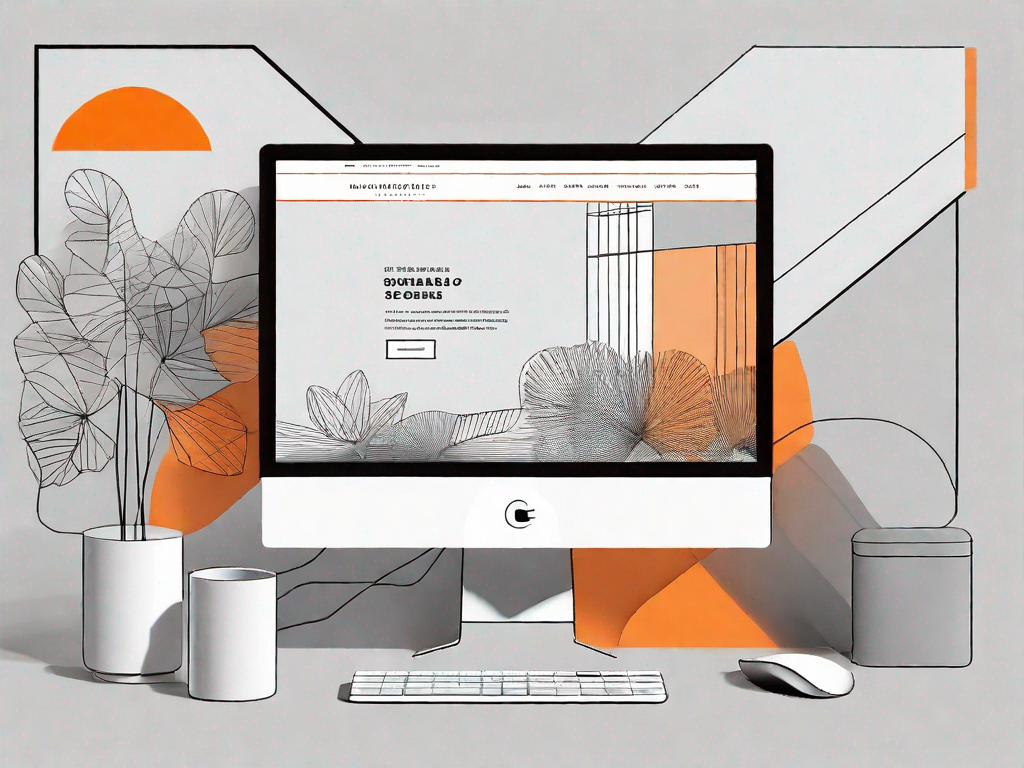
In this article, we will explore how to add a lightbox in Squarespace, a popular website building platform. A lightbox is a powerful tool that allows you to display images, videos, and other content in an interactive and immersive manner. By understanding the functionality of a lightbox, preparing your Squarespace website for integration, and following a step-by-step guide, you will be able to enhance the user experience on your site. Additionally, we will discuss customizing your lightbox to create a unique user experience and troubleshooting common issues that may arise.
Understanding the Functionality of a Lightbox
A lightbox is a web design feature that is used to display images, videos, and other media in a popup window. When a user clicks on a thumbnail or a link, the lightbox opens up, providing a more focused view of the content. This is a great way to captivate your audience and draw attention to important visual elements on your Squarespace website. By adding a lightbox, you can present your content in a visually appealing way and encourage user interaction.
What is a Lightbox?
A lightbox is a self-contained unit that appears as an overlay on top of a web page. It typically darkens the background and places the content in the center of the screen, creating a spotlight effect. This ensures that the focus is on the displayed image or video, eliminating distractions from the rest of the webpage. Lightboxes can be customized to include captions, descriptions, and navigation features to enhance the user experience.
Benefits of Using a Lightbox on Your Squarespace Site
Integrating a lightbox into your Squarespace website can provide several benefits. Firstly, a lightbox allows you to showcase your images and videos in a visually appealing and engaging way, making them more captivating for your visitors. Secondly, a lightbox provides a seamless user experience, as it eliminates the need for users to navigate to different pages or open new windows to view your content. Lastly, a lightbox can help increase the visibility and impact of your media, as it ensures that the content takes center stage on your webpage.
Imagine this scenario: you have a stunning collection of photographs that you want to showcase on your Squarespace website. Without a lightbox, your visitors would have to click on each individual image and wait for a new page to load, disrupting the flow of their browsing experience. However, by implementing a lightbox, you can create a smooth and immersive viewing experience. When a user clicks on a thumbnail, the lightbox opens up, allowing them to view the image in all its glory without leaving the page they are on. This not only saves them time but also keeps them engaged with your content.
But it doesn't stop there. A lightbox can also be a powerful tool for storytelling. Let's say you are a travel blogger and you want to share your adventures with your audience. By using a lightbox, you can create a narrative journey by displaying a series of images or videos in a slideshow format. Each click on the next or previous button takes your visitors on a virtual tour, immersing them in your travel experiences. With the ability to add captions and descriptions to each media item, you can provide context and enhance the storytelling aspect of your content.
Furthermore, a lightbox can be a valuable asset for e-commerce websites. If you are selling products online, you can use a lightbox to showcase high-quality images of your products from different angles. This allows potential customers to get a closer look at the details and features of the items without having to leave the product page. By providing a clear and immersive view of your products, you can increase the chances of conversion and boost your sales.
It's worth noting that the customization options for lightboxes are vast. You can choose different transition effects, such as fade or slide, to add a touch of elegance to your website. Additionally, you can incorporate navigation features, such as arrows or thumbnails, to allow users to easily navigate through a gallery of images or videos. These features not only enhance the user experience but also give you the flexibility to tailor the lightbox to match your website's design and branding.
In conclusion, a lightbox is a powerful tool that can elevate the visual appeal of your Squarespace website and enhance user engagement. By implementing a lightbox, you can create a seamless and immersive viewing experience for your visitors, showcasing your media in a captivating way. Whether you are a photographer, a blogger, or an e-commerce business, a lightbox can be a valuable addition to your website, helping you tell stories, showcase products, and leave a lasting impression on your audience.
Preparing Your Squarespace Website for Lightbox Integration
Before you can add a lightbox to your Squarespace site, it's important to make some preparations. By choosing the right images for your lightbox and organizing your content effectively, you can optimize the overall display and user experience.
Choosing the Right Images for Your Lightbox
When selecting images for your lightbox, consider the overall aesthetic and theme of your website. Choose high-quality images that represent your brand or content effectively. Additionally, consider the file format and size of your images, as larger images may affect website loading speed. Squarespace recommends using JPEG, PNG, or GIF formats for optimal compatibility.
Organizing Your Content for Optimal Lightbox Display
Properly organizing your content can ensure that the lightbox display is visually appealing and easy to navigate. Consider grouping related images and videos together in galleries or categories. This will allow users to explore your content seamlessly within the lightbox. Additionally, you can strategically place call-to-action buttons or links to guide users to desired actions, such as purchasing a product or subscribing to a newsletter.
Step-by-Step Guide to Adding a Lightbox in Squarespace
Now that you have prepared your Squarespace website for lightbox integration, let's walk through the process of adding a lightbox step-by-step.
Accessing Your Squarespace Site Editor
To begin, log in to your Squarespace account and navigate to the site editor. This is where you can make changes to the design and functionality of your website.
Navigating to the Correct Settings for Lightbox Integration
Once you are in the site editor, locate the settings menu. From there, navigate to the section that allows you to customize the lightbox functionality. This may vary depending on the Squarespace template you are using.
Configuring Your Lightbox Settings
Within the lightbox settings, you can configure various options to customize the appearance and behavior of your lightbox. Explore the available settings and adjust them according to your preferences. Common options include image captions, autoplay functionality, and transition effects.
Customizing Your Lightbox for a Unique User Experience
Once you have added a lightbox to your Squarespace website, you can further enhance the user experience by customizing its display settings and adding captions and descriptions to your media.
Adjusting Lightbox Display Settings
Customizing the display settings of your lightbox can help you create a unique user experience that aligns with your website's branding and design. Experiment with different options such as colors, borders, and animations to find the perfect combination that complements your content.
Adding Captions and Descriptions to Your Lightbox Images
Captions and descriptions can provide additional context and information about the images or videos in your lightbox. They can be used to highlight key features, provide credits to photographers or creators, or convey any other relevant details. Adding captions and descriptions can enhance the storytelling aspect of your content and make it more engaging for your audience.
Troubleshooting Common Lightbox Issues
While adding a lightbox can greatly enhance the user experience on your Squarespace website, it's important to be aware of and address any common issues that may arise.
Resolving Image Display Problems
If your images are not displaying properly within the lightbox, there may be compatibility or formatting issues. Ensure that your images are in a supported format and that their dimensions are appropriate for the lightbox window. Additionally, check for any conflicts with other plugins or custom code that may affect the functionality of the lightbox.
Fixing Navigation Issues Within Your Lightbox
If users are experiencing difficulties navigating within the lightbox, such as broken links or unresponsive buttons, review the settings and configurations. Ensure that all links and buttons are correctly linked to the desired destinations. Additionally, test the lightbox functionality on different devices and browsers to ensure cross-compatibility.
By following this comprehensive guide, you can successfully add a lightbox to your Squarespace website, enhancing the visual appeal and user experience. Remember to customize your lightbox to create a unique user experience and address any issues that may arise. With a well-implemented lightbox, you can captivate your audience and showcase your content in an engaging, interactive format.
Let's
Let’s discuss how we can bring reinvigorated value and purpose to your brand.







.svg)