.svg)
How to add a gallery to WordPress
.svg)
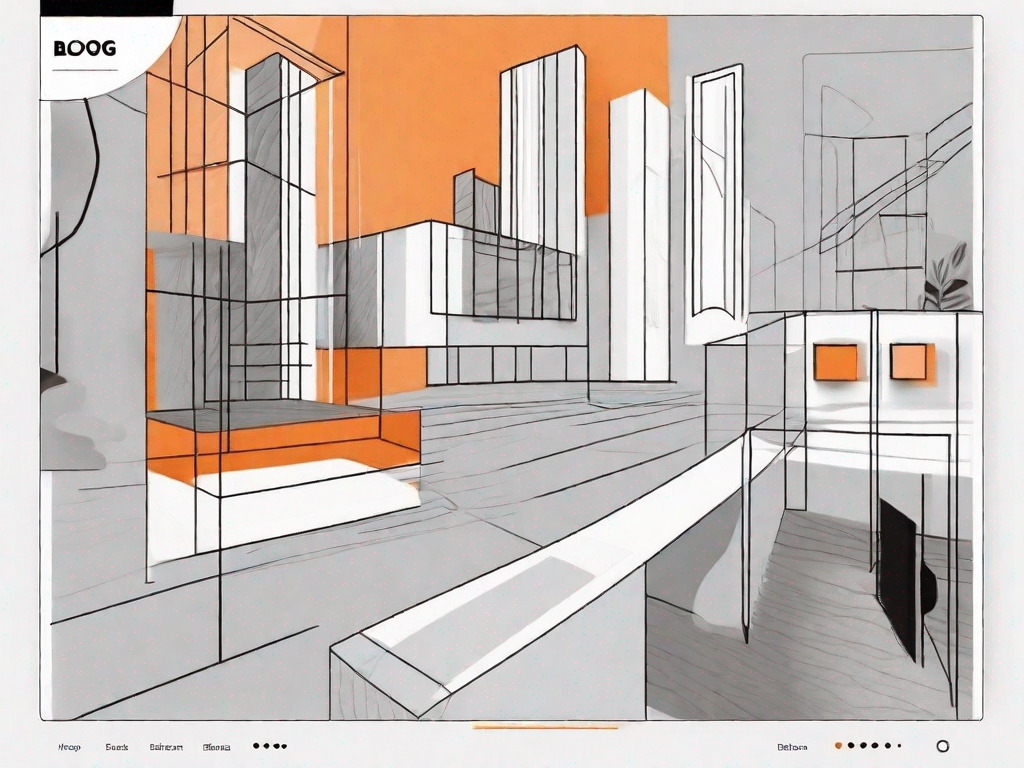
If you're looking to enhance the visual appeal of your WordPress website, adding a gallery is a great way to showcase your images and capture the attention of your visitors. In this comprehensive guide, we will walk you through the process of adding a gallery to your WordPress site, from understanding what a WordPress gallery is to step-by-step instructions on creating and configuring your gallery. Additionally, we will explore the benefits of using gallery plugins and provide recommendations for the top plugins available.
Understanding WordPress Galleries
Before we dive into the technical aspects of adding a gallery to WordPress, let's take a moment to understand what exactly a WordPress gallery is. In simple terms, a gallery is a collection of images or media files that are displayed in a visually appealing format on your website. WordPress provides built-in functionality to create and manage galleries, making it easy for even beginners to incorporate them into their websites.
What is a WordPress Gallery?
A WordPress gallery is a feature that allows you to group and display multiple images or media files together in a single location on your website. These galleries can be inserted into pages, posts, or even custom post types, enabling you to showcase your visual content in an organized and engaging manner.
Benefits of Using Galleries in WordPress
There are several benefits to using galleries in WordPress. Firstly, galleries make it easier for your visitors to browse through a collection of images or media files, providing a more visually appealing and user-friendly experience. Additionally, galleries allow you to display your content in a structured format, providing a cohesive look and feel to your website.
Galleries also offer better control over the way your images are displayed. With options such as image captions, lightboxes, and slideshow capabilities, you can create a truly immersive experience for your audience. Furthermore, galleries can improve your website's performance by optimizing the loading time of your images, ensuring a smooth and seamless browsing experience.
Moreover, galleries can be a powerful tool for storytelling. By arranging your images in a specific order, you can guide your visitors through a narrative or highlight the progression of a project. This can be particularly useful for photographers, artists, or businesses looking to showcase their work.
Another advantage of using galleries in WordPress is the ability to customize the appearance and functionality of your gallery. WordPress offers a wide range of themes and plugins that allow you to enhance your gallery's design and add interactive features. Whether you want to create a minimalist gallery with a clean layout or a dynamic gallery with advanced filtering options, WordPress provides the flexibility to achieve your desired look and functionality.
Furthermore, galleries can be a valuable asset for search engine optimization (SEO). By properly optimizing your gallery's metadata, such as image titles and alt tags, you can improve your website's visibility in search engine results. This can lead to increased organic traffic and better exposure for your visual content.
Lastly, galleries can be a great way to engage with your audience and encourage social sharing. With the integration of social media sharing buttons, visitors can easily share your images on platforms like Facebook, Twitter, and Instagram, helping to expand your reach and attract new visitors to your website.
Preparing Your Images for the Gallery
Before you start creating your WordPress gallery, it's important to properly prepare your images. This includes selecting high-quality images and optimizing them for web use.
Choosing High-Quality Images
When selecting images for your gallery, it's crucial to choose high-quality visuals that accurately represent your brand or content. High-resolution images will ensure that your gallery looks professional and engaging, capturing the attention of your visitors.
Consider selecting images that align with your website's theme or niche, and that reflect the message or story you want to convey. Using high-quality images will make a significant difference in the overall impact of your gallery.
Optimizing Images for Web Use
Once you have chosen your images, it's important to optimize them for web use. This involves reducing the file size of your images without compromising on image quality. Large image files can significantly slow down your website's loading time, negatively impacting user experience.
There are several tools available that can help you optimize your images. WordPress plugins such as Smush and Imagify can automatically compress and optimize your images, ensuring they load quickly and efficiently.
Step-by-Step Guide to Adding a Gallery in WordPress
Now that you have prepared your images, let's dive into the step-by-step process of adding a gallery in WordPress. We will cover everything from accessing the WordPress dashboard to configuring your gallery settings.
Accessing the WordPress Dashboard
To get started, log in to your WordPress website and navigate to the WordPress dashboard. This is where you can manage all aspects of your website, including adding and editing galleries.
Creating a New Gallery
Once you are in the WordPress dashboard, locate the "Media" menu on the left-hand side and click on "Add New". This will take you to the media library, where you can upload and manage your media files.
Click on the "Create Gallery" button and select the images you want to include in your gallery. You can choose multiple images by holding down the "Ctrl" key (or "Cmd" key on a Mac) while selecting the images. Once you have made your selection, click on the "Create a new gallery" button.
Adding Images to Your Gallery
After creating a new gallery, you can add image captions and rearrange the order of your images by dragging and dropping them. You can also edit individual images by clicking on them and accessing the editing options.
Once you are satisfied with your gallery, click on the "Insert gallery" button to add it to your page or post. You can then preview your page to see how the gallery will look on your live website.
Configuring Gallery Settings
WordPress provides several options for configuring your gallery settings. These options include choosing a gallery layout, setting the number of columns, and enabling options such as image captions and lightboxes.
To access these settings, click on the gallery block on your page or post and locate the gallery block toolbar. From here, you can customize your gallery to suit your preferences and website design.
Using WordPress Gallery Plugins
In addition to the built-in WordPress gallery functionality, there are several plugins available that can enhance your gallery capabilities. These plugins offer additional features and customization options, allowing you to create unique and dynamic galleries for your website.
Benefits of Using Gallery Plugins
Gallery plugins provide a wide range of benefits for WordPress users. Firstly, they offer enhanced functionality and flexibility, allowing you to create galleries with advanced features such as image filtering, carousel layouts, and social media integration.
Furthermore, gallery plugins often provide a greater level of customization, giving you more control over the appearance and behavior of your galleries. With options to customize colors, transitions, and animations, you can create galleries that are tailored to your website's design and branding.
Top Gallery Plugins for WordPress
There are numerous gallery plugins available for WordPress, each offering unique features and benefits. Some of the top gallery plugins that come highly recommended by WordPress users include:
- Envira Gallery
- NextGEN Gallery
- FooGallery
- Modula Image Gallery
- Photo Gallery by WD
These plugins can be easily installed and activated from the WordPress plugin repository, allowing you to unlock advanced gallery functionality within minutes.
How to Install a WordPress Plugin
Installing a WordPress plugin is a straightforward process. To install a gallery plugin, follow these steps:
- Access the WordPress dashboard and navigate to the "Plugins" menu on the left-hand side.
- Click on the "Add New" button to access the plugin repository.
- Search for the plugin you want to install using the search bar.
- Click on the "Install Now" button next to the plugin you want to install.
- Once the installation is complete, click on the "Activate" button to activate the plugin.
After activation, you can configure the settings of your gallery plugin to suit your requirements, amplifying the functionality and customization options available for your galleries.
By following these steps, you can easily add a gallery to your WordPress website and elevate the visual appeal of your content. Whether you choose to utilize the built-in gallery functionality or explore the capabilities of gallery plugins, galleries offer a powerful tool for showcasing your images and captivating your audience. So, get started today and bring your website to life with stunning galleries!
Let's
Let’s discuss how we can bring reinvigorated value and purpose to your brand.







.svg)