.svg)
How to add a favicon to WordPress
.svg)
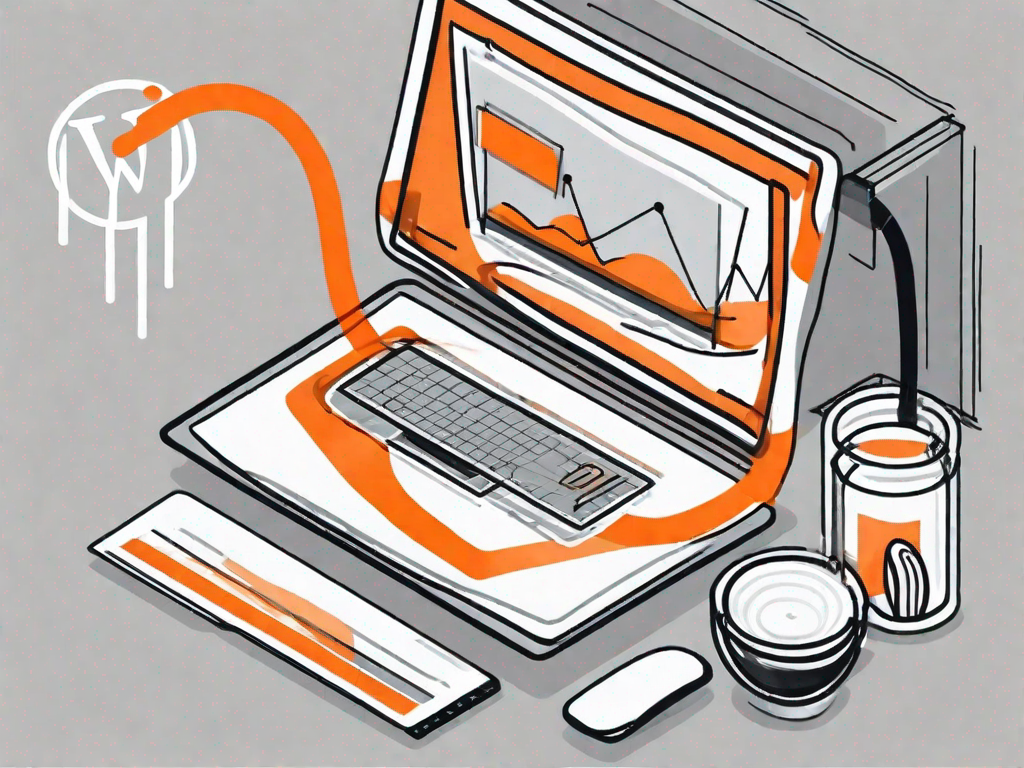
In today's digital world, having a visually appealing website is essential for attracting and retaining visitors. One commonly overlooked aspect of website design is the favicon. This small yet significant element can make a big difference in how your WordPress site is perceived by users and search engines alike. In this article, we will explore the importance of a favicon and provide step-by-step instructions on how to add one to your WordPress site.
Understanding the Importance of a Favicon
A favicon, short for "favorite icon," is a small image or icon that represents your website. It is displayed in the browser's address bar, next to the site's name in bookmarks, and on browser tabs. The favicon adds a personal touch and helps users quickly identify and locate your site among multiple open tabs.
But why stop at just a small icon when you can make a big impact? By adding a favicon to your WordPress site, you are not only enhancing its aesthetics but also serving several practical purposes.
Why Your WordPress Site Needs a Favicon
Adding a favicon to your WordPress site is not just about aesthetics; it serves several practical purposes. Firstly, it helps strengthen your brand identity by visually representing your website and making it easily recognizable. Imagine a sea of open tabs in a browser, and amidst the chaos, your favicon stands out, instantly catching the user's attention.
Secondly, a favicon enhances user experience by providing a visual cue that helps users navigate and differentiate your site from others. With a unique favicon, users can easily spot your site among a sea of tabs, making it easier for them to switch back and forth without confusion.
Lastly, search engines consider favicons when displaying search results. By having a favicon, your site becomes more visually appealing and stands out from the competition. This increased visibility can lead to a higher click-through rate, attracting more visitors to your site.
So, when it comes to favicons, size doesn't matter. What matters is the impact it can have on your website's branding, user experience, and search engine visibility. Don't underestimate the power of this small but mighty icon!
Preparing Your Favicon Image
When it comes to creating a favicon for your website, there are a few key considerations to keep in mind. Not only does it need to be clear and simple, but it should also reflect your brand or website effectively. After all, your favicon is like a tiny ambassador for your site, representing it in the browser's tab or bookmark bar.
Choosing the Right Image
One of the first steps in preparing your favicon is selecting the right image. Given the small size of favicons, usually 16x16 pixels or 32x32 pixels, it's important to choose an image that will still be recognizable at such a small scale. Intricate details may not be visible, so it's best to opt for a high-resolution image that can be easily scaled down without losing quality.
There are a few different approaches you can take when it comes to choosing the image for your favicon. You could use your existing logo, ensuring that it is simplified and adapted for the small dimensions. This way, your favicon will maintain a consistent visual identity with the rest of your branding. Alternatively, you may decide to use an icon that is relevant to your industry or the content of your website. This can help users quickly identify the nature of your site, even before they visit it.
Formatting and Sizing Your Favicon
Once you have settled on the perfect image for your favicon, you may need to make some adjustments to ensure it meets the necessary specifications. Favicons should be in either .ico, .png, or .gif format, so you may need to convert your image if it is in a different format. Luckily, there are plenty of online tools and image editing software available that can help you with this task.
When it comes to sizing your favicon, precision is key. You want to make sure that it fits within the specified dimensions without any distortion or loss of quality. This may involve resizing and cropping the image to achieve the desired result. Remember, the goal is to create a clean and crisp favicon that is well-suited for its small display size.
By taking the time to carefully select and prepare your favicon image, you can ensure that it effectively represents your brand or website in a visually appealing way. So, don't underestimate the power of this small but mighty graphic element!
Adding a Favicon to Your WordPress Site
Using the WordPress Customizer
WordPress provides a straightforward method for adding a favicon through the WordPress Customizer. To begin, log in to your WordPress dashboard and navigate to "Appearance" > "Customize." In the Customizer, select "Site Identity" or a similar option, depending on your theme. Look for the "Site Icon" or "Favicon" setting, and click on it. From there, you can upload your prepared favicon image and save your changes. Remember to preview your site to ensure the favicon appears correctly.
Adding a favicon to your WordPress site can help enhance its visual appeal and brand recognition. A favicon is a small icon that appears next to your website's title in browser tabs and bookmarks. It serves as a visual representation of your site and can make it stand out among other open tabs.
When choosing a favicon, it's essential to consider its design and relevance to your website's content. A well-designed favicon can make your site more memorable and instantly recognizable to visitors. It should be simple, clear, and easily identifiable even at a small size.
Once you have created or selected a suitable favicon image, you can follow the steps mentioned above to add it to your WordPress site using the Customizer. The Customizer is a user-friendly interface that allows you to make various visual and functional changes to your site without touching any code.
Using a WordPress Plugin
If your WordPress theme does not offer a built-in option for adding a favicon, you can rely on plugins. There are numerous favicon-related plugins available in the WordPress Plugin Directory. Install and activate a plugin of your choice, then follow the plugin's instructions to upload and set your favicon. Plugins often provide additional customization options, allowing you to adjust the favicon's appearance and behavior.
Plugins can be a convenient solution for adding a favicon, especially if you are not comfortable modifying your theme's code. They offer a wide range of options and flexibility, allowing you to choose from various favicon styles and effects. Some plugins even provide advanced features, such as the ability to create animated favicons or display different favicons for different pages.
Before installing a favicon plugin, it's essential to research and choose a reputable one with positive user reviews. This ensures that the plugin is regularly updated, compatible with your WordPress version, and secure. Additionally, consider the plugin's performance impact on your site, as some poorly coded plugins can slow down your website's loading speed.
Regardless of the method you choose, adding a favicon to your WordPress site can contribute to a more professional and polished appearance. It helps create a cohesive brand identity and improves user experience by making it easier for visitors to identify and locate your site among their browser tabs and bookmarks.
Troubleshooting Common Favicon Issues
Favicon Not Displaying Correctly
If your favicon is not displaying properly, ensure that it is in the correct format (.ico, .png, or .gif) and has been uploaded correctly to your WordPress site. Clear your browser cache and refresh the page to check if the issue persists. If problems continue, consider reaching out to your theme's support team or the plugin developer for assistance.
Favicon Not Updating
If you have previously added a favicon to your WordPress site but want to update it with a new image, ensure you have replaced the old favicon file with the new one. Browser caching may also cause the old favicon to continue displaying. Try clearing your browser cache and refreshing the page to see if the updated favicon appears. If necessary, consult your hosting provider or a caching plugin for guidance on clearing the cache.
Maintaining Your Favicon
When to Update Your Favicon
Regularly evaluate whether your favicon still accurately reflects your brand or website. Consider updating your favicon when rebranding, launching a new product, or making significant changes to your site's design. A fresh favicon can help reinforce your brand image and signal to visitors that your site is up-to-date.
Keeping Your Favicon Relevant
As your website evolves, it's vital to keep your favicon relevant to your content and target audience. Consider periodically reviewing your favicon to ensure it aligns with your site's purpose and message. A relevant favicon can contribute to a cohesive and memorable user experience.
By following these simple steps and understanding the importance of a favicon, you can enhance your WordPress site's appearance, brand identity, and user experience. Take the opportunity to make your website stand out in the crowded digital landscape and leave a lasting impression on your visitors.
Let's
Let’s discuss how we can bring reinvigorated value and purpose to your brand.







.svg)