.svg)
How to add a custom timeline in Squarespace
.svg)
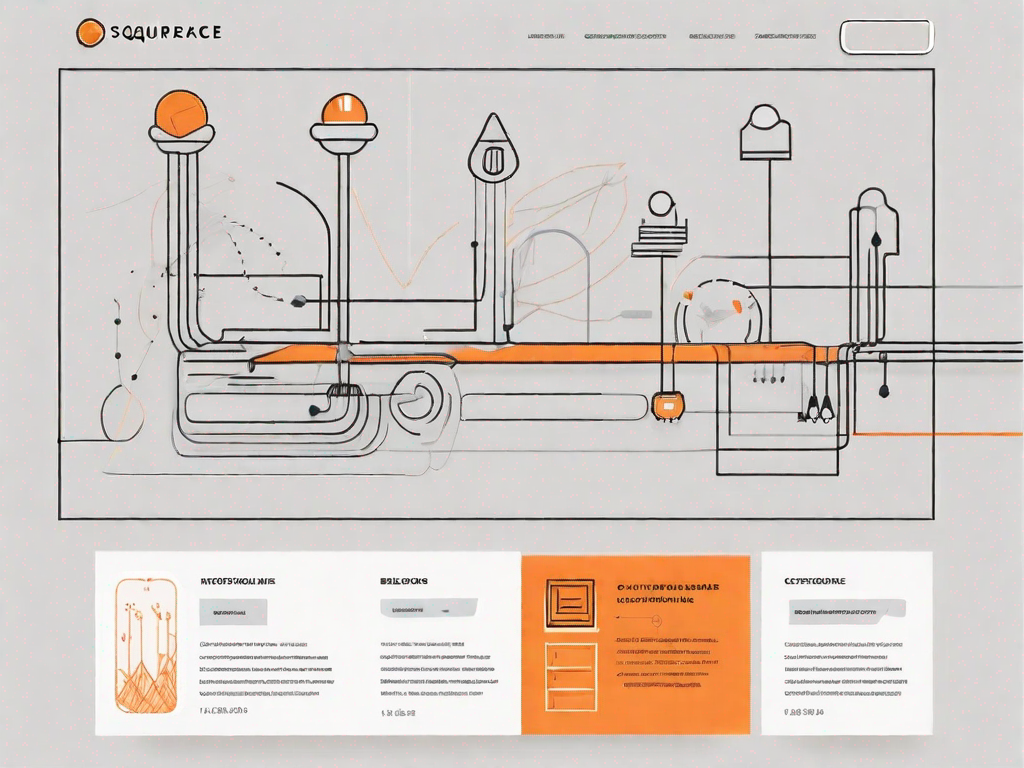
Squarespace is a popular website-building platform that allows users to create stunning and functional websites without any coding knowledge. With its user-friendly interface and sleek templates, it has become a go-to choice for many individuals and businesses.
Understanding the Basics of Squarespace
If you're new to Squarespace, it's important to familiarize yourself with its key features and capabilities. Squarespace is an all-in-one platform that provides everything you need to create and manage a website, from domain registration and hosting to design tools and analytics. It offers a range of professionally-designed templates that can be easily customized to match your brand or personal style.
When it comes to building a website, Squarespace takes the hassle out of coding. You don't need to be a tech wizard or have any coding experience to create a stunning website. With Squarespace, you can focus on the design and content, while the platform takes care of the technical aspects.
One of the standout features of Squarespace is its collection of beautifully designed templates. These templates are created by professional designers and are fully customizable to suit your needs. Whether you're a photographer, a small business owner, or a blogger, you'll find a template that fits your style and helps you create a visually appealing website.
What is Squarespace?
Squarespace is a website builder and hosting platform that allows users to create professional-looking websites without any coding. It offers a range of templates, design tools, and other features to help users build and customize their websites.
With Squarespace, you have the freedom to create a website that reflects your unique vision. Whether you're starting a blog, launching an online store, or showcasing your portfolio, Squarespace provides the tools and resources you need to bring your ideas to life.
One of the advantages of using Squarespace is its intuitive interface. The platform is user-friendly, making it easy for beginners to navigate and build their websites. You can simply drag and drop elements onto your pages, customize fonts and colors, and add images and videos with ease.
The Importance of a Custom Timeline
A custom timeline can be a valuable addition to your Squarespace website, especially if you want to showcase the history or progress of your business, organization, or personal journey. It allows you to present information in a visually appealing and interactive way, capturing the attention of your visitors and providing them with a unique browsing experience.
With a custom timeline, you can highlight key milestones, achievements, or events in a chronological order. This can be particularly useful for businesses or organizations that want to showcase their growth and success over the years. By presenting information in a timeline format, you can engage your audience and give them a deeper understanding of your journey.
Squarespace offers a range of tools and features to help you create a custom timeline that suits your needs. You can choose from different layouts, styles, and colors to match your website's design. Additionally, you can add images, videos, and descriptions to each milestone, making your timeline more engaging and informative.
Whether you're a business owner, a blogger, or a creative professional, Squarespace provides the tools and resources you need to build a stunning website. From its user-friendly interface to its customizable templates and features like custom timelines, Squarespace empowers you to create a website that stands out from the crowd.
Preparing to Create Your Custom Timeline
Before you begin creating your custom timeline, there are a few things you need to consider and prepare.
Creating a timeline can be a fascinating and engaging way to present information. Whether you are documenting historical events, personal milestones, or project deadlines, a well-designed timeline can provide a clear and concise visual representation of the passage of time.
Gathering Your Timeline Content
The first step is to gather all the necessary content for your timeline. This may include dates, events, descriptions, and any relevant images or media. As you embark on this journey, you may find yourself delving into the depths of research, uncovering intriguing stories and fascinating facts.
Imagine you are creating a timeline about the history of space exploration. As you gather your content, you might stumble upon the awe-inspiring moment when Yuri Gagarin became the first human to journey into outer space. You could include a captivating description of his historic flight, highlighting the bravery and pioneering spirit that propelled him beyond the confines of our planet.
Additionally, you may come across lesser-known events that deserve recognition. For instance, did you know that the first woman to travel to space was Valentina Tereshkova? Her groundbreaking mission aboard Vostok 6 in 1963 marked a significant milestone in the exploration of the cosmos.
Organize your content in a way that makes sense and tells a cohesive story. Consider the flow of events and how they connect to one another. By carefully curating your timeline, you can create a narrative that captivates and educates your audience.
Planning Your Timeline Layout
Take some time to think about the overall layout and design of your timeline. The visual presentation of your timeline is crucial in capturing the attention of your audience and conveying information effectively.
Consider how many events you want to include and the order in which they should be displayed. You may choose to focus on a specific time period or cover a broader scope. For example, if you are creating a timeline of the Industrial Revolution, you could highlight key inventions and advancements that shaped the era.
As you plan your timeline layout, think about incorporating visual elements that enhance the overall experience. You could include relevant images, videos, or interactive elements that allow users to explore further. These additions can bring your timeline to life and create a more immersive and engaging experience for your audience.
Sketch out a rough outline or wireframe to guide you during the creation process. This visual representation can serve as a roadmap, helping you stay focused and organized as you bring your custom timeline to fruition.
Step-by-Step Guide to Adding a Custom Timeline
Now that you have all your content ready, it's time to add your custom timeline to your Squarespace website.
Accessing Your Squarespace Account
Log in to your Squarespace account and navigate to the website where you want to add the custom timeline.
Navigating to the Correct Page
Once you're on the editing interface, locate the page where you want to insert the custom timeline. This could be a new page or an existing one.
Adding and Customizing Your Timeline
In the page editor, look for the option to add a new block or element. Select the timeline block and follow the prompts to add your content. Customize the appearance, colors, and other settings as desired to match your website's branding.
Advanced Customization Options for Your Timeline
If you want to take your custom timeline to the next level, Squarespace offers advanced customization options.
Changing Timeline Colours and Fonts
Squarespace allows you to customize the colors and fonts used in your timeline, giving you full control over its visual style. Experiment with different combinations to find the perfect look for your website.
Adjusting Timeline Spacing and Alignment
In addition to colors and fonts, you can also adjust the spacing and alignment of your timeline. This can help you achieve a more balanced and visually pleasing layout.
Troubleshooting Common Issues
Despite Squarespace's user-friendly interface, you may encounter some issues when adding a custom timeline to your website.
Timeline Not Displaying Correctly
If your timeline is not displaying correctly, double-check that you have followed all the steps correctly and that your content is formatted properly. Try clearing your browser cache or viewing your website on different devices to see if the issue persists.
Editing and Updating Your Timeline
If you need to make changes or updates to your timeline, simply navigate to the editing interface and locate the timeline block. Make the necessary changes and save your work. Your timeline will be updated automatically on your website.
With these steps and tips, you can now confidently add a custom timeline to your Squarespace website. Take advantage of this powerful feature to engage your visitors and showcase your story in a visually compelling way.
Let's
Let’s discuss how we can bring reinvigorated value and purpose to your brand.







.svg)