.svg)
How to add a custom scroll effect in Squarespace
.svg)
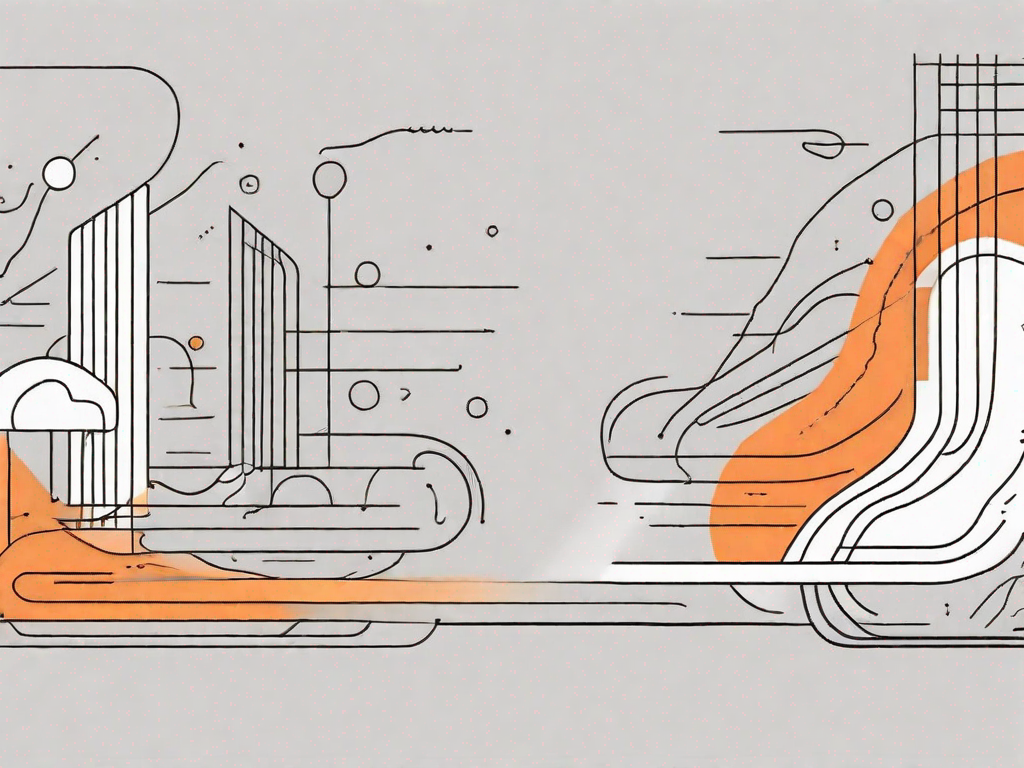
In recent years, web designers have become increasingly creative in finding ways to make their websites stand out. One popular technique that adds a touch of elegance and interactivity is the custom scroll effect. With Squarespace, a leading website building platform, you can easily incorporate this eye-catching feature into your site. In this article, we will guide you through the process of adding a custom scroll effect in Squarespace, step by step.
Understanding Squarespace's Custom Scroll Effect
Before delving into the technicalities of adding a custom scroll effect, it is important to understand what it entails. Simply put, a custom scroll effect allows elements on your website to respond dynamically as users scroll down the page. This can be achieved through various animations, such as fading in or out, scaling, or sliding in from a certain direction. Custom scroll effects can add depth and visual interest to your website, making it more engaging and memorable for visitors.
Imagine this: you visit a website and as you scroll down, the images come to life, smoothly transitioning and revealing additional content. It's like a journey, where each scroll takes you to a new discovery. Custom scroll effects have the power to captivate your audience, creating a seamless and interactive browsing experience.
The Basics of Squarespace's Custom Scroll Effect
Let's start with the basics. To make use of Squarespace's custom scroll effect, you need to have a Squarespace account and be logged into your website. The custom scroll effect feature is available in Squarespace version 7.1 and above.
To determine if you have the correct version, navigate to your Squarespace dashboard. From there, go to the Design menu and click on Site Styles. If you can see an option for Scroll Effects under the Custom CSS section, congratulations! You are ready to start creating your own custom scroll effects.
Once you have confirmed that you have the right version, it's time to unleash your creativity. Squarespace provides a user-friendly interface that allows you to easily apply custom scroll effects to specific sections or elements on your website. Whether you want to make a headline fade in as the user scrolls or have an image slide in from the side, Squarespace's custom scroll effect feature gives you the power to bring your vision to life.
The Importance of Custom Scroll Effects in Web Design
Custom scroll effects offer more than just visual appeal; they also help improve user experience. By incorporating dynamic scrolling elements, you can guide your visitors' attention and direct their focus to important information or calls to action. This can lead to higher engagement and conversion rates, as users are more likely to stay on your website and explore further.
Imagine you are a photographer showcasing your portfolio on your Squarespace website. With custom scroll effects, you can create an immersive experience for your visitors. As they scroll through your website, each image can smoothly transition, revealing the story behind the photograph. This not only captivates your audience but also allows them to connect with your work on a deeper level.
Moreover, custom scroll effects can be used strategically to highlight key features or benefits of your products or services. For example, if you run an e-commerce website selling clothing, you can use a custom scroll effect to showcase different angles of a garment as the user scrolls. This interactive display can help potential customers make informed purchasing decisions and increase their confidence in your brand.
In conclusion, Squarespace's custom scroll effect feature is a powerful tool that can elevate your website's design and user experience. By adding dynamic scrolling elements, you can engage your visitors, guide their attention, and create a memorable browsing experience. So why not explore the possibilities and unleash your creativity with custom scroll effects?
Preparing Your Squarespace Site for Custom Scroll Effects
Before you can add custom scroll effects to your Squarespace site, you need to make sure it is properly set up. Here are a few steps to follow:
Checking Your Squarespace Version
As mentioned earlier, custom scroll effects are available in Squarespace version 7.1 and above. If you are using an earlier version, consider upgrading to take advantage of this exciting feature. Upgrading is usually a straightforward process, but it is always recommended to back up your website before making any changes.
Setting Up Your Squarespace Site Layout
Ensure that your Squarespace site layout is designed to accommodate custom scroll effects. This means selecting a theme that is compatible with the feature or customizing your current theme to support it. Some themes may offer specific sections or blocks dedicated to scroll effects, making the implementation process even easier.
Step-by-Step Guide to Adding a Custom Scroll Effect
With your Squarespace site prepared, it's time to add that custom scroll effect you've been dreaming of. Follow these steps to get started:
Accessing Squarespace's Design Menu
Log in to your Squarespace account and navigate to your website's dashboard. From there, click on the Design menu. This will take you to the customization options for your site's appearance.
Navigating to the Custom CSS Section
Within the Design menu, locate and click on the Site Styles option. Scroll down the page until you find the Custom CSS section. This is where you can input the code for your custom scroll effect.
Inputting Your Custom Scroll Effect Code
To add your custom scroll effect, you will need to input CSS code that targets the specific elements you want to animate. This code will determine the animation's properties, such as duration, delay, and easing. The exact code will depend on the effect you want to achieve and the elements you are targeting. If you are not familiar with CSS, Squarespace provides helpful resources and examples to guide you.
Troubleshooting Common Issues with Custom Scroll Effects
While adding a custom scroll effect to your Squarespace site is usually a smooth process, it is not uncommon to encounter a few bumps along the way. Here are some common issues and their solutions:
Dealing with Incompatible Browsers
Custom scroll effects may not work as expected on certain older or incompatible browsers. It is crucial to test your site across multiple browsers and devices to ensure a consistent experience for all users. Squarespace provides comprehensive browser support information that can help you identify and address compatibility issues.
Resolving Scroll Effect Display Issues
If your custom scroll effect is not displaying correctly or behaving as intended, there may be conflicts with other elements or CSS rules on your site. It is recommended to review your CSS code and check for any conflicting styles or selectors. Additionally, make sure you are targeting the correct elements and adding the necessary classes or IDs.
Maintaining and Updating Your Custom Scroll Effect
Now that you have successfully added a custom scroll effect to your Squarespace site, it is important to regularly maintain and update it. Here are a few tips to keep in mind:
Regularly Testing Your Scroll Effect
As your site evolves, it is essential to test your scroll effect regularly to ensure it continues to work as intended. Make sure to check compatibility across different devices and browsers, and adjust the code if necessary. Keeping your custom scroll effect up to date will ensure a seamless experience for your visitors.
Updating Your Scroll Effect Code When Necessary
If you make changes to your site's layout or content, you may need to update your custom scroll effect code accordingly. For example, if you add or remove sections on your page, you will need to adjust the code to target the new elements. Keeping your code updated will ensure your scroll effect stays in sync with your site's structure.
Adding a custom scroll effect to your Squarespace website can elevate its visual appeal and engage your visitors in a unique way. By following the steps outlined in this article, you can easily incorporate this captivating feature into your site. Remember to test and maintain your scroll effect regularly to provide an exceptional user experience. Start harnessing the power of custom scroll effects in Squarespace today, and watch as your website comes to life!
Let's
Let’s discuss how we can bring reinvigorated value and purpose to your brand.







.svg)