.svg)
How to add a custom scroll animation in Webflow
.svg)
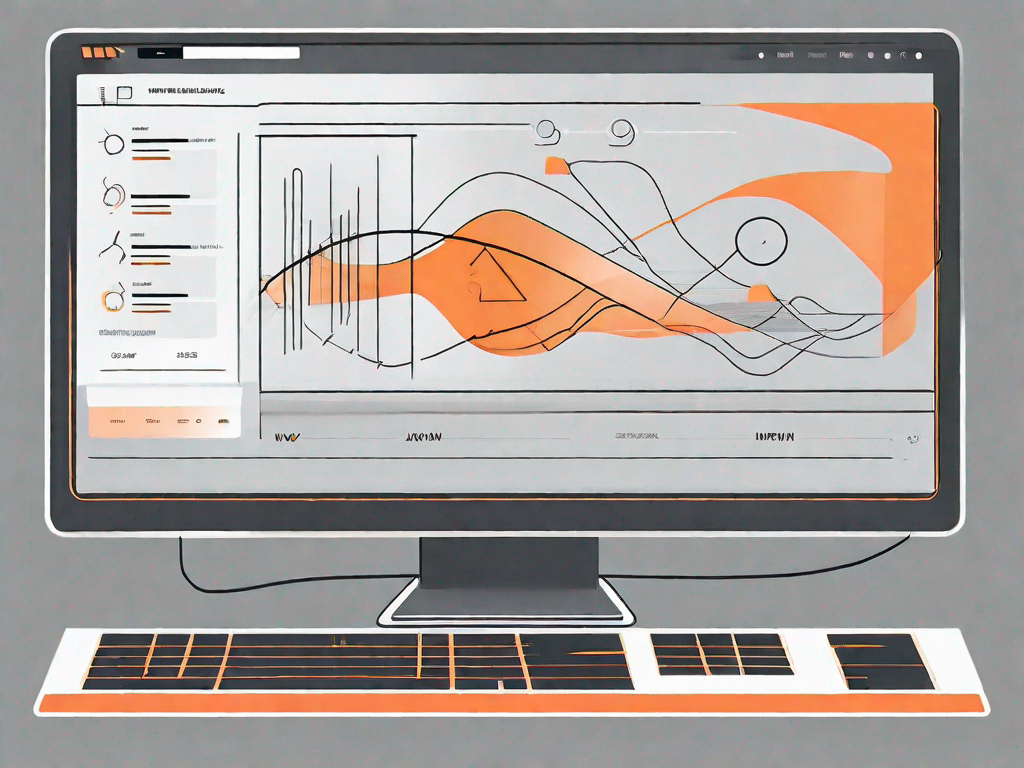
Webflow is a powerful tool that allows you to create custom-designed websites without needing to write a single line of code. With its intuitive interface and extensive feature set, Webflow has become a favorite among designers and developers worldwide. One of the standout features of Webflow is its ability to add custom scroll animations to your websites. These animations can add a touch of interactivity and engagement to your site, making it more visually appealing and memorable for your visitors.
Understanding the Basics of Webflow
Webflow is a cloud-based website builder that combines the ease of use of a visual editor with the flexibility and power of HTML, CSS, and JavaScript. It allows you to design and build fully responsive websites that look great on any device, without having to worry about code bloat or browser compatibility issues. With Webflow, you can create websites that are not only beautiful but also highly functional and optimized for performance.
When it comes to web design, Webflow offers a range of features that make the process easier and more efficient. For example, it provides a drag-and-drop interface that allows you to easily add and arrange elements on your page. You can also customize the design of your website using Webflow's built-in styling tools, which give you control over fonts, colors, and layouts.
One of the key advantages of using Webflow is its ability to generate clean and efficient code. This means that your website will load quickly and perform well, even on slower internet connections. Webflow also takes care of optimizing your website for search engines, making it easier for potential customers to find you online.
What is Webflow?
Webflow is a powerful tool that empowers designers and developers to create stunning websites without the need for coding expertise. Whether you're a seasoned professional or just starting out, Webflow provides a user-friendly interface that makes the web design process accessible to everyone.
With Webflow, you have the freedom to bring your creative vision to life. You can choose from a wide range of pre-designed templates or start from scratch and build your website from the ground up. The platform offers a vast library of customizable elements, such as buttons, forms, and navigation menus, allowing you to create a unique and personalized website that reflects your brand identity.
Webflow also offers a range of advanced features for those who want to take their websites to the next level. For example, you can add custom interactions and animations to your site, creating a more immersive and engaging user experience. You can also integrate third-party tools and services, such as e-commerce platforms and analytics tools, to enhance the functionality of your website.
The Importance of Custom Scroll Animation
Scroll animations are a great way to provide a more engaging user experience on your website. Instead of static content, you can create dynamic and interactive elements that respond to the user's scrolling behavior. Custom scroll animations can help guide your visitors' attention, highlight important information, and bring your site to life. They can also make your website feel more professional and polished, helping you stand out from the competition.
With Webflow, you can easily add custom scroll animations to your website without the need for complex coding. The platform provides a range of animation options, such as fade-ins, slide-ins, and parallax effects, that you can apply to different elements on your page. You can also customize the timing and duration of the animations to create the desired effect.
Custom scroll animations not only enhance the visual appeal of your website but also improve its usability. By adding subtle animations to your page, you can provide visual cues that help users navigate through your content more easily. For example, you can use scroll animations to reveal additional information as the user scrolls down the page, creating a sense of discovery and engagement.
Furthermore, custom scroll animations can help you tell a story and convey information in a more engaging way. By animating different elements on your page, you can create a sense of progression and flow, guiding the user's attention and ensuring that they don't miss any important details. This can be particularly useful for websites that have long-form content or complex information that needs to be presented in a digestible manner.
Preparing for Your Custom Scroll Animation
Setting Up Your Webflow Account
Before you can start adding custom scroll animations to your website, you'll need to sign up for a Webflow account. Simply go to the Webflow website and click on the "Get Started" button. Fill in the required information and follow the on-screen instructions. Once you've created your account, you'll have access to Webflow's powerful design tools and features.
Familiarising Yourself with Webflow Interface
Once you've set up your Webflow account, take some time to familiarize yourself with the Webflow interface. The interface is designed to be intuitive and user-friendly, with drag-and-drop functionality and a visual editor that allows you to see your changes in real-time. Navigate through the various sections and explore the different options available to you. Understanding how the interface works will make it easier for you to create and customize your scroll animations later on.
Creating Your Custom Scroll Animation
Choosing the Right Scroll Animation
When it comes to scroll animations, there are countless options available to you. It's important to choose the right animation that aligns with your website's design aesthetic and enhances the overall user experience. Whether you prefer a subtle fade-in effect or a more elaborate parallax scroll, Webflow has got you covered. Take your time to browse through Webflow's animation library and experiment with different effects until you find the perfect fit.
Adding the Scroll Animation to Your Website
Once you've selected your desired scroll animation, it's time to add it to your website. In Webflow, adding a scroll animation is as simple as dragging and dropping the animation element onto your page. Position the element where you want the animation to occur and adjust the duration, delay, and other settings to fine-tune the effect. With Webflow's intuitive interface, you can easily customize and experiment with your scroll animation until it looks just right.
Customizing Your Scroll Animation
Adjusting Animation Speed and Timing
Every scroll animation has its own unique speed and timing characteristics. Depending on the effect you're aiming for, you may want to adjust the animation speed and timing. Thankfully, Webflow gives you full control over these parameters. You can tweak the animation speed to make it faster or slower, and adjust the timing to sync the animation with other elements on your page. Experiment with different settings until you achieve the desired result.
Modifying Animation Effects
If you're feeling adventurous, you can also modify the animation effects themselves. Webflow allows you to customize various aspects of your scroll animation, such as easing, opacity, scale, and rotation. These additional customization options give you the freedom to create truly unique and eye-catching scroll animations that will captivate your site's visitors.
Troubleshooting Common Issues
Resolving Scroll Animation Glitches
While Webflow's scroll animations are generally smooth and seamless, you may occasionally encounter glitches or unexpected behavior. If your scroll animation isn't working as intended, there are a few steps you can take to troubleshoot the issue. Firstly, check your animation settings to ensure they are configured correctly. You can also try previewing your site in different browsers or devices to see if the issue is related to compatibility. If all else fails, reach out to Webflow's support team for assistance.
Ensuring Smooth Animation Performance
Scroll animations can add a lot of visual flair to your website, but they can also impact performance if not optimized correctly. To ensure smooth animation performance, it's important to keep your animations lightweight and avoid excessive use of complex effects. Optimize your images and assets, and test your scroll animations on different devices and connections to ensure they load quickly and smoothly for all visitors. Remember, a smooth user experience is key to keeping your audience engaged.
In conclusion, adding custom scroll animations to your Webflow website is a great way to make it stand out and create a memorable user experience. By understanding the basics of Webflow, preparing for your custom scroll animation, creating and customizing your scroll animation, and troubleshooting common issues, you'll be well-equipped to add these engaging animations to your site. So don't be afraid to get creative and experiment with different scroll animations – your visitors will thank you for it!
Let's
Let’s discuss how we can bring reinvigorated value and purpose to your brand.







.svg)