.svg)
How to add a custom product image slider with captions in Shopify
.svg)
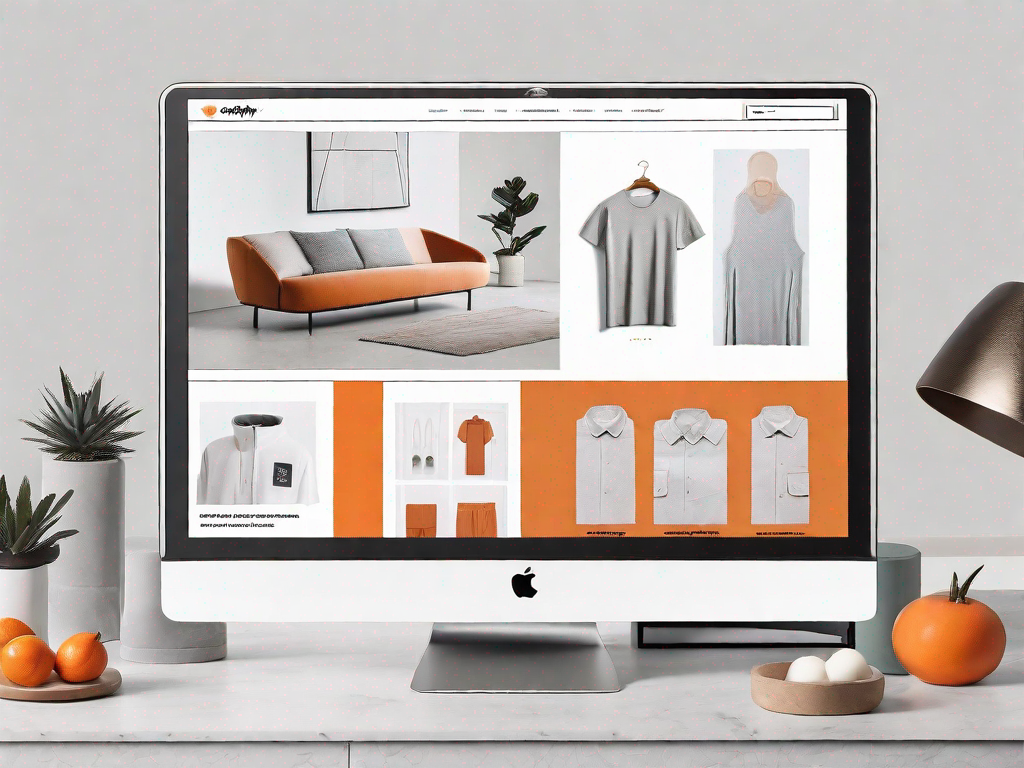
In today's highly competitive e-commerce market, it is imperative for online store owners to continually enhance their website's user experience. One effective way to achieve this is by incorporating a custom product image slider with captions on your Shopify store. This article will guide you step-by-step on how to add this feature, ensuring your products are visually captivating and easily accessible to your customers.
Understanding the Importance of a Custom Product Image Slider
First and foremost, let's delve into why a custom product image slider is crucial for your Shopify store. By using an image slider, you can showcase multiple product images in a single area, optimizing the limited space available on your website. This allows customers to quickly browse through product variations, colors, and angles, providing them with a comprehensive view of your offerings. Furthermore, the addition of captions can convey essential information, such as product features, benefits, and pricing, which can entice potential buyers.
Imagine this scenario: a customer visits your Shopify store, looking for a new pair of running shoes. They want to see the shoe from different angles, check the available colors, and read about its features. Without a custom product image slider, they would have to navigate through multiple pages or scroll endlessly to find the information they need. This can be frustrating and time-consuming, leading to a higher bounce rate and potential loss of sales.
However, with a custom product image slider, the customer can effortlessly glide through the various product images, gaining a comprehensive understanding of the shoe's design, colors, and features. They can easily compare different variations, making an informed decision without the hassle of navigating through multiple pages.
Enhancing User Experience with Image Sliders
An interactive and visually appealing website is essential for engaging your customers. A custom product image slider can significantly enhance user experience by providing a seamless and intuitive browsing experience. Customers can effortlessly navigate through the slider using arrows or thumbnail indicators, allowing them to view products at their own pace.
Imagine this: a customer visits your Shopify store and finds a product they are interested in. They want to explore the product further, zoom in on the details, and see it from different angles. Without an image slider, they would have to rely on static images, which may not provide the level of interaction they desire. This lack of interactivity can lead to a less engaging experience, potentially resulting in a lost sale.
However, with a custom product image slider, customers can have a more immersive experience. They can easily enlarge images within the slider, allowing them to examine the product in detail. They can zoom in on intricate patterns, inspect the quality of materials, and get a better sense of the product's overall aesthetics. This level of interactivity not only enhances user experience but also instills confidence in customers, as they can make more informed purchasing decisions.
Boosting Product Visibility with Captions
In addition to the visual impact, the captions accompanying each image in the slider play a vital role in conveying relevant information to potential buyers. Captions can be used to highlight key features, provide pricing details, or even include customer reviews.
Imagine this: a customer is browsing through your Shopify store, looking for a new smartphone. They come across a product image slider showcasing the latest model. Each image in the slider is accompanied by a caption highlighting the phone's standout features, such as its high-resolution camera, long battery life, and sleek design. The captions also mention the competitive pricing and positive customer reviews.
These captions not only grab the customer's attention but also provide them with valuable information about the product. They can quickly assess whether the phone meets their requirements and compare it to other models. The captions serve as persuasive elements, enticing the customer to explore further and potentially make a purchase.
Moreover, captions can also be used to address common customer concerns or provide additional details that may not be immediately apparent from the product images. For example, if the smartphone is water-resistant or comes with a warranty, these details can be highlighted in the captions, giving customers peace of mind and boosting their confidence in the product.
Preparing Your Shopify Store for Customisation
Before diving into the process of adding a custom product image slider with captions, it is essential to ensure your Shopify store is adequately prepared. Here are some key steps to consider:
Assessing Your Current Store Layout
Take a thorough look at your current website layout and identify the most suitable area to incorporate the image slider. Consider factors such as page load speed, responsive design, and overall aesthetics. You want to choose a location that seamlessly integrates with your existing theme, without compromising the performance or user experience.
Selecting Suitable Images and Captions
Quality product images are paramount to the success of your image slider. Ensure your product photos are professionally captured, well-lit, and showcase your offerings in the best possible way. Additionally, take the time to craft engaging and persuasive captions for each image. Use concise language that accurately describes the product's features and benefits, ensuring customers have all the necessary information at their disposal.
Step-by-Step Guide to Adding a Custom Product Image Slider
Now that your store is primed for customization, let's dive into the process of adding a custom product image slider with captions to your Shopify store. Follow these steps:
Accessing Shopify's Customization Features
Log in to your Shopify account and navigate to the "Themes" section. Click on "Customize" to access the customization features for your selected theme. This will open the theme editor, allowing you to make changes to your store's appearance and functionality.
Configuring Your Image Slider Settings
Within the theme editor, look for options related to adding an image slider. Depending on your selected theme, this may be labeled as "Slideshow" or "Carousel." Click on the relevant section to access its settings. Here, you can customize the transition effects, navigation style, and autoplay settings to suit your preferences.
Uploading and Arranging Your Images
Next, it's time to upload your product images to populate the slider. Within the image slider settings, you will find options to add images. Select the appropriate images from your computer and upload them. Once uploaded, you can rearrange the images within the slider to showcase them in the desired sequence.
Incorporating Captions into Your Image Slider
To add captions to your product images within the slider, navigate to the caption settings within the customization features. Depending on your theme, this may involve enabling a caption option or editing the image alt text. Simply input the desired text into the caption fields for each image, ensuring they provide clear and concise information about the product displayed.
Troubleshooting Common Issues
While adding a custom product image slider is a relatively straightforward process, you may encounter some challenges along the way. Here are some common issues and their solutions:
Resolving Image Display Problems
If your images appear distorted or pixelated in the slider, ensure you are using high-resolution images that meet your theme's recommended image dimensions. Some themes may have specific image size requirements for optimal display.
Fixing Caption Formatting Errors
If your caption text is displaying incorrectly or seems misaligned, review the formatting options provided within the caption settings of your theme editor. Adjust the text style, size, and alignment to ensure your captions appear consistent and legible.
Optimising Your Custom Product Image Slider
Now that you have successfully added a custom product image slider with captions to your Shopify store, let's explore some strategies to optimize its performance:
Regularly Updating Your Image Slider
To keep your store visually enticing and compelling, refresh your image slider periodically. Update the images featured in the slider to showcase new products, highlight promotional offers, or reflect seasonal changes. By regularly refreshing your image slider, you can maintain customer interest and entice repeat visits.
Utilising SEO Practices for Captions
Incorporating search engine optimization (SEO) techniques into your image slider captions can provide an additional boost to your product visibility. Include relevant keywords in your captions to improve your store's search engine rankings. However, it is crucial to strike a balance between optimizing captions for SEO and maintaining a clear, concise, and compelling message.
In conclusion, adding a custom product image slider with captions to your Shopify store can significantly enhance the visual appeal and user experience, ultimately leading to increased conversions. By following the step-by-step guide provided in this article, you can seamlessly incorporate this feature, creating an engaging and persuasive shopping environment for your customers. Remember, regularly updating your image slider and optimizing captions with SEO practices are key to maximizing its performance and driving long-term success for your e-commerce business.
Let's
Let’s discuss how we can bring reinvigorated value and purpose to your brand.







.svg)