.svg)
How to add a custom product image gallery with dynamic sorting in Shopify
.svg)
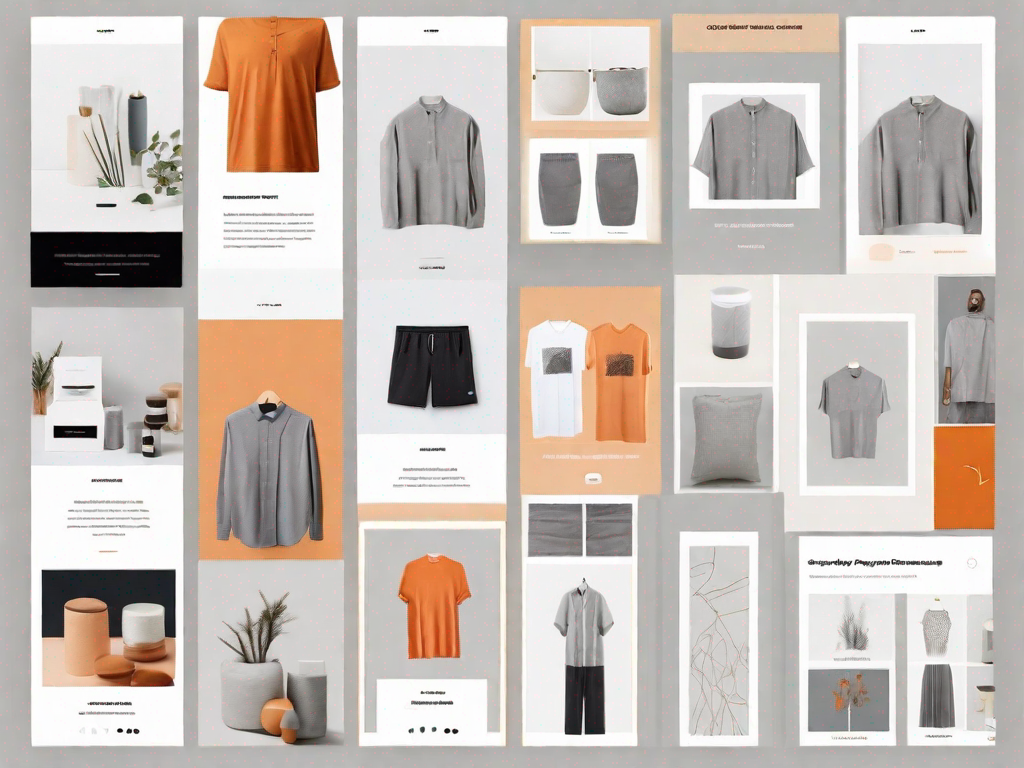
In today's digital world, having a visually appealing and user-friendly website is essential for any business. In the case of an e-commerce store, one of the key elements that can enhance the overall user experience is a custom product image gallery. In this article, we will delve into the process of adding a custom product image gallery with dynamic sorting in Shopify, a popular e-commerce platform.
Understanding the Importance of a Custom Product Image Gallery
Before we dive into the technical aspects of setting up a custom image gallery, let's first understand why it is crucial for your Shopify store. A visually appealing image gallery helps showcase your products in the best light possible and allows potential customers to get a closer look at the items they are interested in purchasing. This can significantly impact their buying decisions.
Furthermore, a custom image gallery gives you the flexibility to present your products in a way that aligns with your brand identity and style. By adding dynamic sorting capabilities, you can enhance the user experience even further, enabling customers to browse and find products easily.
The Role of Dynamic Sorting in Shopify
Dynamic sorting is a powerful feature in Shopify that allows you to arrange and display your product images based on specific criteria. By leveraging this functionality, you can provide your customers with an intuitive browsing experience, helping them find the products they are looking for quickly and effortlessly. Additionally, dynamic sorting enables you to highlight your best-selling or most popular items, increasing their visibility and potentially boosting sales.
Imagine a scenario where a potential customer visits your Shopify store in search of a new pair of running shoes. They are specifically looking for a lightweight and breathable design that offers excellent support. Without a custom image gallery, they would have to rely solely on product descriptions and limited images to make their decision.
However, with a visually appealing and well-organized image gallery, the customer can easily filter the products based on their desired criteria. They can select options such as "lightweight," "breathable," and "excellent support" to narrow down their choices. The dynamic sorting feature will then display the relevant products, showcasing their images prominently.
As the customer scrolls through the image gallery, they can click on each product to view high-resolution images from different angles. This allows them to examine the shoe's design, materials, and overall quality in detail. The ability to zoom in on specific areas of interest provides an immersive experience, giving the customer a virtual "try-before-you-buy" opportunity.
Moreover, a custom image gallery can be designed to reflect your brand's unique style and aesthetics. You can choose the layout, color scheme, and overall presentation that best represents your products and resonates with your target audience. This level of customization helps create a cohesive and memorable shopping experience, reinforcing your brand identity in the minds of customers.
Dynamic sorting takes the browsing experience to the next level by allowing you to prioritize certain products based on their popularity or sales performance. For example, if you have a range of running shoes and one particular model has been flying off the shelves, you can set it as a "bestseller" and ensure it appears prominently in the image gallery.
This strategic placement can create a sense of social proof and influence potential customers to consider the popular model. By showcasing your best-selling items, you can leverage the power of persuasion and increase the chances of converting browsing visitors into paying customers.
In conclusion, a custom product image gallery with dynamic sorting capabilities is a valuable asset for any Shopify store. It enhances the visual appeal of your products, provides a seamless browsing experience, and allows you to highlight your best-selling items. By investing in a well-designed image gallery, you can significantly improve the overall shopping experience for your customers and drive higher conversion rates.
Preliminary Steps Before Adding a Custom Product Image Gallery
Before jumping into the process of creating a custom product image gallery, there are a few preliminary steps you need to take to ensure a smooth setup process.
Setting Up Your Shopify Store for Customisation
Firstly, make sure that your Shopify store is ready for customization. This involves choosing an appropriate theme that supports the integration of a custom image gallery. You can explore Shopify's vast theme library and select a theme that aligns with your brand aesthetic and fulfills your requirements. Once you have decided on a theme, install and activate it on your Shopify store.
Familiarising Yourself with Shopify's Interface
Now that your store is ready for customization, it's essential to familiarize yourself with Shopify's interface. Get comfortable navigating through the different sections and settings. This will make the process of creating and managing your custom image gallery much smoother.
Detailed Guide to Creating a Custom Product Image Gallery
Now that we have covered the preliminary steps, let's delve into the details of creating your very own custom product image gallery in Shopify.
Choosing the Right Images for Your Gallery
The first step in creating a visually engaging image gallery is selecting the right images. High-quality product images can significantly impact a customer's purchasing decision. Ensure that you have clear, well-lit, and attractive images that showcase your products in the best possible way.
It is also essential to optimize your images for web use. Compress the file size without compromising on image quality to ensure faster loading times, which is crucial for a seamless user experience.
Organising Your Product Images
Once you have your product images ready, the next step is to organize them effectively. Shopify provides various options for managing and categorizing your product images, such as creating collections and tags. Utilize these features to group your images based on relevant categories, allowing customers to filter and browse your product gallery with ease.
Implementing Dynamic Sorting in Your Image Gallery
Now that we have created an aesthetically pleasing product image gallery, let's explore how we can make it even more user-friendly and interactive with dynamic sorting.
Understanding the Basics of Dynamic Sorting
Before applying dynamic sorting to your image gallery, it's essential to understand the basic concepts behind this feature. Dynamic sorting allows you to sort your product images based on specific criteria, such as popularity, price, or customer ratings. This ensures that your customers can browse through your products in a way that suits their preferences and needs.
Applying Dynamic Sorting to Your Image Gallery
To implement dynamic sorting in your image gallery, you will need to utilize Shopify's built-in sorting functionality or leverage third-party apps available in the Shopify App Store. These apps offer additional customization options and enable you to create unique sorting options tailored to your specific product categories.
Tips for Maintaining and Updating Your Custom Image Gallery
Creating a custom image gallery is not a one-time task but an ongoing process. Here are some tips to ensure that your image gallery remains relevant, up to date, and visually appealing.
Regularly Reviewing and Updating Your Images
Make it a habit to periodically review and update your product images. Remove outdated or low-quality images from your gallery and replace them with fresh, high-resolution ones. This will keep your image gallery in line with current trends and present your products in the best possible light.
Keeping Your Dynamic Sorting Effective and Relevant
Continuously monitor the performance of your dynamic sorting options. Analyze customer behavior, track metrics, and make adjustments to ensure that your sorting options are effective and relevant. By doing so, you can provide your customers with a seamless and enjoyable browsing experience.
Troubleshooting Common Issues with Custom Image Galleries
While creating and maintaining a custom image gallery, you may encounter some common issues. Let's take a look at a couple of them and how to resolve them.
Resolving Image Quality Issues
If you notice that your product images are pixelated or blurry in your gallery, it's crucial to address the issue promptly. Check the image dimensions and ensure they match the recommended specifications for your theme. If necessary, resize and optimize the images before uploading them to your Shopify store.
Fixing Problems with Dynamic Sorting
In case you experience any issues with your dynamic sorting functionality, such as incorrect product order or missing sorting options, consider checking for theme or app updates. It's also a good practice to consult Shopify's support documentation or reach out to their customer support for assistance.
By following this comprehensive guide, you can add a custom product image gallery with dynamic sorting to your Shopify store. Enhancing the visual appeal and user experience of your online store can play a significant role in attracting and converting customers. Take advantage of the powerful features available in Shopify and create an image gallery that truly showcases your products in the best possible light.
Let's
Let’s discuss how we can bring reinvigorated value and purpose to your brand.







.svg)