.svg)
How to add a custom product image gallery slider in Shopify
.svg)
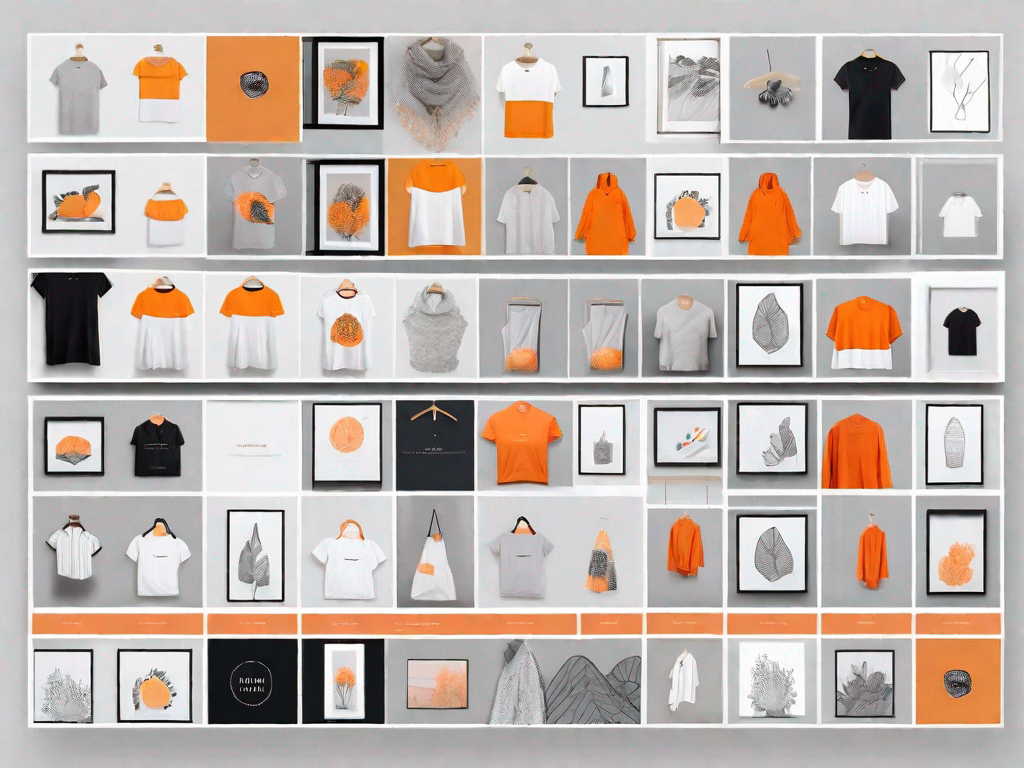
In today's digital marketplace, having an attractive and user-friendly website is essential for any e-commerce business. One of the key elements to consider when customizing your Shopify store is the product image gallery slider. This feature not only enhances the visual appeal of your online store but also improves user experience and ultimately boosts sales.
Understanding the Importance of a Custom Product Image Gallery Slider
When it comes to online shopping, customers rely heavily on visuals to make informed purchasing decisions. A custom product image gallery slider allows you to showcase your products in a visually appealing and organized manner, making it easier for customers to navigate through your inventory.
Imagine this: you're browsing through an online store, looking for the perfect pair of shoes. You click on a product, and instead of a single static image, you're greeted with a dynamic image gallery slider. As you hover over the thumbnails, the main image changes, giving you a detailed view of the product from different angles. You can easily zoom in and out, inspecting every little detail. This interactive experience not only captures your attention but also helps you make a more informed decision.
But why stop there? A custom product image gallery slider can do so much more for your online store.
Enhancing User Experience with Image Sliders
User experience plays a crucial role in determining the success of your online store. By incorporating an image slider into your product gallery, you can provide a seamless and interactive browsing experience for your customers. They can conveniently view multiple product images without having to open separate pages, which saves them time and effort.
Imagine being able to scroll through a range of products without having to click back and forth between pages. With a custom image gallery slider, you can showcase your entire product line in one place, allowing customers to compare and contrast different options effortlessly. This not only improves the user experience but also increases the likelihood of a sale.
Furthermore, an image slider can be a powerful storytelling tool. You can use it to showcase the versatility of your products, demonstrating how they can be used in different settings or styled in various ways. By presenting your products in context, you create a stronger emotional connection with your customers, making them more likely to envision themselves owning and using your products.
Boosting Sales with Visually Appealing Product Galleries
Studies have shown that aesthetically pleasing websites have a higher chance of engaging customers and increasing conversions. By using a custom image gallery slider, you can showcase your products in a visually appealing way, capturing the attention of potential buyers and encouraging them to make a purchase.
Imagine browsing through an online store that has a visually stunning product gallery. The images are high-quality, well-lit, and showcase the products in their best light. The custom image gallery slider allows you to see the products in different colors, patterns, or styles, giving you a comprehensive view of what's available. This attention to detail and visual presentation creates a sense of trust and professionalism, making you more likely to add items to your cart.
Moreover, a custom image gallery slider can also help you highlight specific features or details of your products. You can zoom in on intricate designs, showcase unique textures, or demonstrate the functionality of your products through a series of images. By providing this level of detail, you instill confidence in your customers, showing them that you take pride in the quality and craftsmanship of your products.
In conclusion, a custom product image gallery slider is not just a fancy addition to your online store; it is a powerful tool that can enhance user experience, boost sales, and create a lasting impression on your customers. So why settle for a static product display when you can provide an interactive and visually appealing browsing experience? Invest in a custom image gallery slider and watch your online store thrive.
Preparing Your Shopify Store for Customization
Before diving into the process of adding a custom product image gallery slider, it's essential to ensure that your Shopify store is fully prepared for customization. This involves taking necessary precautions to protect your existing data and selecting the right images for your gallery.
Backing Up Your Shopify Store
Before making any changes to your website, it's always advisable to create a backup. This will ensure that you can easily revert to the previous version if anything goes wrong during the customization process. Shopify provides a straightforward backup option, allowing you to safeguard your valuable business data with just a few clicks.
Choosing the Right Images for Your Product Gallery
The success of your image gallery slider largely depends on the quality and relevance of the images you choose to display. To create an engaging and informative product gallery, consider using high-resolution images that accurately represent your products. Pay attention to lighting, angles, and background to ensure your products stand out.
Step-by-Step Guide to Adding a Custom Product Image Gallery Slider
Now that your Shopify store is ready, it's time to add a custom product image gallery slider. By following these step-by-step instructions, you can easily incorporate this feature into your online store.
Accessing Your Shopify Admin Panel
Log in to your Shopify account and navigate to the admin panel. This is where you can manage and customize your online store.
Navigating to the Theme Customizer
In the admin panel, locate the "Online Store" option in the left-hand menu and click on "Themes." Here, you'll find a list of your installed themes. Choose the one you want to customize and click on "Customize."
Adding and Configuring the Image Gallery Slider
Once in the theme customizer, look for the option to add a new section or block. Depending on your theme, this may be labeled differently. Add the image gallery slider section and configure the settings according to your preferences. You may have options to adjust the layout, image size, transition effects, and more. Take the time to explore these options and make adjustments as needed.
Customizing Your Image Gallery Slider
After adding the image gallery slider to your Shopify store, it's important to customize it to match your brand identity and optimize its performance.
Adjusting Slider Settings for Optimal Display
Experiment with different settings, such as slide duration, autoplay, and navigation options, to find the best configuration that suits your products and target audience. Consider factors like loading speed and mobile responsiveness to ensure a seamless user experience across various devices.
Organizing Images in Your Gallery Slider
As you populate your image gallery with product pictures, it's crucial to organize them in a logical and visually pleasing manner. Divide your products into relevant categories or collections and arrange the images accordingly. This will make it easier for customers to navigate and find what they are looking for.
Troubleshooting Common Issues
While adding a custom product image gallery slider is relatively straightforward, it's not uncommon to experience some challenges along the way. Here are a few common issues and their solutions:
Resolving Image Display Problems
If your images are not displaying correctly or appearing distorted in the gallery slider, double-check that you have uploaded high-quality images with the appropriate dimensions. The file format and compression settings could also affect the image quality, so make sure to optimize them for web use.
Fixing Slider Functionality Issues
If your image slider is not functioning as expected, ensure that you have properly configured the settings in the theme customizer. Review the documentation or seek assistance from Shopify support if you are uncertain about any specific options. It's also a good idea to test your slider on different devices and browsers to identify any compatibility issues.
In conclusion, adding a custom product image gallery slider in Shopify can transform your online store and enhance customer engagement. By understanding the importance of this feature, preparing your store for customization, following a step-by-step guide, and customizing the image gallery to suit your brand, you can create a visually appealing and user-friendly shopping experience. Remember to troubleshoot any issues that may arise to ensure a seamless browsing experience for your customers.
Let's
Let’s discuss how we can bring reinvigorated value and purpose to your brand.







.svg)