.svg)
How to add a custom post footer to WordPress
.svg)
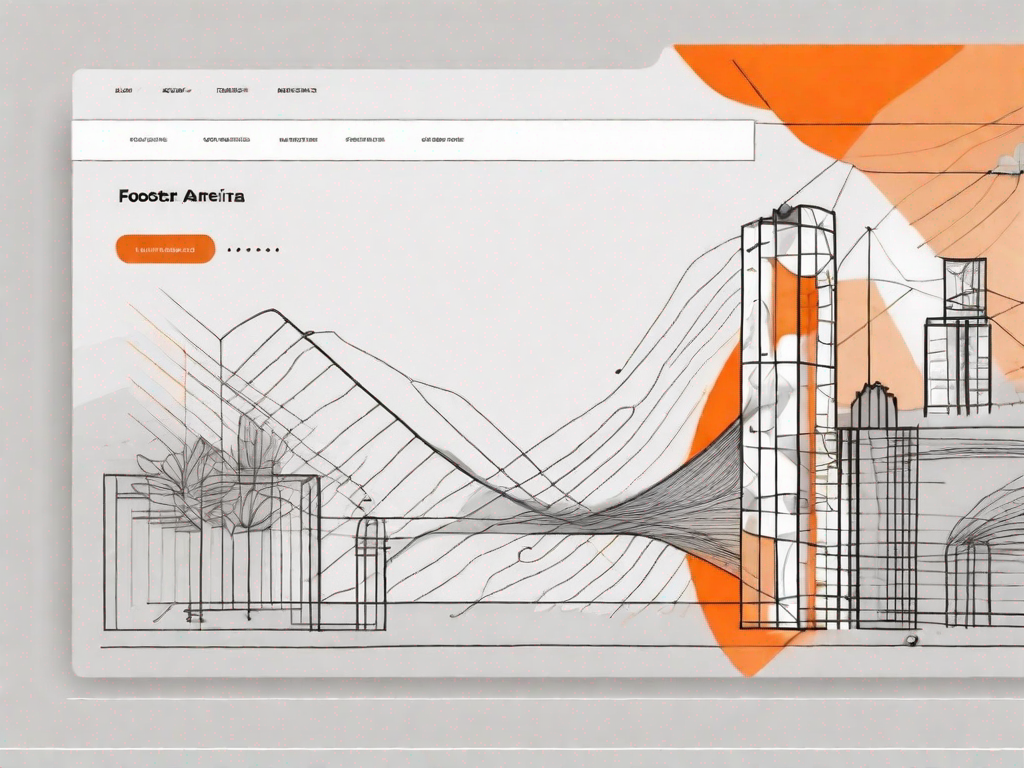
In today's digital world, it's more important than ever to create a website that stands out from the crowd. One way to achieve this is by adding a custom post footer to your WordPress website. A custom post footer is a great way to enhance the overall user experience, boost SEO, and make your website more memorable. In this article, we will walk you through the steps of adding a custom post footer to your WordPress site, from understanding its importance to troubleshooting common issues.
Understanding the Importance of a Custom Post Footer
Before we dive into the technical details, it's important to understand why a custom post footer is so crucial for your WordPress website. A post footer is the section that appears at the bottom of each blog post or page on your site. It provides additional information, such as author bio, related posts, social media links, and copyright notices. A well-designed and well-structured custom post footer can significantly enhance the user experience and make your website more engaging.
When it comes to website design, every element plays a vital role in creating a seamless and enjoyable user experience. The custom post footer is no exception. By having a dedicated section at the end of each blog post or page, you can provide your readers with valuable information that complements the content they just consumed. This additional information can include related posts that expand on the topic, allowing users to delve deeper into the subject matter.
Furthermore, a custom post footer gives you the opportunity to showcase the expertise and credibility of the author. By including an author bio, readers can learn more about the person behind the content they are reading. This personal touch not only adds a human element to your website but also helps establish trust and authenticity with your audience.
Enhancing User Experience with Custom Footers
Custom post footers allow you to add extra elements that are relevant to your content and audience. For example, you can include a call-to-action button that encourages readers to subscribe to your newsletter or follow you on social media. By providing these additional options, you can keep your visitors engaged and encourage them to explore more of your website.
Imagine a scenario where a visitor lands on one of your blog posts and finds the content valuable and informative. With a well-designed custom post footer, you can guide them to take the next step, whether it's signing up for your newsletter to receive regular updates or connecting with you on social media to stay engaged with your brand. These small but impactful additions can make a significant difference in converting casual readers into loyal followers.
Additionally, custom footers give you the opportunity to showcase your brand identity and establish a unique visual style. Whether it's through the use of colors, images, or typography, a well-designed custom post footer can help strengthen your brand and make a lasting impression on your audience. Consistency in design across your website creates a sense of professionalism and reliability, which can further enhance the user experience.
Boosting SEO with Custom Post Footers
Another benefit of custom post footers is their potential to boost your website's search engine optimization (SEO). By including relevant keywords or links to related posts, you can improve the overall discoverability of your content. Search engines often consider the content within footers when determining the relevance and quality of a webpage. Therefore, optimizing your custom post footers with keywords can help improve your search engine rankings and drive more organic traffic to your site.
Furthermore, custom post footers can serve as an additional navigation tool for both users and search engines. By including links to related posts or other relevant pages within your website, you create a network of interconnected content that search engines can crawl and index. This internal linking structure not only helps search engines understand the context and relevance of your content but also provides users with a seamless browsing experience, allowing them to discover more of your valuable content.
In conclusion, a custom post footer is not just a mere design element on your WordPress website. It serves a crucial purpose in enhancing the user experience, showcasing your brand identity, and boosting your website's SEO. By investing time and effort into creating a well-designed and well-structured custom post footer, you can create a more engaging and impactful website that leaves a lasting impression on your audience.
Preparing to Add a Custom Post Footer
Before you can start adding a custom post footer to your WordPress site, there are a few steps you need to take to ensure a smooth and successful implementation.
Backing Up Your WordPress Site
Before making any changes to your website, it's essential to back up your WordPress site. This ensures that you have a copy of your website's files and database in case anything goes wrong during the implementation process. There are various WordPress backup plugins available that can simplify this process and automatically schedule regular backups. Make sure to choose a reliable backup solution and follow the plugin's instructions to create a backup before proceeding.
Choosing the Right Plugin for Custom Footers
WordPress offers a wide variety of plugins that can help you add custom post footers to your website. It's important to choose a plugin that meets your specific needs and is compatible with your WordPress theme. Research different plugins, read reviews, and check their ratings before making a final decision. Once you've chosen a suitable plugin, install and activate it on your WordPress site.
Step-by-Step Guide to Adding a Custom Post Footer
Now that you've prepared your WordPress site, it's time to delve into the step-by-step process of adding a custom post footer. Follow these instructions carefully to ensure a successful implementation.
Installing the Plugin
The first step is to install the plugin you've chosen for adding custom post footers. To do this, navigate to your WordPress dashboard, click on "Plugins" in the left-hand menu, and then select "Add New." In the search bar, type the name of the plugin and click "Install Now." Once the installation is complete, click "Activate" to activate the plugin.
Customising Your Post Footer
After activating the plugin, you can access its settings and customize your post footer. Depending on the plugin you've chosen, this may involve selecting a template, choosing the layout and design, and modifying the content of your footer. Familiarize yourself with the plugin's documentation and follow the provided instructions to customize your post footer according to your preferences.
Saving and Implementing Your New Footer
Once you are satisfied with the design and content of your custom post footer, save your changes and preview your website. Ensure that the footer appears correctly on various devices and browsers. Make any necessary adjustments to ensure optimal display and functionality. Once everything looks good, click "Publish" or "Update" to implement your new custom post footer on your live website.
Troubleshooting Common Issues
While adding a custom post footer to your WordPress site is relatively straightforward, you may encounter some common issues along the way. Here are a couple of problems you might face and their potential solutions.
Dealing with Plugin Compatibility Issues
If you experience compatibility problems between your chosen plugin and your WordPress theme, try updating both the plugin and theme to their latest versions. If the issue persists, consult the plugin's support documentation or forums for assistance. You may also consider reaching out to a WordPress developer or hiring a professional to resolve the compatibility issue.
Resolving Formatting Problems
If you encounter formatting problems with your custom post footer, such as overlapping elements or distorted layouts, double-check your plugin settings for any conflicting options. It's also a good idea to review your custom CSS code and ensure that it does not interfere with the styling of your footer. If all else fails, contact the plugin's support team for guidance.
Maintaining and Updating Your Custom Post Footer
Once you've successfully added a custom post footer to your WordPress site, it's important to regularly monitor and update it to ensure its continued effectiveness and performance.
Regularly Checking Your Footer's Performance
Periodically review your website analytics to evaluate the performance of your custom post footer. Monitor metrics such as click-through rates, engagement levels, and conversions to determine if your footer is meeting its intended goals. If necessary, make adjustments to improve its performance and effectiveness.
Updating Your Plugin and Footer Design
As WordPress and its plugins continue to evolve, it's important to keep your custom post footer up to date. Regularly check for plugin updates and install them to ensure compatibility and security. Additionally, periodically update your footer design to keep it fresh and in line with your branding strategy. This can help maintain user interest and engagement.
By following this step-by-step guide, you can successfully add a custom post footer to your WordPress website. Remember to regularly update and maintain your footer to maximize its impact. With a well-designed custom post footer, you can enhance the user experience, boost SEO, and make your website stand out from the crowd.
Let's
Let’s discuss how we can bring reinvigorated value and purpose to your brand.







.svg)