.svg)
How to add a custom mobile menu in Squarespace
.svg)

In today's digital age, having a responsive website is essential to keep up with the ever-growing demands of mobile users. One key aspect of a mobile-friendly website is a seamless mobile menu. In this article, we will explore how to add a custom mobile menu in Squarespace, a popular website building platform known for its user-friendly interface.
Understanding the Basics of Squarespace Mobile Menus
Before we dive into the nitty-gritty of creating a custom mobile menu, let's first take a moment to understand what a mobile menu is and why it is crucial for your website.
When it comes to designing a website, one of the key considerations is ensuring that it is user-friendly and accessible on all devices, including mobile phones and tablets. With the increasing popularity of mobile browsing, it is essential to provide a seamless navigation experience for your visitors. This is where mobile menus come into play.
What is a Mobile Menu?
A mobile menu, also known as a burger menu or hamburger menu, is a navigation element specifically designed for small screens. It typically appears as three horizontal lines stacked on top of each other, resembling a hamburger. When clicked or tapped, it expands to reveal a list of links or options.
Imagine you are browsing a website on your smartphone, and you come across those three little lines at the top corner of the screen. You tap on them, and voila! A hidden menu slides out, presenting you with various navigation options neatly organized for easy access. That's the magic of a mobile menu!
Importance of Custom Mobile Menus
Now that we have a clear understanding of what a mobile menu is, let's explore why having a custom mobile menu is crucial for your website.
Custom mobile menus allow you to tailor the navigation experience to your website's unique needs. By customizing the menu, you can improve the user experience and make it easier for visitors to find what they are looking for.
Think about it - every website has different content and sections. By creating a custom mobile menu, you can prioritize the most important pages or categories and ensure they are easily accessible to your mobile users. This can help reduce bounce rates and increase engagement on your site.
Furthermore, a well-designed mobile menu can enhance the overall aesthetics of your website. It allows you to showcase your brand identity and create a visually appealing navigation experience that aligns with your website's design.
So, whether you're a business owner, blogger, or creative professional, investing time in crafting a custom mobile menu can significantly impact the success of your website.
Preparing to Create Your Custom Mobile Menu
Before we begin the process of creating a custom mobile menu, let's make sure we have all the necessary tools and a solid plan in place.
Creating a mobile menu that is both visually appealing and user-friendly requires careful consideration and preparation. By following a few simple steps, you can ensure that your custom mobile menu enhances the overall user experience of your website.
Gathering Your Tools
To add a custom mobile menu in Squarespace, you will need access to your Squarespace dashboard and a compatible web browser. Ensure that you have the necessary login credentials and a stable internet connection.
Having a stable internet connection is crucial as it ensures that you can seamlessly navigate through your Squarespace dashboard without any interruptions. This will enable you to make real-time changes to your mobile menu and instantly see the results.
Planning Your Menu Layout
Before diving into the customization process, it's important to have a clear plan for your mobile menu layout. Consider the main sections or pages that you want to include and organize them in a logical order. This will help you create a clean and intuitive menu structure.
When planning your menu layout, think about the hierarchy of your website's content. Identify the most important sections or pages that you want to prioritize in your mobile menu. By organizing your menu in a logical order, you can ensure that users can easily navigate through your website and find the information they are looking for.
Additionally, consider the visual design of your mobile menu. Think about the colors, fonts, and icons that align with your website's overall aesthetic. By maintaining consistency in design, you can create a seamless user experience that reflects your brand identity.
Furthermore, take into account the length of your menu items. If you have lengthy page titles or section names, consider using concise and descriptive labels in your mobile menu. This will prevent overcrowding and ensure that your menu remains visually appealing and easy to navigate.
Step-by-Step Guide to Adding a Custom Mobile Menu
Now that we have everything in place, let's dive into the process of adding a custom mobile menu in Squarespace. Don't worry, it's easier than you might think!
Before we begin, let's take a moment to appreciate the importance of a mobile-friendly website. In today's digital age, where smartphones have become an extension of ourselves, having a responsive mobile menu is crucial. It ensures that your website looks and functions seamlessly on smaller screens, providing a user-friendly experience for your visitors.
Accessing Your Squarespace Dashboard
To get started, log in to your Squarespace account and navigate to your website's dashboard. This is where you will find all the tools and settings to customize your website.
Once you're logged in, take a moment to explore the dashboard. It's a hub of creativity and control, offering you a plethora of options to enhance your website. From managing your content to tracking analytics, the dashboard is your command center for all things Squarespace.
Navigating to the Mobile Menu Settings
Now that you're in the dashboard, it's time to locate the Design section. This is where the magic happens! Within the Design section, you'll find a treasure trove of customization options that will make your website truly unique.
Once you've found the Design section, keep your eyes peeled for the Mobile Styles option. This is where the mobile menu customization settings reside, eagerly waiting for you to unleash your creativity.
Customizing Your Mobile Menu
Ah, the moment has arrived. Within the Mobile Styles settings, you will find a plethora of options to customize various aspects of your mobile menu. It's like having a virtual artist's palette, allowing you to paint your website with your desired colors, fonts, and animations.
Take your time to experiment with the different layout options. Do you prefer a sleek, minimalist design or a bold and vibrant one? The choice is yours! Remember, your mobile menu should reflect your website's branding and personality, so don't be afraid to let your creativity run wild.
As you delve deeper into the customization settings, you'll notice that Squarespace offers a wide range of fonts to choose from. From elegant serifs to modern sans-serifs, the typography options are bound to make your text pop and captivate your visitors.
But wait, there's more! Squarespace also provides you with the ability to add animations to your mobile menu. Imagine the delight of your users as they navigate through your website and are greeted with subtle yet eye-catching transitions. It's these small details that can elevate your website from good to extraordinary.
Remember, customizing your mobile menu is not a one-time task. As your website evolves and your brand grows, you may want to revisit these settings and make adjustments accordingly. Stay true to your vision and keep experimenting until you achieve the perfect combination that aligns with your website's branding.
Troubleshooting Common Issues
While creating a custom mobile menu, you may encounter a few bumps along the way. Let's address some common issues and provide solutions to overcome them.
Mobile Menu Not Displaying Correctly
If your mobile menu is not displaying correctly, make sure that you have enabled the mobile menu option in your website's settings. Additionally, double-check that any custom CSS or scripts are not interfering with the menu's functionality.
Difficulty in Customizing Menu Options
Customizing menu options can sometimes be tricky, especially if you are new to website design. If you find yourself struggling, don't hesitate to consult Squarespace support documentation or reach out to their customer support team for assistance.
Tips for Optimizing Your Mobile Menu
Now that you have successfully created your custom mobile menu, let's explore some tips to maximize its potential and enhance the overall user experience.
Enhancing User Experience
Keep your menu concise and organized by including only the most important sections or pages. Avoid overwhelming your visitors with an extensive list of options. Remember, simplicity is key!
Mobile Menu Design Best Practices
When it comes to designing your mobile menu, consider using clear and legible fonts, contrasting colors, and intuitive icons. Test the menu on various mobile devices to ensure it looks great and functions flawlessly across different screen sizes.
In conclusion, adding a custom mobile menu in Squarespace is a straightforward process that can greatly improve your website's usability and overall user experience. By following the step-by-step guide and implementing the tips provided, you will be well on your way to creating a mobile-friendly website that engages and delights your visitors.
Related Posts
Let's
Let’s discuss how we can bring reinvigorated value and purpose to your brand.

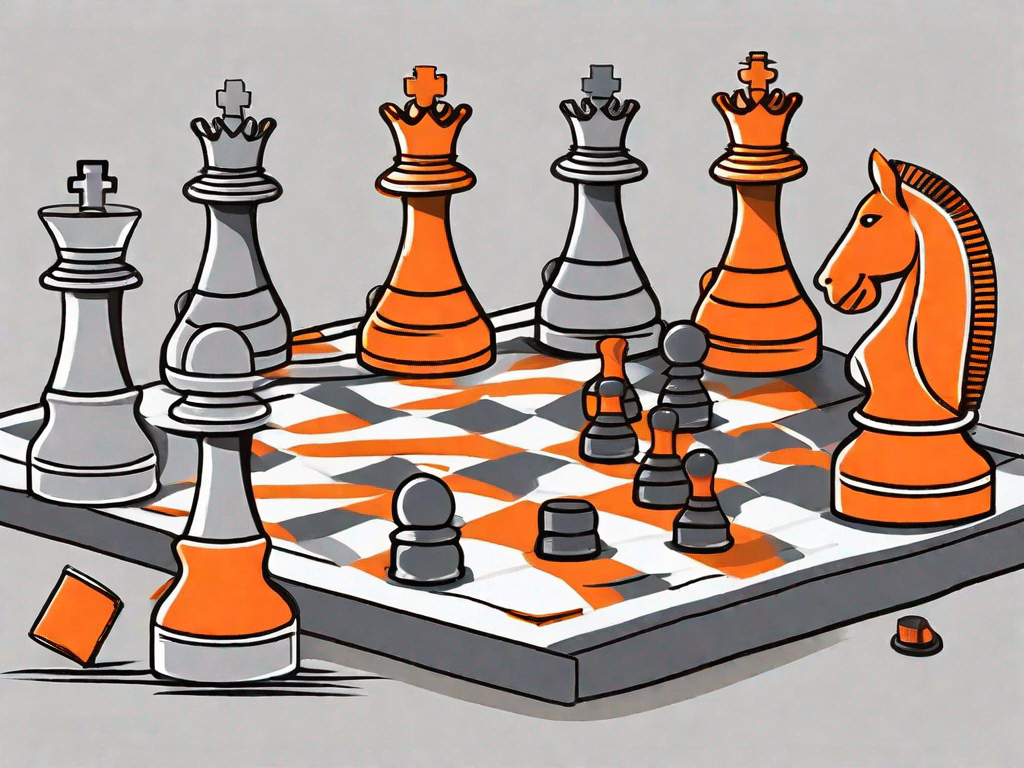
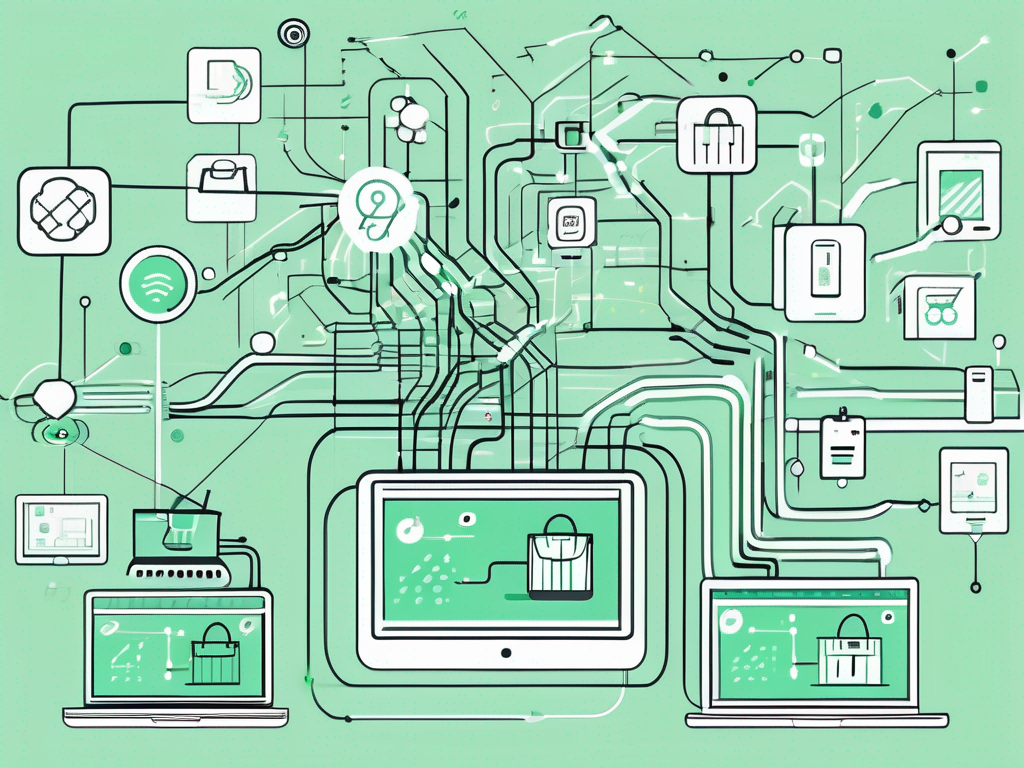
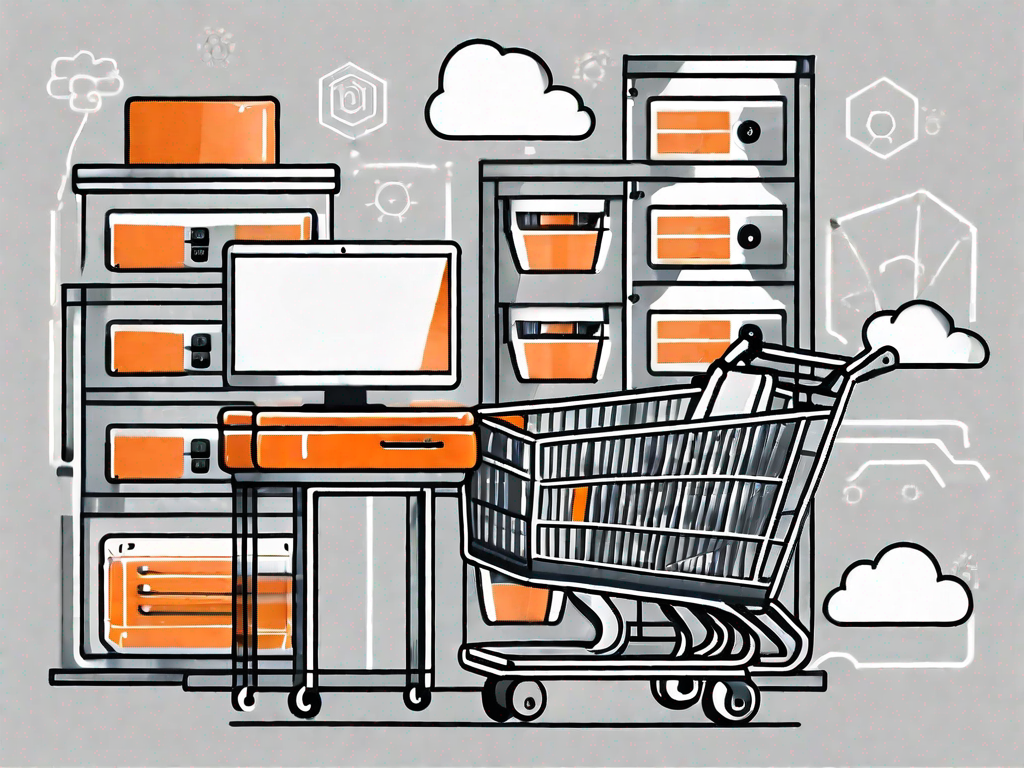
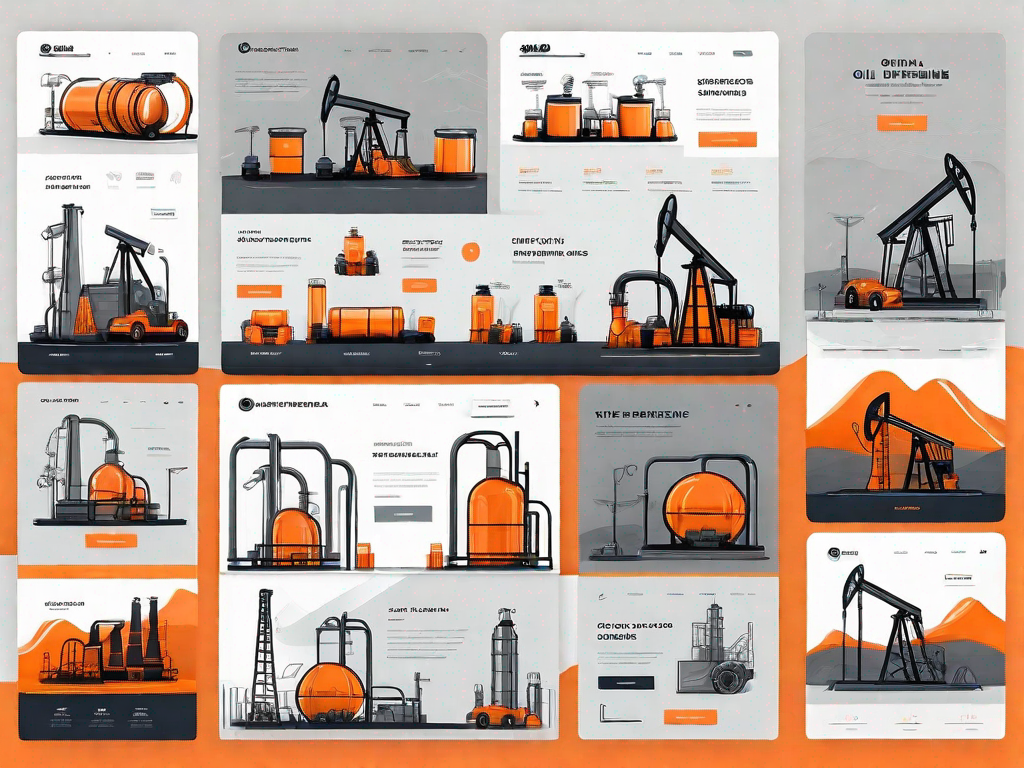
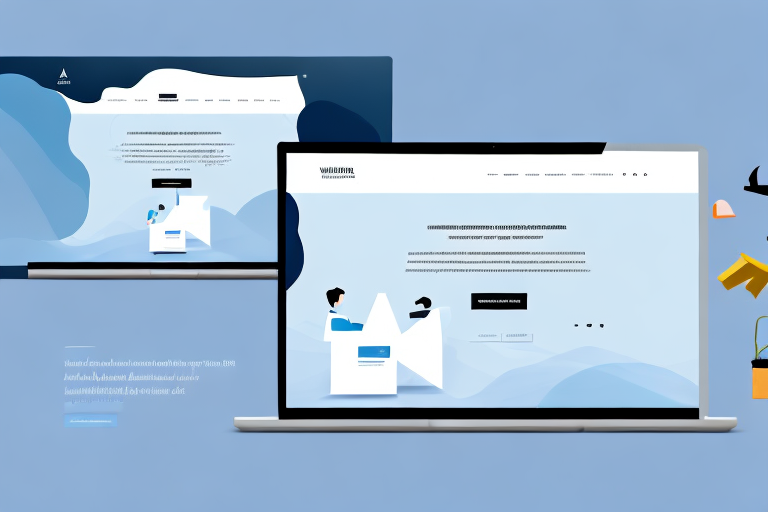

.svg)