.svg)
How to add a custom image slider in Webflow
.svg)
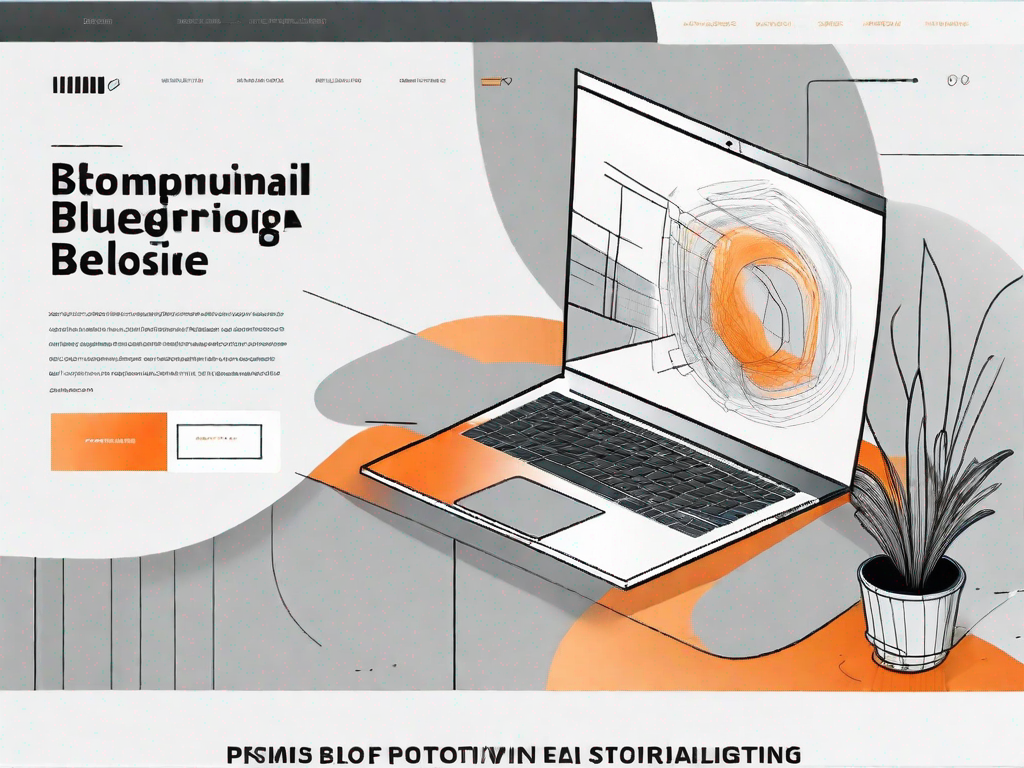
Webflow is a powerful web design platform that allows users to create stunning websites without the need for coding. With its intuitive drag-and-drop interface, Webflow enables designers and developers to bring their visions to life. One of the key features that can greatly enhance the user experience is the addition of a custom image slider. In this article, we will explore the basics of Webflow, the importance of image sliders, how to prepare your images for the slider, and step-by-step instructions on creating a custom image slider in Webflow.
Understanding the Basics of Webflow
Before we dive into the specifics of adding a custom image slider in Webflow, let's take a moment to understand what Webflow is all about. Simply put, Webflow is a visual web design tool that combines the convenience of a drag-and-drop interface with the flexibility and power of HTML, CSS, and JavaScript. It allows users to design, build, and launch responsive websites that look great on any device, without the need for manually writing code. Whether you are a seasoned web designer or a beginner, Webflow offers a robust set of features and tools to bring your ideas to life.
Webflow is more than just a web design tool; it is a cloud-based web design and development platform that empowers individuals and teams to create beautiful and highly functional websites. With its user-friendly interface, Webflow enables designers to focus on creativity rather than coding, making it an ideal solution for both beginners and professionals. By leveraging Webflow's powerful design capabilities, designers can easily create websites that are not only visually appealing but also fully responsive and optimized for various screen sizes.
Key Features of Webflow
Webflow offers a wide range of features and tools to simplify the web design process. Some of the key features include:
- Drag-and-drop interface for easy design and layout creation
- Responsive design capabilities to ensure your website looks great on any screen size
- Powerful visual editing tools to customize every aspect of your website
- Flexible CMS (Content Management System) for easy content management
- Smooth interactive animations and transitions for a seamless user experience
- SEO-friendly structure and optimization options to improve search engine rankings
One of the standout features of Webflow is its drag-and-drop interface, which allows users to easily create and arrange elements on their website. This intuitive design tool eliminates the need for manual coding, making it accessible to designers of all skill levels. Whether you're a seasoned professional or just starting out, Webflow's drag-and-drop interface empowers you to bring your creative vision to life.
In addition to its design capabilities, Webflow also offers responsive design features. With the increasing prevalence of mobile devices, it's crucial for websites to be optimized for different screen sizes. Webflow's responsive design capabilities ensure that your website will look great on any device, whether it's a smartphone, tablet, or desktop computer. By automatically adjusting the layout and content based on the screen size, Webflow helps you deliver a seamless user experience across all devices.
Webflow's visual editing tools provide designers with the freedom to customize every aspect of their website. From fonts and colors to spacing and alignment, you have full control over the design elements. With a wide range of options and settings, you can create a unique and visually stunning website that reflects your brand's identity.
Managing content is made easy with Webflow's flexible CMS. The Content Management System allows you to create, edit, and organize your website's content without the need for complex coding. With a user-friendly interface, you can easily update your website's content, add new pages, and manage your media library. This streamlines the content management process and gives you more time to focus on other aspects of your website.
Webflow also offers smooth interactive animations and transitions, allowing you to create engaging and dynamic user experiences. With a range of animation options, you can add subtle effects or create eye-catching animations that capture your visitors' attention. These animations not only enhance the visual appeal of your website but also contribute to a more immersive and enjoyable browsing experience.
Finally, Webflow provides SEO-friendly structure and optimization options to improve your website's search engine rankings. By optimizing your website's structure and content, you can increase its visibility and attract more organic traffic. Webflow's built-in SEO tools make it easy to optimize your website's meta tags, headings, and URLs, ensuring that search engines can easily crawl and index your site.
In conclusion, Webflow is a powerful web design tool that combines the convenience of a drag-and-drop interface with the flexibility and power of HTML, CSS, and JavaScript. With its wide range of features and tools, Webflow empowers designers to create beautiful and highly functional websites that are fully responsive and optimized for various screen sizes. Whether you're a beginner or a seasoned professional, Webflow offers the tools and capabilities to bring your web design ideas to life.
The Importance of Image Sliders
Image sliders are a popular web design element that can greatly enhance the user experience and visually engage website visitors. Here are a few reasons why adding a custom image slider to your Webflow website can be beneficial:
Enhancing User Experience with Sliders
Image sliders allow you to showcase multiple images or messages within a limited space, effectively capturing the attention of your visitors. By utilizing engaging images and compelling content, sliders can create a dynamic and interactive experience that keeps users engaged and encourages them to explore further.
Benefits of Custom Image Sliders
Custom image sliders offer several advantages over standard templates. Firstly, they provide complete creative control, allowing you to design sliders that perfectly match your website's aesthetics and brand identity. Secondly, custom sliders enable you to optimize the performance and loading speed of your website, ensuring a smooth and seamless experience for your users. Lastly, custom image sliders offer the flexibility to add advanced functionalities such as navigation controls, autoplay, and interactive animations.
Preparing Your Images for the Slider
Before we can create a custom image slider in Webflow, it is essential to properly prepare our images. Here are a few steps to ensure your images are ready for the slider:
Choosing the Right Images
The success of your image slider heavily depends on the quality and relevance of the images you choose. Select images that are visually appealing, high-resolution, and relevant to your website's content or purpose. Avoid using overly generic or stock images, as they can undermine the uniqueness and authenticity of your website.
Optimizing Images for Web Use
Optimizing your images for web use is crucial to ensure fast loading times and optimal performance. Resize your images to the appropriate dimensions and save them in a web-friendly format such as JPEG or PNG. Additionally, compress your images without sacrificing too much quality using tools like TinyPNG or Webflow's built-in image optimization feature.
Creating a Custom Image Slider in Webflow
Now that we have our images ready, let's dive into the process of creating a custom image slider in Webflow:
Starting a New Project in Webflow
Before we can create the image slider, we need to start a new project in Webflow. Simply log in to your Webflow account, click on the "Create New Site" button, and follow the prompts to set up your project. Choose a template or start from scratch, depending on your preference and requirements.
Adding and Configuring the Slider Component
Once you have set up your project, navigate to the page where you want to add the image slider. In the Webflow Designer interface, drag and drop the "Slider" component onto your desired section of the page. Configure the slider by adding the images you prepared earlier and customizing the transition effects, navigation controls, and other settings.
Customizing the Slider Design
To make the image slider truly unique, take advantage of Webflow's powerful design tools. Customize the slider's layout, typography, colors, and animations to align with your website's overall design and branding. Experiment with different styles and effects to create a visually stunning image slider that captures the attention of your visitors.
Troubleshooting Common Issues
While creating a custom image slider in Webflow is relatively straightforward, you may encounter some common challenges along the way. Here are a couple of issues you may encounter and how to resolve them:
Resolving Image Display Problems
If your images are not displaying correctly within the slider, ensure that you have correctly linked the images and that they are properly formatted. Double-check the image file paths and make sure they are in the correct format (JPEG or PNG). If the issue persists, check the image sizes and dimensions to ensure they fit within the slider's layout.
Fixing Slider Navigation Issues
If you are experiencing issues with the navigation controls of your image slider, verify that you have correctly configured the navigation settings in the Webflow Designer. Ensure that the navigation buttons or indicators are properly connected to the slider component and that their interactions and animations are functioning as intended.
With these troubleshooting steps, you should be able to resolve most common issues that may arise while creating a custom image slider in Webflow.
Adding a custom image slider to your Webflow website can significantly elevate its visual appeal and user experience. By understanding the basics of Webflow, the importance of image sliders, how to prepare your images, and the step-by-step process of creating a custom image slider, you are now equipped to take your web design skills to the next level. Get creative, experiment with different designs and effects, and make your website truly stand out with a stunning custom image slider.
Related Posts
Let's
Let’s discuss how we can bring reinvigorated value and purpose to your brand.

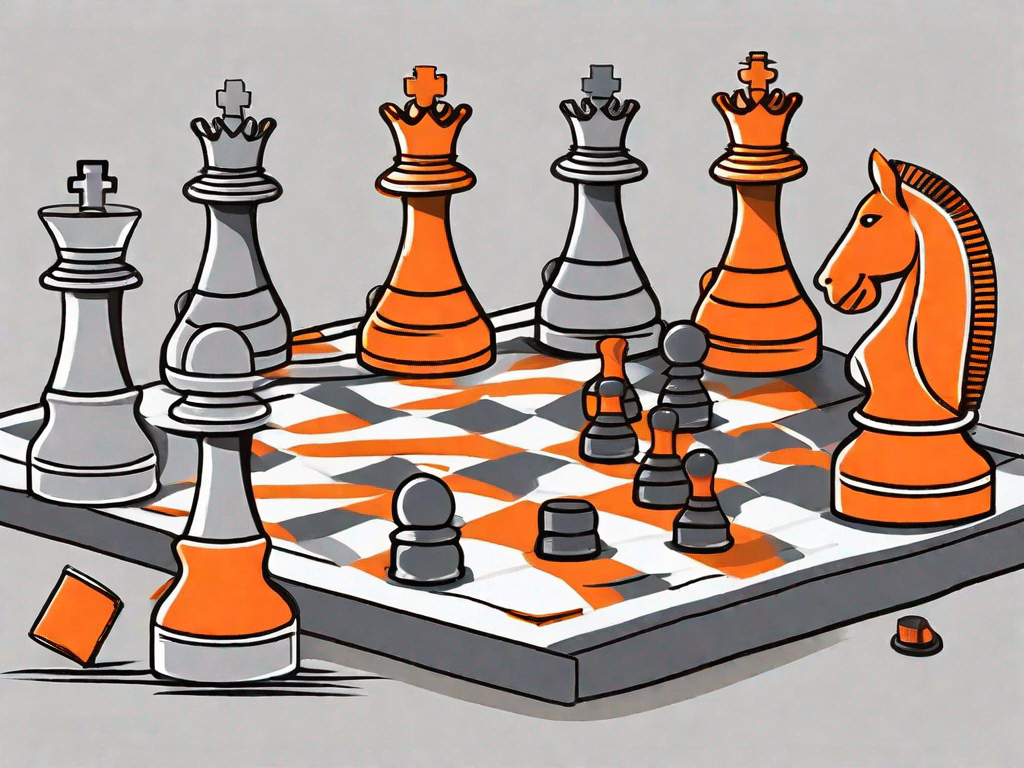
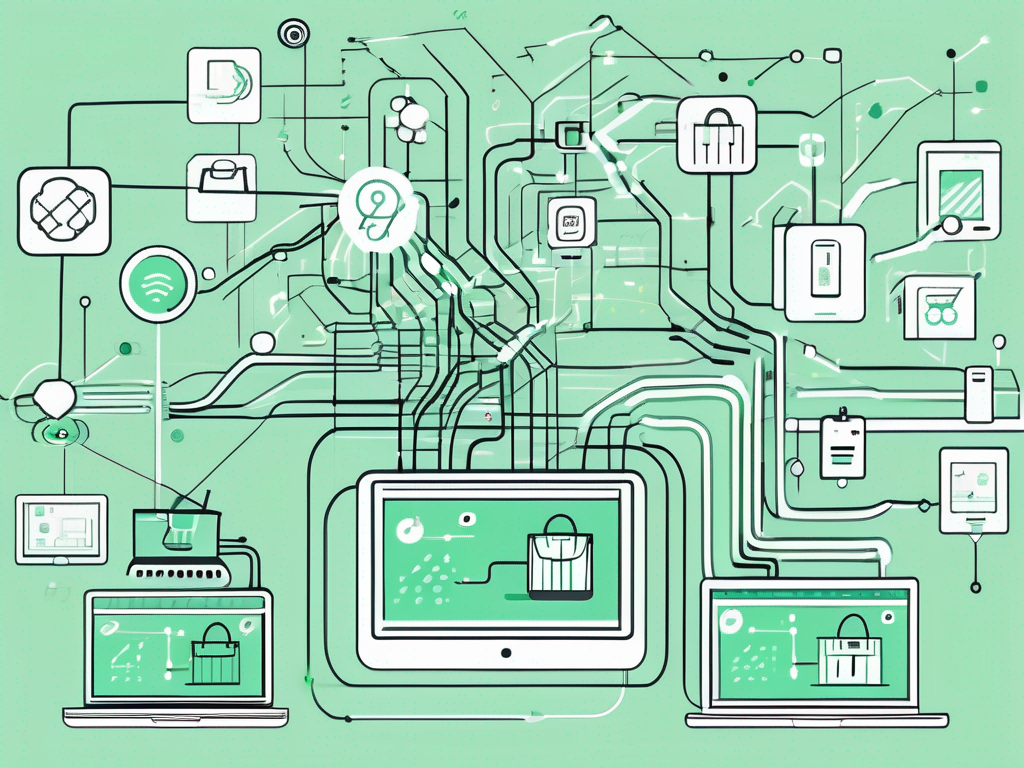
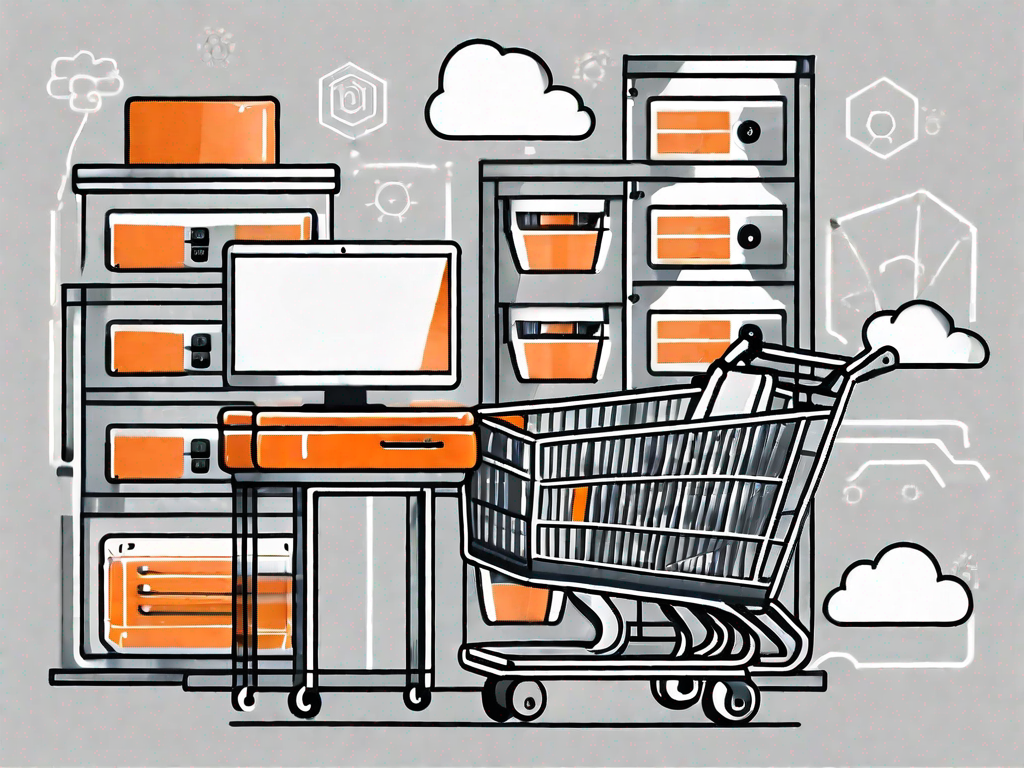
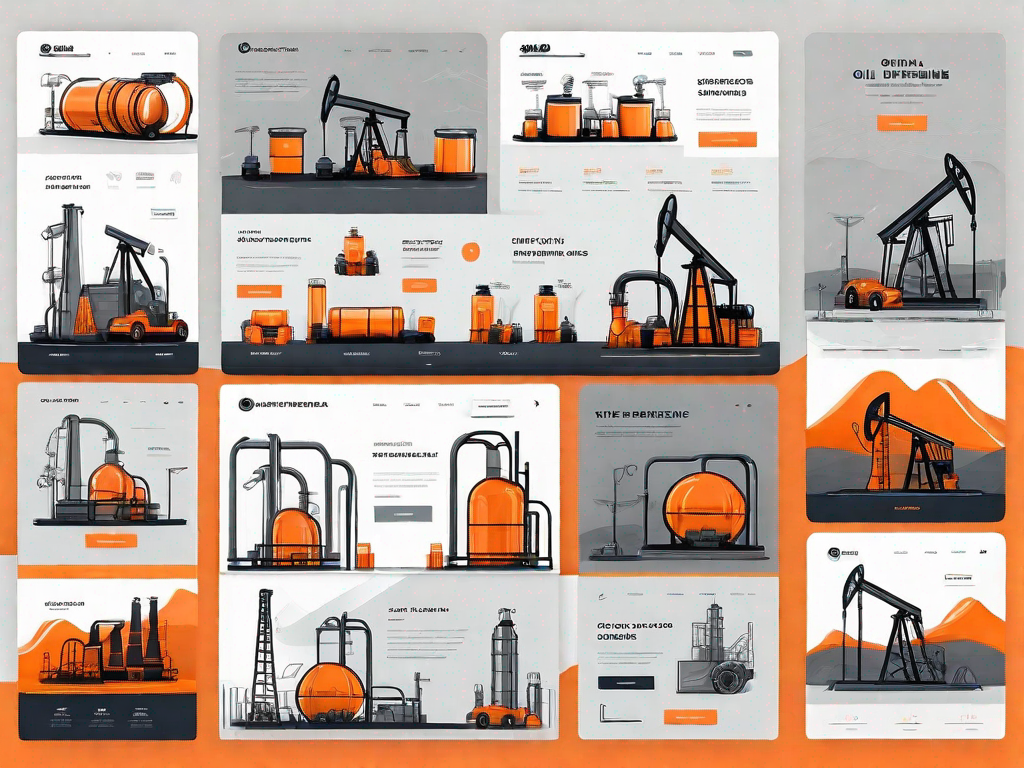
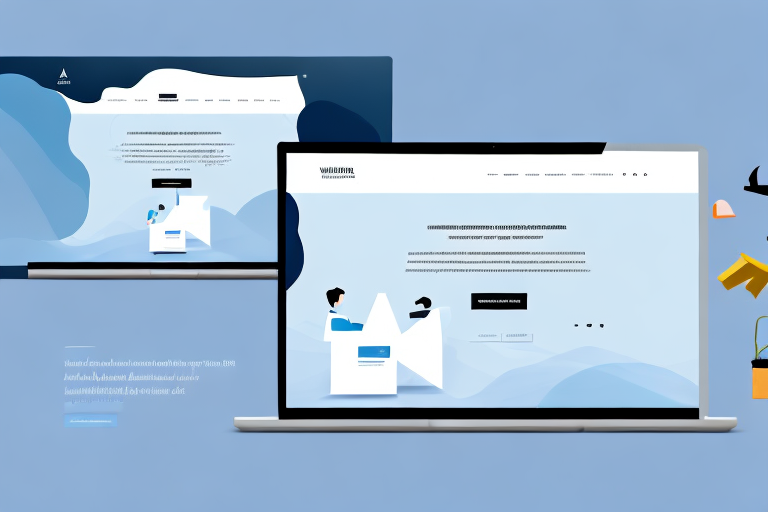

.svg)