.svg)
How to add a custom footer in Squarespace
.svg)
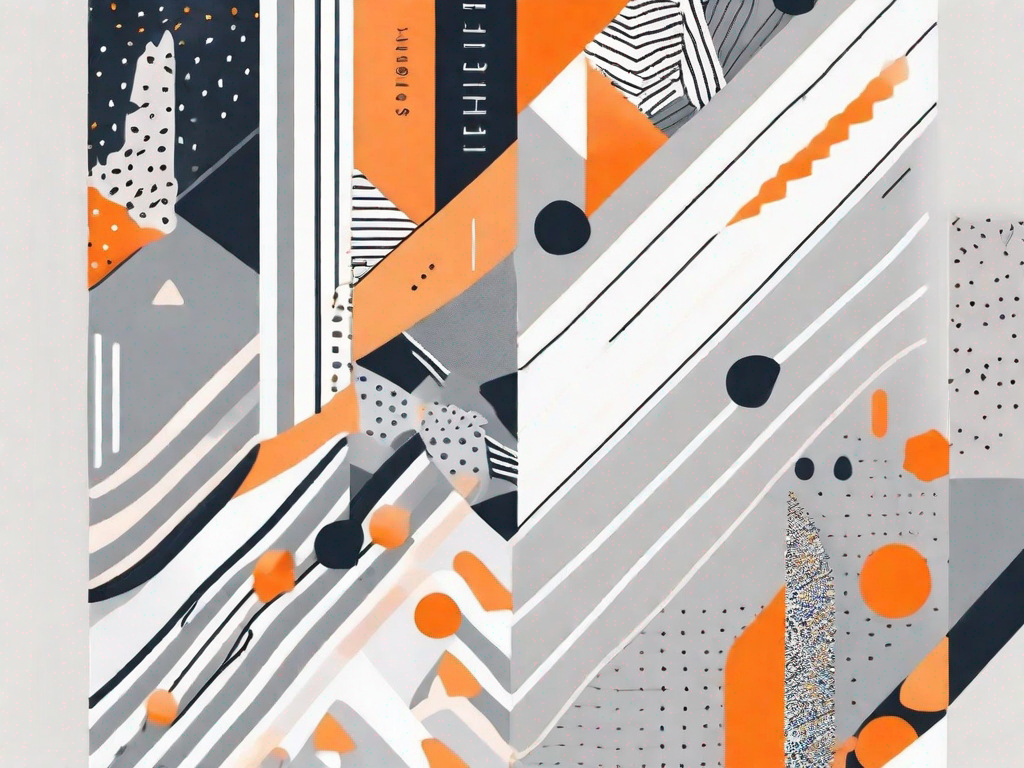
In today's digital age, having a professional and visually appealing website is crucial for businesses and individuals alike. One often overlooked aspect of web design is the footer, which is located at the bottom of every web page. A well-designed footer can not only enhance the overall look and feel of a website but also serve as a valuable tool for engaging visitors. In this article, we will explore the importance of a custom footer and provide a step-by-step guide on how to add one in Squarespace, a popular website building platform.
Understanding the Importance of a Custom Footer
While the main body of a website is where the majority of content is placed, the footer plays a vital role in providing additional information and enhancing user experience. It serves as a navigational tool, allowing visitors to easily access important pages such as the contact or about us page. Additionally, a well-designed footer can reinforce the brand identity and leave a lasting impression on visitors. By customizing the footer, you can ensure that it aligns with the overall design and goals of your website.
The Role of a Footer in Website Design
The footer of a website serves as a guide for visitors to navigate through the various pages and sections. It often includes important links such as the privacy policy, terms of service, and copyright information. Moreover, the footer can be used to display social media icons, allowing visitors to easily connect with the website owner on different platforms.
But the role of a footer doesn't end there. It also provides an opportunity to showcase additional content that may not have found its place in the main body of the website. For instance, you can include a brief summary of your company's history or a list of your most popular blog posts. This not only adds value to the user experience but also helps in improving the overall search engine optimization (SEO) of your website.
Furthermore, the footer can be a great place to display testimonials or reviews from satisfied customers. This can instill trust and credibility in your brand, encouraging visitors to take the desired action, whether it's making a purchase or filling out a contact form.
Benefits of a Customised Footer
When it comes to customizing your website's footer, there are numerous benefits to consider. Firstly, it allows you to showcase important information and links that might not fit in the main navigation menu. This can improve the overall user experience by making it easier for visitors to find what they are looking for.
Secondly, a custom footer can strengthen your brand identity by incorporating your logo, brand colors, and unique design elements. This can create a cohesive and professional look throughout your website, leaving a positive impression on visitors.
Moreover, a custom footer can also be an opportunity to highlight any awards, certifications, or partnerships that your business has achieved. This can further establish your credibility and expertise in your industry.
Lastly, by adding your contact information, social media links, and other relevant details to the footer, you make it easier for visitors to connect with you or reach out for further information. This can lead to increased engagement and conversions, as visitors are more likely to take action when they have easy access to your contact information.
In conclusion, the footer of a website is not just a space to fill with legal information or generic links. It is a valuable area that can enhance the user experience, strengthen your brand identity, and provide additional opportunities for engagement. By customizing your footer, you can make the most of this often overlooked section of your website and leave a lasting impression on your visitors.
Getting Started with Squarespace
Before diving into the process of adding a custom footer in Squarespace, it's important to have a basic understanding of the platform and its features.
An Overview of Squarespace's Features
Squarespace is a user-friendly website builder that offers a wide range of features and templates to create stunning websites. From customizable layouts to integrated e-commerce functionality, Squarespace provides a comprehensive solution for individuals and businesses in need of a professional online presence.
Navigating the Squarespace Interface
Upon logging into your Squarespace account, you will be presented with a user-friendly interface that allows you to easily manage and customize your website. The main dashboard provides access to different sections, including pages, design, commerce, and settings. Familiarizing yourself with Squarespace's interface will make the process of adding a custom footer much smoother.
Step-by-Step Guide to Adding a Custom Footer
Now that we have covered the importance of a custom footer and familiarized ourselves with Squarespace, let's dive into the step-by-step process of adding one to your website.
Accessing the Footer Editor
To add a custom footer, log in to your Squarespace account and navigate to the website you want to edit. From the main dashboard, click on the "Pages" section, and then select "Footer" from the available options. This will open the footer editor, where you can make changes to the default footer content.
Customizing Your Footer's Content
Within the footer editor, you have the flexibility to add, remove, or modify the content of your footer. This includes text, images, links, and social media icons. Consider what information and links are most important to your website's visitors, and add them accordingly.
For example, you may want to include links to your contact page, terms of service, and privacy policy. If you have a physical store, you can also include your address and opening hours. Furthermore, incorporating your social media handles and icons can encourage visitors to connect with you on different platforms.
Adjusting the Footer's Design and Layout
Once you have customized the content of your footer, you can further enhance its appearance by adjusting the design and layout. Squarespace offers a variety of design options, allowing you to choose from different fonts, colors, and spacing. Experiment with different combinations to create a footer that aligns with your brand identity and complements the overall design of your website.
Additionally, you can adjust the positioning of the footer on your web pages. Squarespace allows you to choose between a sticky footer that remains fixed at the bottom of the screen or a standard footer that scrolls with the content. Consider the user experience and design aesthetics when making this decision.
Tips for Creating an Effective Footer
Now that you have added a custom footer to your Squarespace website, it's important to ensure that it is effective in achieving its purpose. Here are some tips to keep in mind:
Essential Elements to Include in Your Footer
While the content of your footer will vary depending on your website's goals and industry, there are some essential elements that should be considered. These include contact information, navigation links, social media icons, copyright notice, and terms of service. By including these elements, visitors will have easy access to important information and be able to engage with your brand on multiple levels.
Design Considerations for Your Footer
When designing your footer, it's important to maintain consistency with the overall design and branding of your website. Ensure that fonts, colors, and spacing align with your website's style guide. Additionally, consider the use of whitespace to create a clean and organized look. Avoid cluttering the footer with excessive information or unnecessary design elements that may distract visitors.
Troubleshooting Common Issues
While adding a custom footer to your Squarespace website is usually a straightforward process, there may be times when you encounter issues. Here are some common problems and their solutions:
Resolving Formatting Problems
If you notice formatting issues in your footer, such as text overlapping or images appearing distorted, there are a few steps you can take to resolve them. Firstly, ensure that you are using compatible file formats for images and that they are optimized for web display. Secondly, check for any conflicting custom CSS or code that may be affecting the appearance of your footer. Lastly, consider reaching out to Squarespace's customer support for further assistance.
Addressing Visibility Issues
In some cases, your custom footer may not be visible on certain pages or devices. This could be due to conflicting settings or the use of different templates. Make sure that your custom footer is enabled for all pages and that it is responsive across different devices. Additionally, check for any page-specific visibility settings that may be affecting the display of your footer.
By following the steps outlined in this article, you can add a custom footer to your Squarespace website and enhance its overall design and user experience. Remember to consider the importance of a custom footer, customize its content and design, and troubleshoot any issues that may arise.
Let's
Let’s discuss how we can bring reinvigorated value and purpose to your brand.







.svg)