.svg)
How to add a custom date picker in Webflow
.svg)
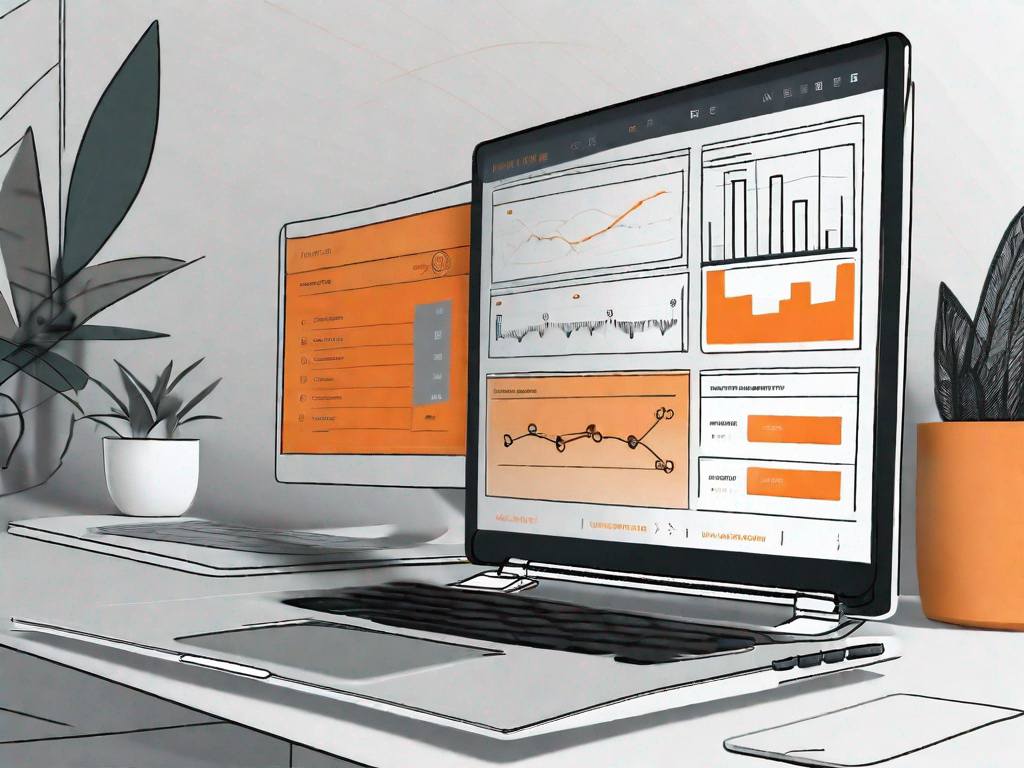
In today's digital age, creating a seamless user experience is paramount for any website or application. One key aspect that can greatly enhance user interaction is the implementation of a custom date picker. In this article, we will explore the basics of Webflow and delve into the importance of a custom date picker. We will then guide you through the steps to add a custom date picker in Webflow, and provide tips on customizing its appearance. Lastly, we will address common issues that may arise during this process and offer solutions to troubleshoot them.
Understanding the Basics of Webflow
In order to fully grasp the concept of a custom date picker in Webflow, it is essential to have a solid understanding of the platform itself. Webflow is a powerful website builder that allows users to design, build, and launch dynamic websites without the need for coding knowledge. Its intuitive interface and extensive range of features make it a popular choice among both beginners and experienced web designers.
Webflow provides a seamless web design experience, enabling users to create visually stunning websites with ease. With its drag-and-drop functionality, you can effortlessly arrange and customize elements on your web pages. Whether you're a freelance designer, an agency, or an individual looking to build a website for personal use, Webflow offers the tools and resources to bring your vision to life.
What is Webflow?
Webflow is not just your ordinary website builder; it is a visual web design tool that empowers users to create professional websites with ease. Its user-friendly interface and intuitive design make it accessible to individuals of all skill levels. You don't need to be a coding expert to create a stunning website; Webflow takes care of the technical aspects, allowing you to focus on unleashing your creativity.
One of the remarkable features of Webflow is its responsive design capabilities. With the ever-increasing variety of devices and screen sizes, it is crucial for websites to adapt and provide an optimal user experience. Webflow enables you to design websites that automatically adjust their layout and content based on the screen size, ensuring that your website looks great on desktops, tablets, and mobile devices.
Key Features of Webflow
Webflow offers a wide array of features that set it apart from other website builders. One of its standout features is the built-in content management system (CMS). With the CMS, you can easily update and manage your website's content without relying on external platforms. This gives you the freedom to make changes and publish new content without any hassle, ensuring that your website remains fresh and up-to-date.
Another impressive aspect of Webflow is its interactions and animations capabilities. With Webflow's powerful animation tools, you can bring your website to life by creating engaging and interactive user experiences. Whether it's a subtle hover effect or a complex scroll-triggered animation, Webflow provides the tools to make your website visually captivating and memorable.
When it comes to hosting, Webflow has got you covered. With its robust hosting capabilities, your website will benefit from fast loading times and reliable performance. Webflow's hosting infrastructure ensures that your website is accessible to visitors around the world, providing a seamless browsing experience. Say goodbye to slow-loading websites and hello to a blazing-fast website powered by Webflow.
In conclusion, Webflow is a game-changer in the world of web design. Its user-friendly interface, responsive design capabilities, built-in CMS, and powerful interactions and animations tools make it a top choice for designers and developers alike. Whether you're a beginner or an experienced professional, Webflow empowers you to create stunning websites without the need for coding knowledge. So why wait? Start exploring the endless possibilities of Webflow and unleash your creativity today!
The Importance of a Custom Date Picker
A date picker is a crucial element in many online forms, such as booking systems or event registrations. By providing users with a user-friendly date selection tool, you can greatly enhance their overall experience on your website. However, relying on default date pickers may limit your options in terms of customization and functionality. This is where a custom date picker comes into play, allowing you to tailor the design and functionality to suit your specific needs.
Enhancing User Experience with a Date Picker
A custom date picker offers a range of benefits when it comes to enhancing user experience. By providing a visually appealing and intuitive interface, users are more likely to engage with your website and complete the desired action. Additionally, a custom date picker allows you to incorporate additional features such as time selection or range selection, further optimizing the user experience.
Customisation Options for Date Pickers
When designing a custom date picker, you have the freedom to customize various aspects to align with your brand or website theme. From choosing the color scheme to implementing animation effects, the possibilities are endless. Moreover, you can add functionality such as validation rules or integration with external calendars to streamline the user experience and ensure accuracy in date selection.
Steps to Add a Custom Date Picker in Webflow
Now that we understand the significance of a custom date picker, let's dive into the process of adding one to your Webflow project. Breaking it down into three simple steps, we will guide you through the preparation, selection, and integration phases.
Preparing Your Webflow Project
Before adding a custom date picker, it is essential to lay the groundwork by organizing your Webflow project. Start by creating a new page or selecting the existing page where you want to incorporate the date picker. Ensure that all necessary elements and styles are in place for a seamless integration.
Choosing the Right Date Picker
With numerous date picker options available, it's important to choose one that aligns with your design preferences and functional requirements. Consider factors such as style, responsiveness, and additional features. Once you have selected a suitable date picker, proceed to the next step.
Integrating the Date Picker into Your Webflow Site
The final step involves integrating the chosen date picker into your Webflow site. This typically involves copying and pasting the necessary code into the appropriate section of your project. Make sure to follow any specific instructions provided by the date picker provider to ensure a seamless integration. Preview your project to ensure that the date picker functions as intended.
Customizing Your Date Picker
While the default appearance of your chosen date picker may be suitable, you may want to customize it further to align with your website's aesthetics. Let's explore some options for adjusting the appearance and functionality of your date picker.
Adjusting the Appearance of Your Date Picker
To make your date picker seamlessly blend into your website, you can apply custom styles to its various elements. This may include changing the font, modifying the colors, or adjusting the layout. Experiment with different styles to find the perfect look that matches your website's design language.
Setting Up Date and Time Formats
Depending on your target audience and geographic location, it may be necessary to customize the date and time formats used in your date picker. Ensure that the formats you choose are familiar and easily understandable by your users. Consider local conventions and preferences to provide a seamless experience for users from different regions.
Troubleshooting Common Issues
As with any website implementation, issues may arise during the process of adding a custom date picker. Let's explore some common challenges and provide solutions to address them.
Addressing Compatibility Issues
One common issue when adding custom code to a website is compatibility with different browsers or devices. Test your date picker on various platforms to ensure that it functions correctly and is visually consistent across all devices and browsers. Check for any JavaScript errors in the browser console and address them accordingly.
Solving Display Problems
Occasionally, your custom date picker may not display as intended due to conflicts with existing styles or scripts on your website. If you encounter display problems, inspect the CSS classes and styles applied to the date picker and ensure they do not conflict with any existing styles. Adjust your custom styles as necessary to resolve any conflicts and ensure a seamless display of the date picker.
With these troubleshooting tips in mind, you can overcome common issues and ensure a smooth integration of your custom date picker.
Conclusion
Adding a custom date picker in Webflow can greatly enhance the user experience and provide a seamless solution for date selection on your website. By understanding the basics of Webflow, recognizing the importance of a custom date picker, and following the steps provided, you can successfully integrate this valuable feature into your Webflow project. Remember to customize the appearance and functionality of your date picker to align with your website's design language and user preferences. Should any issues arise, utilize the troubleshooting tips provided to ensure a smooth integration and optimal user experience. With this knowledge in hand, you are well-equipped to take your Webflow projects to the next level with a custom date picker.
Let's
Let’s discuss how we can bring reinvigorated value and purpose to your brand.







.svg)