.svg)
How to add a custom background to Squarespace
.svg)
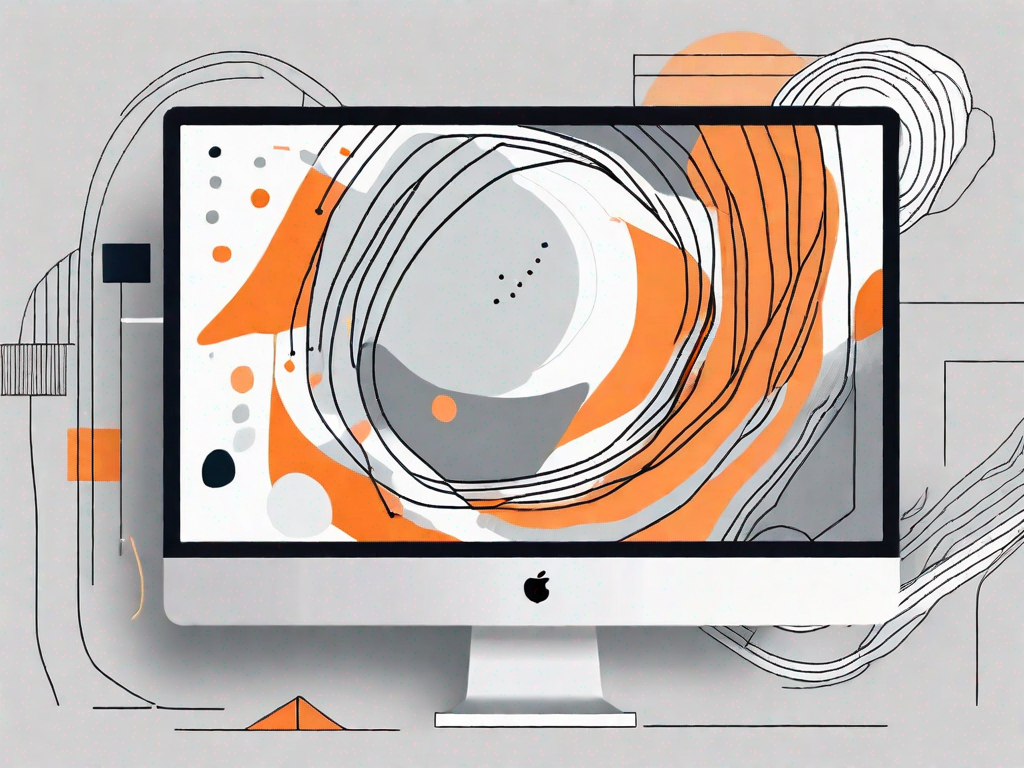
In today's competitive online marketplace, it's essential to make your website stand out. One effective way to achieve this is by adding a custom background to your Squarespace site. By personalising your website's backdrop, you can create a unique and immersive user experience that reflects your brand identity. In this article, we will guide you through the process of adding a custom background to your Squarespace website, from understanding Squarespace's customisation features to troubleshooting common issues. So let's dive in and get started!
Understanding Squarespace's Customisation Features
Before we begin adding a custom background, it's important to familiarise ourselves with Squarespace's customisation tools. Squarespace offers a range of features that allow you to personalise various elements of your website effortlessly.
Firstly, it's crucial to recognise the importance of personalisation in web design. A custom background can help convey your brand's style and message, making your website more memorable and engaging for visitors. By tailoring your site's appearance to your target audience, you can create a stronger connection and leave a lasting impression.
Now let's take a closer look at an overview of Squarespace's customisation tools. Squarespace provides a user-friendly interface that allows you to customise various aspects of your website, including the background, colours, fonts, and much more. With an array of pre-designed templates and an intuitive editor, you have the flexibility to create a unique website without any coding knowledge.
One of the key features of Squarespace's customisation tools is the ability to change the background of your website. This feature allows you to select from a wide range of options, including solid colours, gradients, images, and even videos. By choosing the right background, you can set the tone and atmosphere of your website, creating a visually appealing and immersive experience for your visitors.
In addition to the background, Squarespace also offers extensive options for customising the colours of your website. You can choose from a variety of colour palettes or create your own, ensuring that every element of your site aligns with your brand's identity. Whether you prefer a bold and vibrant colour scheme or a more muted and sophisticated palette, Squarespace's customisation tools have got you covered.
Fonts play a crucial role in web design, and Squarespace understands this. With their customisation tools, you can easily select and apply different fonts to various sections of your website. Whether you want to convey professionalism with a sleek and modern font or add a touch of whimsy with a playful script, Squarespace's extensive font library has something for every style and aesthetic.
But Squarespace's customisation features don't stop there. You can also customise the layout and structure of your website, ensuring that it matches your content and showcases it in the best possible way. With drag-and-drop functionality and grid systems, you can easily arrange and organise your site's elements, creating a visually pleasing and user-friendly experience for your visitors.
Furthermore, Squarespace's customisation tools allow you to integrate various third-party services and tools seamlessly. Whether you want to add a contact form, embed social media feeds, or integrate an e-commerce platform, Squarespace makes it easy to enhance your website's functionality and provide a seamless user experience.
In conclusion, Squarespace's customisation features offer a comprehensive and user-friendly solution for personalising your website. From changing the background and colours to selecting fonts and customising the layout, Squarespace provides the tools you need to create a unique and visually appealing website that aligns with your brand's identity. So, let your creativity flow and make your website stand out from the crowd with Squarespace's customisation features.
Preparing Your Custom Background
Before diving into the step-by-step guide to adding a custom background, it's essential to prepare your background image properly. Choosing the right image and optimising it for web use will ensure that your custom background looks stunning and loads quickly on all devices.
Choosing the Right Image for Your Background
Selecting the right image for your custom background is crucial to create the desired impact. Consider the theme and purpose of your website when choosing an image. Whether it's a beautiful landscape, a captivating pattern, or your brand logo, ensure that the image aligns with your website's overall aesthetic and conveys the right message to your visitors.
Remember to use high-quality images that are relevant to your content. Sharp and visually appealing pictures will enhance the overall look of your website and captivate your audience from the moment they arrive.
Optimising Your Image for Web Use
After selecting the perfect image, it's important to optimise it for web use. Large image files can slow down your website's loading time, negatively impacting user experience. To avoid this, resize your image to an appropriate resolution and compress it without compromising quality.
There are various online tools available that can help you optimise your images for web use. By reducing the size of your image file, you can improve your website's performance and ensure a seamless browsing experience for your visitors.
Step-by-Step Guide to Adding a Custom Background
Now that you have your custom background image ready, let's dive into the step-by-step process of adding it to your Squarespace website.
Accessing Your Squarespace Site Editor
To start customising your website, log in to your Squarespace account and navigate to the Site Editor. Here, you'll find a range of options to modify your website's appearance.
Navigating to the Design Menu
In the Site Editor, locate the Design menu. This menu contains all the tools and settings you need to personalise your Squarespace website. Click on the Design menu to proceed.
Uploading and Applying Your Custom Background
In the Design menu, navigate to the Background section. Here, you'll find an option to upload your custom background image. Click on the upload button and select the image you've previously prepared. Once the image is uploaded, simply apply it as the background for your website.
Ensure that you preview your website after applying the custom background to verify that everything looks as intended. Make any necessary adjustments until you're satisfied with the final result.
Troubleshooting Common Issues
While adding a custom background to your Squarespace website is usually a seamless process, you may encounter some common issues. Here are a few tips to troubleshoot and resolve these problems:
Dealing with Image Scaling Problems
If your custom background image appears distorted or pixelated, it may be due to improper scaling. Make sure to choose an image with dimensions that match your website's layout. Additionally, explore Squarespace's built-in scaling options to adjust the image's size and aspect ratio for seamless integration.
Resolving Image Quality Issues
If you notice a decrease in image quality after uploading your custom background, you may need to re-evaluate the image format and compression. Experiment with different file formats, such as JPEG or PNG, to find the optimal balance between image quality and file size.
Tips for Effective Background Customisation
While customising your Squarespace website background, here are a few tips to consider for an optimal user experience:
Balancing Aesthetics and Website Performance
Though aesthetics are important, it's essential to strike a balance between an impressive custom background and website performance. Avoid using overly large or heavy images that can slow down your website's loading time. Keep in mind that a fast-loading website contributes to a positive user experience.
Ensuring Your Background Complements Your Content
Lastly, ensure that your custom background enhances your website's content rather than overpowering it. The background should create a harmonious visual experience with your text, images, and other multimedia elements. Avoid using backgrounds that make your content difficult to read or distract your visitors from the main message.
By following these tips and guidelines, you can successfully add a custom background to your Squarespace website. Remember, personalisation is key to creating a captivating online presence that leaves a lasting impression. So why wait? Get started on revolutionising your Squarespace site today!
Let's
Let’s discuss how we can bring reinvigorated value and purpose to your brand.







.svg)